Checking Consumables Status
- Checking Consumables Status
- When toner is running out in the Toner Cartridge
- When it is time to replace a Toner Cartridge
- When it is almost time to replace a Drum Unit
- When it is time to replace a Drum Unit
- When it is almost time to replace a Developing Unit
- When it is time to replace a Developing Unit
- Checking the consumption level
Checking Consumables Status
Users will be informed of time to replace a Toner Cartridge, Drum Unit, or Developing Unit via a message displayed on the screen.
Also, users can select [Utility] - [Check Consumable Life] to display the current status of consumables (consumption level) on the screen and check it.
When toner is running out in the Toner Cartridge
When it is almost time to replace a Toner Cartridge, an advanced warning message appears. Prepare a replacement Toner Cartridge based on the maintenance contract.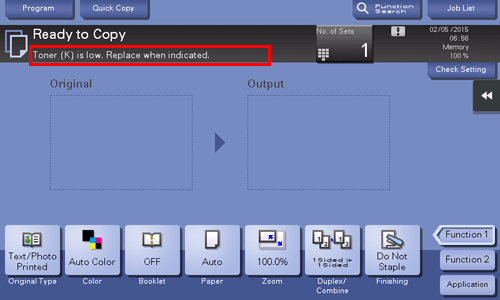
When it is time to replace a Toner Cartridge
When it is time to replace a Toner Cartridge, a replacement prompt message appears. Replace it based on the maintenance contract. Tap [Start Guidance] to display the replacement procedure on the screen and check it.
 Reference
Reference For details on the replacement procedure, refer to [Replacing a Toner Cartridge] .
For details on the replacement procedure, refer to [Replacing a Toner Cartridge] .
 Tips
Tips Do not replace a Toner Cartridge for a color that is not displayed.
Do not replace a Toner Cartridge for a color that is not displayed. When it is time to replace a Toner Cartridge of a color other than black, printing can be forcibly continued using black. Tap [Continue], and then select a desired print job.
When it is time to replace a Toner Cartridge of a color other than black, printing can be forcibly continued using black. Tap [Continue], and then select a desired print job.
When it is almost time to replace a Drum Unit
When it is almost time to replace a Drum Unit, an advanced warning message appears.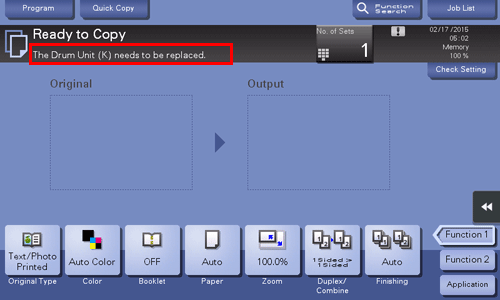
 Tips
Tips By the factory default status, this message is displayed only in some area.
By the factory default status, this message is displayed only in some area. The settings by the service representative are required to display a message about Drum Unit. For details, contact your service representative.
The settings by the service representative are required to display a message about Drum Unit. For details, contact your service representative.
When it is time to replace a Drum Unit
When it is time to replace a Drum Unit, a replacement prompt message appears. Replace it based on the maintenance contract. Tap [Start Guidance] to display the replacement procedure on the screen and check it.
 NOTICE
NOTICE A Drum Unit must not be replaced before the relevant message appears.
A Drum Unit must not be replaced before the relevant message appears.
 Reference
Reference For details on the replacement procedure, refer to [Replacing a Drum Unit] .
For details on the replacement procedure, refer to [Replacing a Drum Unit] .
 Tips
Tips By the factory default status, this message is displayed only in some area.
By the factory default status, this message is displayed only in some area. The settings by the service representative are required to display a message about Drum Unit. For details, contact your service representative.
The settings by the service representative are required to display a message about Drum Unit. For details, contact your service representative. Do not replace a Drum Unit for a color that is not displayed.
Do not replace a Drum Unit for a color that is not displayed. When it is time to replace a Drum Unit of a color other than black, printing can be forcibly continued using black. Tap [Continue], and then select a desired print job.
When it is time to replace a Drum Unit of a color other than black, printing can be forcibly continued using black. Tap [Continue], and then select a desired print job.
When it is almost time to replace a Developing Unit
When it is almost time to replace a Developing Unit, an advanced warning message appears.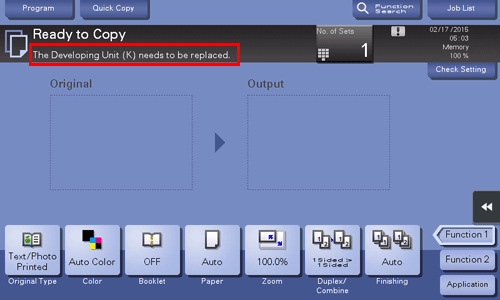
 Tips
Tips By the factory default status, this message is displayed only in some area.
By the factory default status, this message is displayed only in some area. The settings by the service representative are required to display a message about Developing Unit. For details, contact your service representative.
The settings by the service representative are required to display a message about Developing Unit. For details, contact your service representative.
When it is time to replace a Developing Unit
When it is time to replace a Developing Unit, a message appears to prompt you to contact your service representative. If the message appears, contact your service representative.
 Tips
Tips By the factory default status, this message is displayed only in some area.
By the factory default status, this message is displayed only in some area. The settings by the service representative are required to display a message about Developing Unit. For details, contact your service representative.
The settings by the service representative are required to display a message about Developing Unit. For details, contact your service representative. When it is time to replace a Developing Unit of a color other than black, printing can be forcibly continued using black. Tap [Continue], and then select a desired print job.
When it is time to replace a Developing Unit of a color other than black, printing can be forcibly continued using black. Tap [Continue], and then select a desired print job.
Checking the consumption level
Check the status of consumables (consumption level) using the Touch Panel. When necessary, each level can be printed in list form.
Tap [Utility] - [Check Consumable Life].
Check the status of consumables.
 To print a consumption level list, tap [Print List], select paper, and then tap [Start].
To print a consumption level list, tap [Print List], select paper, and then tap [Start].
 Reference
Reference If a warning such as for toner replacement or a paper jam occurs on this machine, it can be sent to a registered E-mail address. How to configure the setting is explained using Web Connection. For details, refer to [Notifying of the machine status via E-mail] .
If a warning such as for toner replacement or a paper jam occurs on this machine, it can be sent to a registered E-mail address. How to configure the setting is explained using Web Connection. For details, refer to [Notifying of the machine status via E-mail] .