Transmission Flow
Open document data using the application software. From the [File] menu, select [Print].
Check that the fax driver of this machine is selected in [Printer Name] (or [Select Printer]).
 The [Print] dialog box differs depending on the application.
The [Print] dialog box differs depending on the application.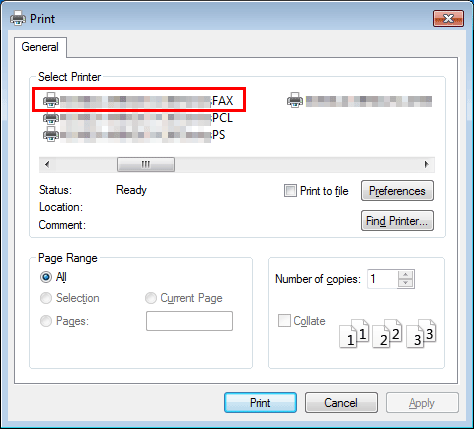
Set a range of pages to send.
Click the [Properties] (or [Preferences]) and change the print settings of fax driver if necessary.
 For details on the print settings, refer to [Fax Driver Settings] .
For details on the print settings, refer to [Fax Driver Settings] . The print settings you have changed here return to the default values when you exit the application software. For details how to change the default print settings, refer to [Change the default print settings] .
The print settings you have changed here return to the default values when you exit the application software. For details how to change the default print settings, refer to [Change the default print settings] . The fax driver provides Favorite Setting to enable quick selection of frequently used print settings. For details, refer to [Call the Frequently Used Settings] .
The fax driver provides Favorite Setting to enable quick selection of frequently used print settings. For details, refer to [Call the Frequently Used Settings] .Click [Print].
The [FAX Transmission Popup] screen opens.
Set the recipient name and fax number.
 When you select a recipient from the Address Book of this machine, click [Add from Address Book...]. For details, refer to [Select a Recipient from the Address Book of This Machine] .
When you select a recipient from the Address Book of this machine, click [Add from Address Book...]. For details, refer to [Select a Recipient from the Address Book of This Machine] . When you select a recipient from the Phone Book of the PC, click [Add From Phone Book...]. For details, refer to [Select a Recipient from the Phone Book] .
When you select a recipient from the Phone Book of the PC, click [Add From Phone Book...]. For details, refer to [Select a Recipient from the Phone Book] . Set the fax transmission function and add a cover page to the fax if necessary. For details, refer to [Set the Fax Transmission Functions] .
Set the fax transmission function and add a cover page to the fax if necessary. For details, refer to [Set the Fax Transmission Functions] .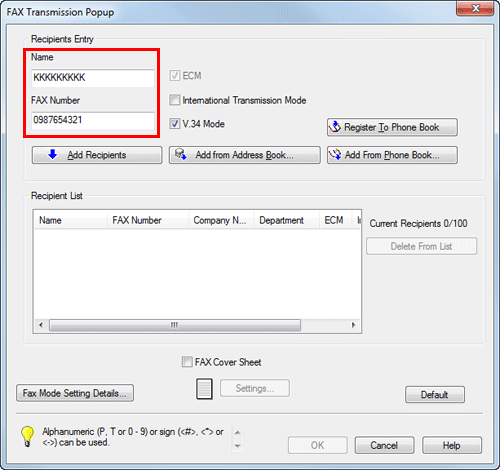
Click [Add Recipients].
 When you send a fax to multiple destinations, repeat Steps 6 and 7. You can register up to 100 recipients.
When you send a fax to multiple destinations, repeat Steps 6 and 7. You can register up to 100 recipients. To cancel a recipient, select it, then click [Delete From List].
To cancel a recipient, select it, then click [Delete From List].Click [OK].
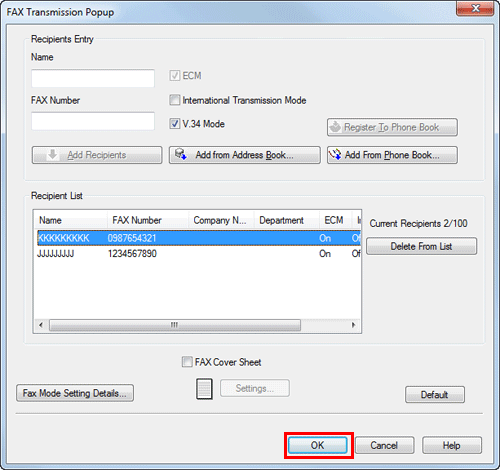
The document data are faxed via the machine.