
Other
Q. How can I quickly recall frequently used functions?
A. In the copy or User Box mode of classic style, you can display frequently used settings as shortcut keys on the top screen. When shortcut keys are displayed, you can select a setting in a single key action.
To set a shortcut key of copy mode, select [Utility] - [Utility] - [Customize] - [Copier Settings] and set [Quick Settings 1] or [Quick Settings 2] to ON. Then, select the setting to be displayed as a shortcut key.
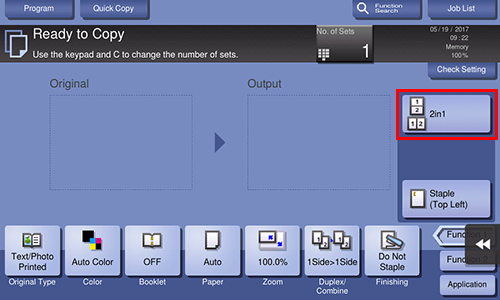
To set a shortcut key of User Box mode, select [Utility] - [Utility] - [Customize] - [User Box Setting] and set [Shortcut Key 1] or [Shortcut Key 2]. Then, select the setting to be displayed as a shortcut key.
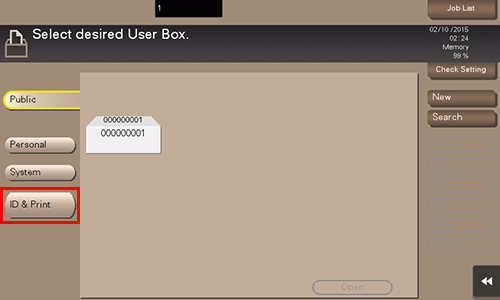
Q. The power is input all day. Is there any way to alleviate concerns about electricity charges?
A. If no operation takes place for a certain period of time, the power-saving function starts automatically, and the machine enters the power-saving mode.
Using the weekly timer function automatically switches this machine to the normal mode and power save mode at the pre-specified time.
The weekly timer function provides the following functions: For details, refer to [Weekly Timer Settings].
Function | Description |
|---|---|
[Work Time Setting] | Specify the time for switching to the power save mode and the time for returning to the normal mode for each day of the week. For example, you can set it up so that the power turns off at the close of business on work days and omit settings for weekends since no one uses the machine. |
[Date Setting] | Configure the days you want to apply the weekly timer to one by one. This function is useful when the schedule for holidays is irregular or when this machine must be powered on or off on a specific day of the week regardless of the setting in [Work Time Setting]. |
[Use Power Save] | Specify the time period to temporarily switch to the power save mode. This allows you to temporarily switch to the power save mode in the time period such as a lunch break in which this machine is inactive. |
[Use Overtime Password] | Using the weekly timer restricts the use of this machine in the power save mode with a password. |
Q. How much capacity does the storage have?
A. 256 GB.
Q. What file types are supported in USB memory devices?
A. Supported file types vary depending on the available USB memory device.
The available file types are as follows:
To save scanned files on the USB memory
PDF/Compact PDF/XPS/Compact XPS/TIFF/JPEG/PPTX/DOCX/XLSXTo print files stored on a USB memory using this machine
To save files stored on a USB memory to a User Box
PDF/Compact PDF/JPEG/TIFF/XPS/Compact XPS/OOXML (.docx/.xlsx/.pptx)/PPML (.ppml/.vdx/.zip)
- To specify DOCX or XLSX for the file type when scanning a document, an option is required. For details on the required option, refer to "List of Functions with Options Required" in [User's Guide [About This Machine]].
Q. What action should be taken if the administrator password is lost?
A. For the administrator password, refer to the booklet manual.
If the administrator password was changed, contact your service representative.

 in the upper-right of a page, it turns into
in the upper-right of a page, it turns into  and is registered as a bookmark.
and is registered as a bookmark.