User Box
Q. Can I use data saved in a User Box by changing the settings from those used when saving it?
A. Yes. You can print an image or text of file saved in a User Box after changing the size of them, or send them after changing the initial resolution.
Settings you can change vary depending on the operation.
Q. Can I save a 2-sided document in a User Box?
A. Yes, you can. Select [2-Sided] for scanning the document.
Q. Can a file in a User Box be deleted automatically?
A. Yes. You can set the file retention period for each User Box. After the retention period has elapsed, files are automatically deleted.
 Tips
Tips You can also set the file retention period for a User Box when registering the User Box.
You can also set the file retention period for a User Box when registering the User Box.
Q. Can I select multiple files from a User Box and print or send them at a time?
A. You can combine multiple files and print or send them as a job.
 Tips
Tips Up to 10 files can be sent or printed at the same time.
Up to 10 files can be sent or printed at the same time.
Q. Can I print a saved file by changing its finishing?
A. Yes, you can change the finishing upon printing.
Different finishing types are available for different options installed on this machine.
Staple
Stapling is enabled to bind at a corner or at two positions. This method is useful for printing handout material among other things.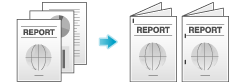
 Tips
Tips To use the staple function, an option is required. For details on the required option, refer to [Print options] .
To use the staple function, an option is required. For details on the required option, refer to [Print options] .
Punch
Punching is enabled for filing holes.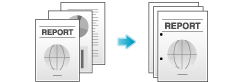
 Tips
Tips To use the punch function, an option is required. For details on the required option, refer to [Print options] .
To use the punch function, an option is required. For details on the required option, refer to [Print options] .
Center Staple and Fold
Center stapling is enabled for booklet-like finish.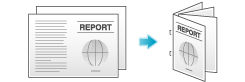
 Tips
Tips To use the Center Staple and Fold function, an option is required. For details on the required option, refer to [Print options] .
To use the Center Staple and Fold function, an option is required. For details on the required option, refer to [Print options] .
Fold
Half-folding or tri-folding is enabled. This function is useful for direct mail and information notes.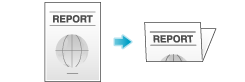
 Tips
Tips To use the Half-Fold or Tri-Fold function, an option is required. For details on the required option, refer to [Print options] .
To use the Half-Fold or Tri-Fold function, an option is required. For details on the required option, refer to [Print options] .
Q. Can I create a User Box, or print or download a file in a User Box from my computer?
A. Yes. Use Web Connection or the Windows file sharing function to create a User Box or manage files in a User Box without leaving your desk.
 Tips
Tips To use the Windows file sharing function, use Web Connection to configure the SMB server setting and create a Public User Box to share the file in advance. For details, refer to [Sharing files in a User Box via SMB] .
To use the Windows file sharing function, use Web Connection to configure the SMB server setting and create a Public User Box to share the file in advance. For details, refer to [Sharing files in a User Box via SMB] . The Windows file sharing function is available only for files saved in a Public User Box using the User Box mode or the scan/fax mode.
The Windows file sharing function is available only for files saved in a Public User Box using the User Box mode or the scan/fax mode.