Q. Can I print characters and images so as to have them overlapped?
Operation procedure: Printing with a watermark
Use this function to apply a mark of a confidential or critical document for copyright protection or indication of the importance of the document.
Open the file in the application, and click [File]. Then click [Print] from the menu.
Select this product from [Select Printer] (or [Printer Name]), and click [Preferences] (or [Properties]).
In the [Stamp/Composition] tab, select the [Watermark] check box, then select a watermark.
 Click [Edit] to replace the watermark with another or to create a new one.
Click [Edit] to replace the watermark with another or to create a new one.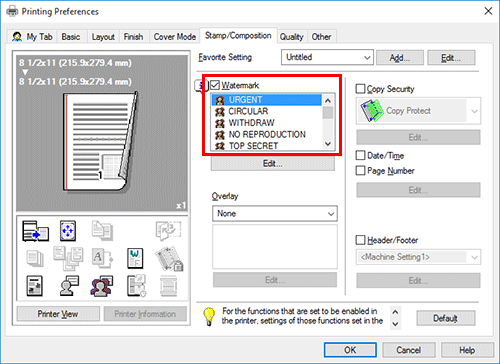
Click [OK].
Click [Print].
Operation procedure: Printing with a header/footer
Use this function to add a title of the document at the head of each page or to print with page numbers at the bottom.
Open the file in the application, and click [File]. Then click [Print] from the menu.
Select this product from [Select Printer] (or [Printer Name]), and click [Preferences] (or [Properties]).
In the [Stamp/Composition] tab, select the [Header/Footer] check box, then select information to print out.
 Click [Edit...] to set the starting page and other settings for printing the header/footer.
Click [Edit...] to set the starting page and other settings for printing the header/footer.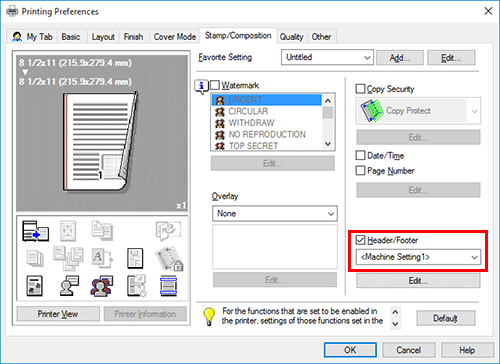
Click [OK].
Click [Print].
Operation procedure: Performing overlay print
Use this function to print by adding ruling for slips and forms or the corporate logo.
 Before the overlay function can be enabled, a file for overlay printing must be created on the computer.
Before the overlay function can be enabled, a file for overlay printing must be created on the computer.
Open the file in the application, and click [File]. Then click [Print] from the menu.
Select this product from [Select Printer] (or [Printer Name]), and click [Preferences] (or [Properties]).
To print a document over an output of a file created on a computer, select [Print Host Image] from [Overlay] in the [Stamp/Composition] tab, then select the file for overlay printing.
 Click [Edit] to specify the page and position for overlay printing.
Click [Edit] to specify the page and position for overlay printing.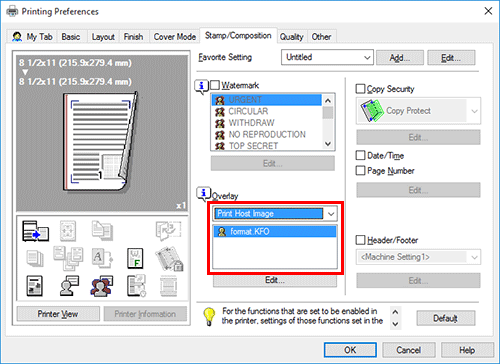
Click [OK].
Click [Print].