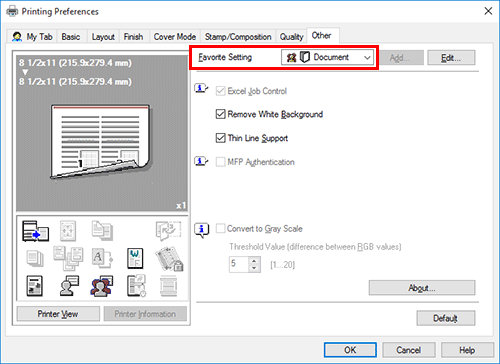Q. Can I change the driver print setting screen to a dedicated item?
How to set: Registering functions on My Tab
Open the file in the application, and click [File]. Then click [Print] from the menu.
Select this product from [Select Printer] (or [Printer Name]), and click [Preferences] (or [Properties]).
Click [Edit My Tab…].
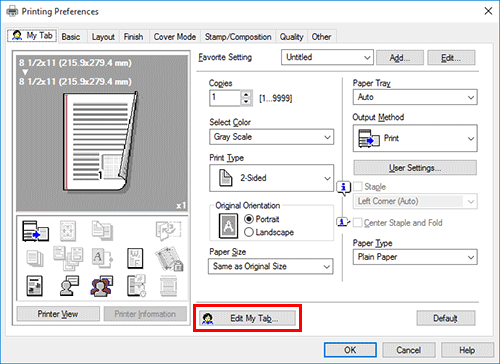
To register functions on My Tab, select the functions to register from [Setting Item List] and click [to the LEFT] or [to the RIGHT].

appears for the functions registered on the left side of My Tab and
appears for those registered on the right.
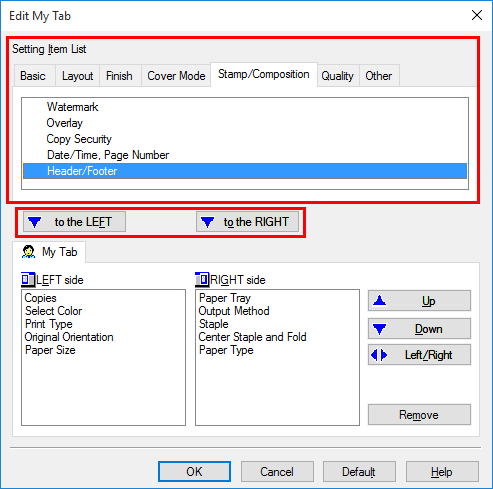
To rearrange functions registered on My Tab, select the function you want to relocate on [My Tab] and click [Up], [Down], or [Left/Right].
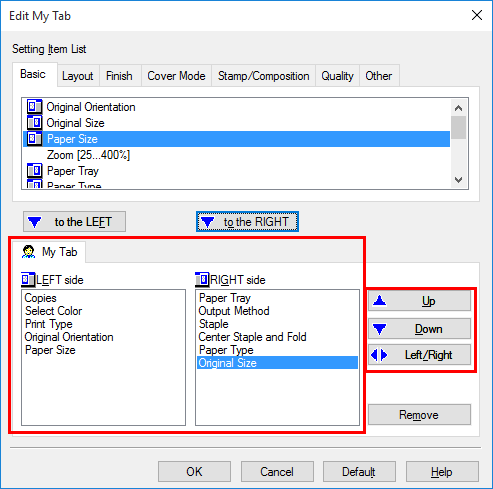
To delete a function registered on My Tab, select the function to delete on [My Tab] and click [Remove].
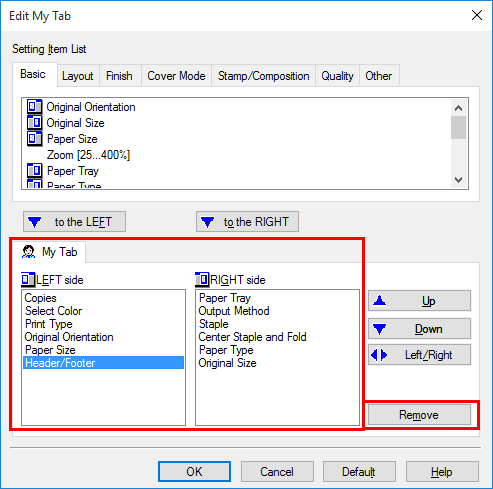
Click [OK].
How to set: Registering the settings on the properties window as favorites
Configure functions on the respective tabs on the properties window.
Click [Favorite Setting] next to the [Add] box.
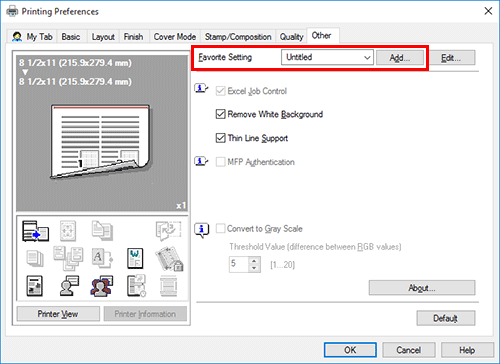
Configure the respective items for the favorite settings, then click [OK].
Settings
Description
[Name]
Enter the name of the favorite setting.
[Icon]
Select an icon to display in the Favorite Setting list.
[Sharing]
Set whether to share the favorite setting.
[Comment]
Enter description for the favorite setting.
[Restore Items]
Select the box of each item to be reflected on the settings on the properties window when the favorite setting is restored.
How to set: Restoring a favorite setting that has been registered
Select a registered favorite setting from [Favorite Setting] on the properties window.
 To edit the contents of a registered favorite setting, select the target favorite setting from [Favorite Setting] and click [Edit...].
To edit the contents of a registered favorite setting, select the target favorite setting from [Favorite Setting] and click [Edit...]. You cannot edit the contents of pre-registered favorite settings.
You cannot edit the contents of pre-registered favorite settings.