Specifying a Destination
Directly entering the destination
Directly enter destination information.
Tap [+].

Enter the destination's E-mail address.
Tap [OK].
 Tips
Tips [Prefix/Suffix] is displayed when [Prefix/Suffix Setting] ( [Prefix/Suffix Setting] ) is set. You can recall a registered domain name etc. to complement entry.
[Prefix/Suffix] is displayed when [Prefix/Suffix Setting] ( [Prefix/Suffix Setting] ) is set. You can recall a registered domain name etc. to complement entry.
Using Address Book
Selecting the Destination tab ( ) displays a list of destinations registered on this machine. Switch the display using an index, and specify the target destination.
) displays a list of destinations registered on this machine. Switch the display using an index, and specify the target destination.
Tapping the menu icon ( ) at the top allows you to switch the list of the registered destinations to the button or list view mode.
) at the top allows you to switch the list of the registered destinations to the button or list view mode.
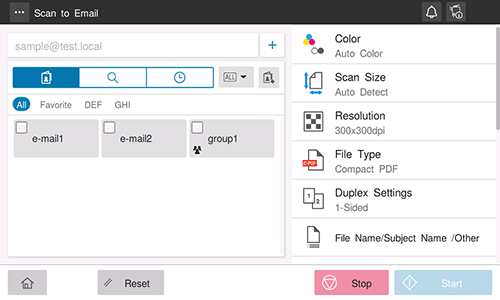
There are two methods to specify a group destination; specifying the entire group and specify some destinations in the group.
To specify the entire group, select [Select All]. To specify some destinations in the group, select the desired destinations from the destinations registered in the group.
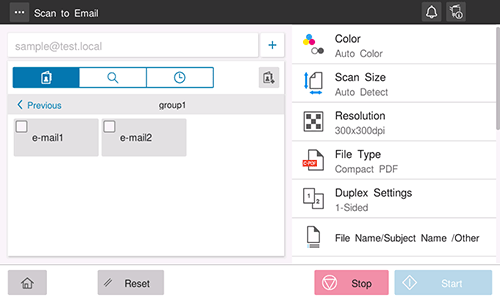
 Reference
Reference Registering Address Book ( [Registering Address Book] )
Registering Address Book ( [Registering Address Book] ) Registering a group destination ( [Registering a Group] )
Registering a group destination ( [Registering a Group] )
 Tips
Tips To specify multiple destinations, select [Restrict User Access], and set [Multiple Addresses Restriction Setting] ( [Restrict User Access] ) to OFF.
To specify multiple destinations, select [Restrict User Access], and set [Multiple Addresses Restriction Setting] ( [Restrict User Access] ) to OFF. To specify the entire group in Group, select [Restrict User Access], and set [Allow full selection of group destinations.] ( [Restrict User Access] ) to ON.
To specify the entire group in Group, select [Restrict User Access], and set [Allow full selection of group destinations.] ( [Restrict User Access] ) to ON.
Searching for the registered destination
Tapping the Search tab ( ) displays the destination search screen. If a large number of destinations are registered, the system searches for the registered name of the destination or characters of the address to find the target destination.
) displays the destination search screen. If a large number of destinations are registered, the system searches for the registered name of the destination or characters of the address to find the target destination.
Select the search method from [Name Search] and [Addr. Search].
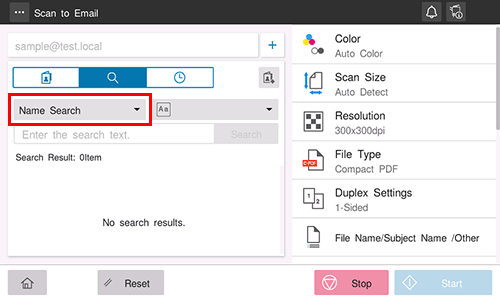
Enter the search word, and tap [Search].
Specify the target destination from the search result.
Specifying the target from the destinations registered in the LDAP server (LDAP Search)
Tapping the Search tab ( ) displays the destination search screen. If the LDAP server or the Active Directory of Windows Server is used for user management, you can search for (LDAP Search) destination information registered in the server and specify the desired destination.
) displays the destination search screen. If the LDAP server or the Active Directory of Windows Server is used for user management, you can search for (LDAP Search) destination information registered in the server and specify the desired destination.
 A presetting is required to use LDAP search. For details on the setting procedure, refer to [Configuring Settings to Search for a Destination via the LDAP Server] .
A presetting is required to use LDAP search. For details on the setting procedure, refer to [Configuring Settings to Search for a Destination via the LDAP Server] .
Select the LDAP search method.
 When using a single keyword for searching, select [LDAP addr Search].
When using a single keyword for searching, select [LDAP addr Search]. When combining search words by category for searching, select [Adv. Search (LDAP)].
When combining search words by category for searching, select [Adv. Search (LDAP)].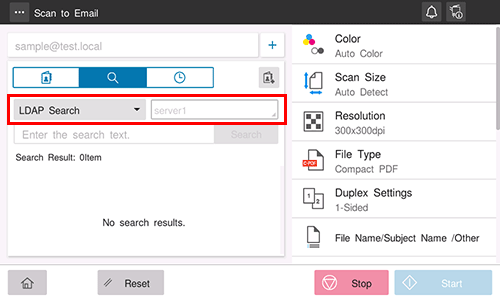
When multiple servers are registered, select the target server.
 Tapping the server name display area displays the server selection screen. Select the desired server, and also tap [OK].
Tapping the server name display area displays the server selection screen. Select the desired server, and also tap [OK].Enter the search word, and tap [Search].
Specify the target destination from the search result.
Using Job History
Tapping the History tab ( ) displays a list of transmission logs. Specify the target destination from the previous five job histories.
) displays a list of transmission logs. Specify the target destination from the previous five job histories.
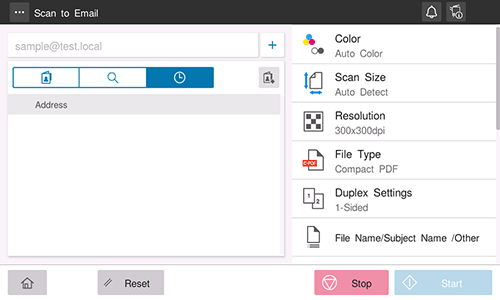
 Tips
Tips If a registered destination or a User Box is edited or if the Main Power Switch is turned off or on, the log information is deleted.
If a registered destination or a User Box is edited or if the Main Power Switch is turned off or on, the log information is deleted.
