File Type
To display: [Scan/Fax][File Type]
Select the file type used for saving the scanned original data.
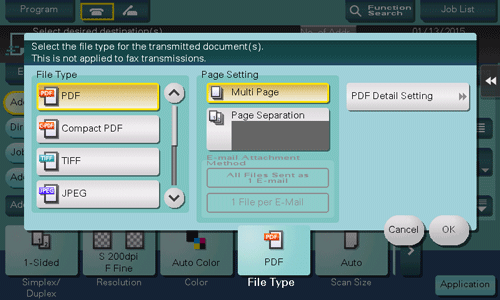
Settings | Description |
|---|
[File Type] | Select the file type to be saved from the following:  [PDF]: A type available in most operating systems, which allows you to assign a password to a file or encrypt a file. Important original data should be saved as a PDF file. [PDF]: A type available in most operating systems, which allows you to assign a password to a file or encrypt a file. Important original data should be saved as a PDF file.
 [Compact PDF]: Save to a file that has a smaller size than normal PDF format. We recommend this format when you want to reduce file size to enable sending by E-mail etc. [Compact PDF]: Save to a file that has a smaller size than normal PDF format. We recommend this format when you want to reduce file size to enable sending by E-mail etc.
 [TIFF]: This is one kind of versatile image formats. TIFF format supports multiple pages, in which multi-page documents can be saved as single file. [TIFF]: This is one kind of versatile image formats. TIFF format supports multiple pages, in which multi-page documents can be saved as single file.
 [JPEG]: A file format widely used in digital cameras. Suitable for saving photo data. JPEG format does not support the saving of multiple pages as a single file. [JPEG]: A file format widely used in digital cameras. Suitable for saving photo data. JPEG format does not support the saving of multiple pages as a single file.
 [XPS]: A new image file format introduced in Windows Vista. [XPS]: A new image file format introduced in Windows Vista.
 [Compact XPS]: Save to a file that has a smaller size than normal XPS format. [Compact XPS]: Save to a file that has a smaller size than normal XPS format.
 [PPTX]: Extension of an XML-base file that is created with PowerPoint of Microsoft Office 2007 or later. [PPTX]: Extension of an XML-base file that is created with PowerPoint of Microsoft Office 2007 or later.
 [DOCX]: Extension of an XML-base file that is created using Word of Microsoft Office 2007 or later. [DOCX]: Extension of an XML-base file that is created using Word of Microsoft Office 2007 or later.
 [XLSX]: Extension of an XML-base file that is created using Excel of Microsoft Office 2007 or later. [XLSX]: Extension of an XML-base file that is created using Excel of Microsoft Office 2007 or later.
|
[Page Setting] | Tap this button to select a filing page unit when an original consists of multiple pages.  [Multi Page]: Select this check box to convert all pages to a single file. However, if [File Type] is set to [JPEG], you cannot select [Multi Page]. [Multi Page]: Select this check box to convert all pages to a single file. However, if [File Type] is set to [JPEG], you cannot select [Multi Page].
 [Page Separation]: Select this option to divide a file into a specified number of pages for transmission using E-mail, SMB, or FTP transmission. For example, if you enter "2" to scan 10 original pages, the original is divided into five separate files. The specified number of pages is stored and the pages are saved as a single file ([Multi Page]) in a User Box. Pages are converted as a single file by the specified number of pages. [Page Separation]: Select this option to divide a file into a specified number of pages for transmission using E-mail, SMB, or FTP transmission. For example, if you enter "2" to scan 10 original pages, the original is divided into five separate files. The specified number of pages is stored and the pages are saved as a single file ([Multi Page]) in a User Box. Pages are converted as a single file by the specified number of pages.
|
[E-mail Attachment Method] | You can select the E-mail attachment method when [Page Setting] is set to [Page Separation]. |
[PDF Detail Setting] | If [PDF] or [Compact PDF] is selected for file format, you can configure the PDF option settings. You can enhance security by attaching a digital signature that identifies the author of the file, by file encryption, etc. For details, refer to [PDF Detail Setting] . |
 Tips
Tips To specify DOCX or XLSX for the file type, the optional Extension Memory and i-Option LK-110 v2 are required.
To specify DOCX or XLSX for the file type, the optional Extension Memory and i-Option LK-110 v2 are required.
 The file types, XPS, Compact XPS, and PPTX, are available when the Web browser function is disabled. When the optional Extension Memory is installed, this function is available regardless of whether the Web browser function is enabled or disabled.
The file types, XPS, Compact XPS, and PPTX, are available when the Web browser function is disabled. When the optional Extension Memory is installed, this function is available regardless of whether the Web browser function is enabled or disabled.
 Tips
Tips To specify DOCX or XLSX for the file type, the optional Extension Memory and i-Option LK-110 v2 are required.
To specify DOCX or XLSX for the file type, the optional Extension Memory and i-Option LK-110 v2 are required. The file types, XPS, Compact XPS, and PPTX, are available when the Web browser function is disabled. When the optional Extension Memory is installed, this function is available regardless of whether the Web browser function is enabled or disabled.
The file types, XPS, Compact XPS, and PPTX, are available when the Web browser function is disabled. When the optional Extension Memory is installed, this function is available regardless of whether the Web browser function is enabled or disabled.