Configuring LK-114_ManagerPort Settings
Configure LK-114_ManagerPort settings. Print jobs can be sent to the storage machine by selecting the printer for which LK-114_ManagerPort is set as the port when making prints.
 Check that LK-114_ManagerPort is installed.
Check that LK-114_ManagerPort is installed.
 To configure LK-114_ManagerPort, specify the IP address and port number of the MFP to which print jobs are to be sent. If there is a device definition file, ask the administrator for the file name. Otherwise, ask the administrator for the IP address and port number of the destination. For details on the device definition file, refer to [Device Definition File (for the administrator)] .
To configure LK-114_ManagerPort, specify the IP address and port number of the MFP to which print jobs are to be sent. If there is a device definition file, ask the administrator for the file name. Otherwise, ask the administrator for the IP address and port number of the destination. For details on the device definition file, refer to [Device Definition File (for the administrator)] .
Display the LK-114_ManagerPort setting window.
 For LK-114_InstallTool, click [Activate "LK-114_ManagerPort Settings"] on the LK-114_InstallTool installation target selection window.
For LK-114_InstallTool, click [Activate "LK-114_ManagerPort Settings"] on the LK-114_InstallTool installation target selection window.
If the device definition file selection window appears, select the target device definition file. In Windows 8.1/10, select [All apps], and then click [KONICA MINOLTA] - [LK-114_ManagerPort] - [LK-114_ManagerPort Settings].
In Windows 8.1/10, select [All apps], and then click [KONICA MINOLTA] - [LK-114_ManagerPort] - [LK-114_ManagerPort Settings]. In Windows Vista/7, select [All Programs], and then click [KONICA MINOLTA] - [LK-114_ManagerPort] - [LK-114_ManagerPort Settings].
In Windows Vista/7, select [All Programs], and then click [KONICA MINOLTA] - [LK-114_ManagerPort] - [LK-114_ManagerPort Settings].Change the port of the target printer to [LK-114_ManagerPort], then click [Next].
 If the printer driver is installed using LK-114_InstallTool, check that [LK-114_ManagerPort] is selected.
If the printer driver is installed using LK-114_InstallTool, check that [LK-114_ManagerPort] is selected.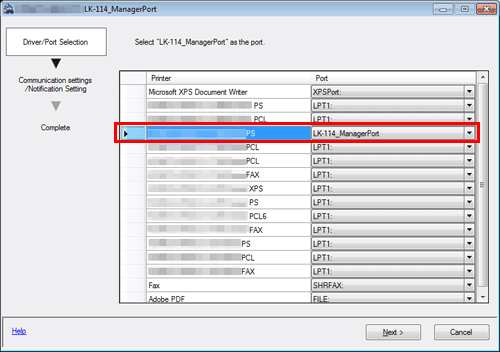
Specify the destination where to send print jobs ([Primary device information] or [Secondary device information]).
 If there is a device definition file, select a target from the [Device] list. The IP address and port number are displayed automatically.
If there is a device definition file, select a target from the [Device] list. The IP address and port number are displayed automatically. If there is no device definition file, select the [Perform direct input] check box, then enter the IP address. In [Port Number], enter the print port of the MFP.
If there is no device definition file, select the [Perform direct input] check box, then enter the IP address. In [Port Number], enter the print port of the MFP. Enter [Secondary device information] as necessary.
Enter [Secondary device information] as necessary. Specify the MFP that matches the printer on which you select [LK-114_ManagerPort] on the driver/port selection window in step 2.
Specify the MFP that matches the printer on which you select [LK-114_ManagerPort] on the driver/port selection window in step 2.In [Notification Setting], select whether to display a message when print jobs are sent, then click [Next].
Click [Completed].
 Tips
Tips If you log in to Windows with the Guest account, LK-114_ManagerPort is not available.
If you log in to Windows with the Guest account, LK-114_ManagerPort is not available.