Using a User Box in an MFP on the Network
Open User Box
Logging in to Web Connection displays a list of User Boxes registered in the accessed MFP.
Tap the desired box name from Public User Box, Personal User Box, or Group User Box to open it.
 Tips
Tips You can also open a desired User Box by directly entering the box number.
You can also open a desired User Box by directly entering the box number.
 If the box is password protected, you need to enter the password.
If the box is password protected, you need to enter the password.
Printing a file in a User Box
Open a User Box.
Select a file to print, and execute printing.
 Some files may not be printed even if selected.
Some files may not be printed even if selected.When necessary, change print settings, then tap [OK].
Tap [Open File].
Tap [Print].
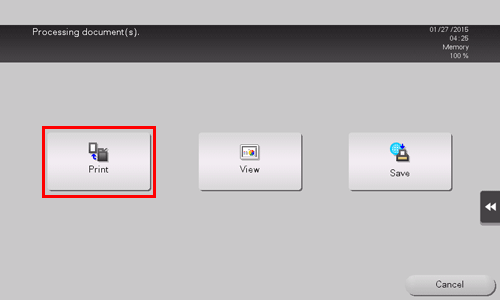
When necessary, change print settings, then press the Start key.
Printing starts.
Deleting a file in a User Box
Open a User Box.
Select a file to delete, and execute deleting.
This deletes the selected file from the User Box in the accessed MFP.