Displaying Web Connection
How to access
Start the Web browser of this machine, and specify the IP address of the MFP to be accessed.
Tap the address entry field on the toolbar of the Web browser.
The keyboard page appears.
Enter the IP address of the MFP to be accessed, and then tap [OK].
This displays the Web Connection page of the accessed MFP on the Web browser screen.
Layout of Web Connection page
The Web Connection page is comprised of the following components.
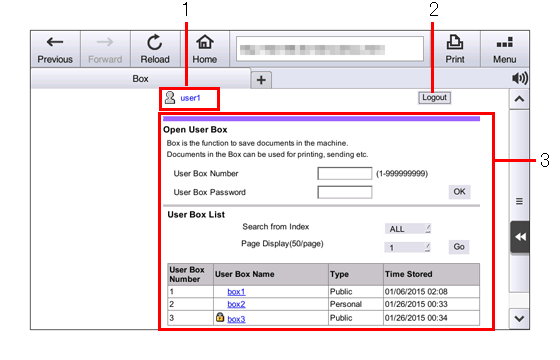
No. | Name | Description |
|---|---|---|
1 | Login user name | Displays the login mode and user name. |
2 | [Logout] | Press this button to log out of Web Connection. |
3 | Contents display | Displays the details of Web Connection. The User Box function appears when accessing via the Web browser of this machine. |
Login and logout
The login page appears when user authentication or account track is installed in the accessed MFP.
Enter the required information such as a user name, and log in to Web Connection.
When changing to other login mode after logging in to Web Connection, log out of Web Connection once. Tap [Logout] on the upper right of the page to return to the login page.