Print Files in a User Box
Tap [User Box].
Tap [System] - [Annotation].
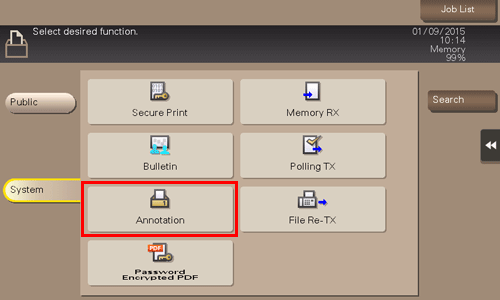
Select the desired User Box, then tap [Open].
 If the box is password protected, tap [Open] and enter the password.
If the box is password protected, tap [Open] and enter the password. You can also open the desired User Box by tapping it twice.
You can also open the desired User Box by tapping it twice.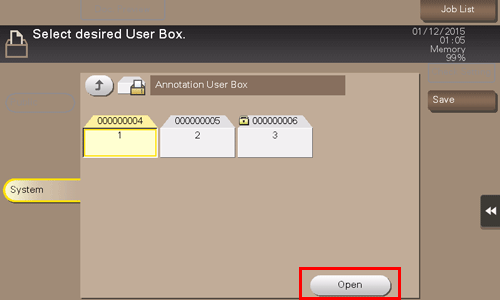
Select a file to print, then tap [Print].
 You can also long-tap the target file to display the menu icon, then drag and drop it to
You can also long-tap the target file to display the menu icon, then drag and drop it to  to get the same result.
to get the same result.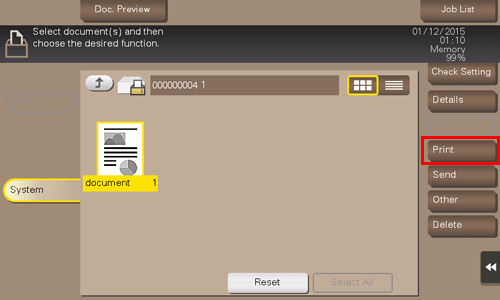
Set print options if necessary.
 If an output image cannot be displayed, [Preview on Screen] appears. To check an output image, tap [Preview on Screen], then confirm the target output image on the preview window.
If an output image cannot be displayed, [Preview on Screen] appears. To check an output image, tap [Preview on Screen], then confirm the target output image on the preview window. For details on option settings, refer to [Optional Settings before Printing] .
For details on option settings, refer to [Optional Settings before Printing] .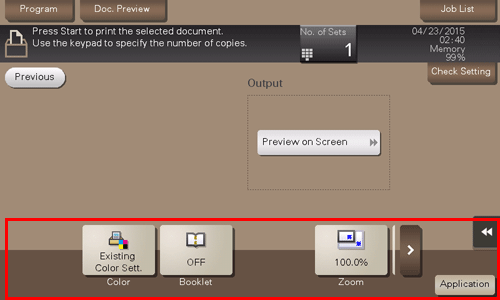
Press the Start key.
Printing starts.

 You can specify to hold or clear a file from the box after file printing or sending (Default: [Yes]). Also, you can prompt the user to hold or not hold a file in the box after it has been printed or sent in the delete confirmation screen. For details, refer to
You can specify to hold or clear a file from the box after file printing or sending (Default: [Yes]). Also, you can prompt the user to hold or not hold a file in the box after it has been printed or sent in the delete confirmation screen. For details, refer to