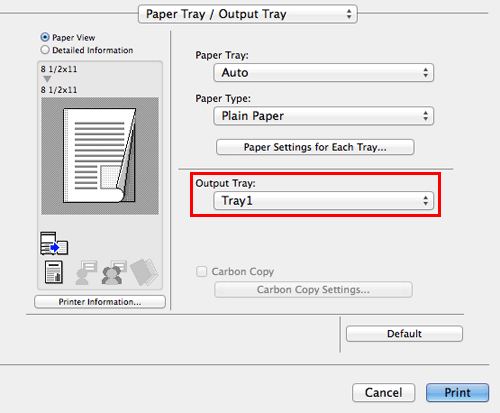Binding Printed Sheets
Staple papers ([Staple:])
Each set of sheets can be stapled (at a corner or at two positions) and output automatically. This function is useful for preparing a project proposal or other booklet materials.
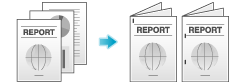
In [Layout / Finish], select the [Staple:] check box. In addition, specify the number and positions of staples.
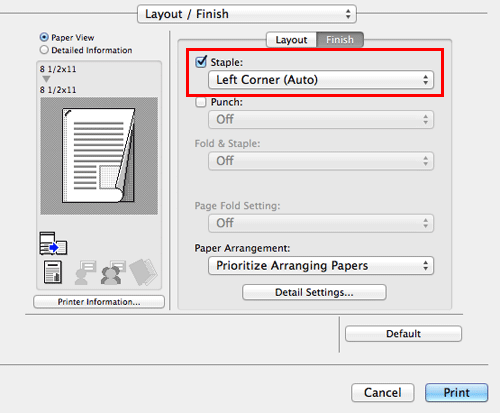
 Tips
Tips To use the Staple function, the optional Finisher is required.
To use the Staple function, the optional Finisher is required. In [Binding Position:] in [Layout / Finish], specify the staple position.
In [Binding Position:] in [Layout / Finish], specify the staple position.
Punching the printed sheets ([Punch:])
Printed sheets are punched for filing before they are output. This function is useful when you want to bind printed materials in files.
In [Layout / Finish], select the [Punch:] check box. In addition, specify the number and positions of punch holes.
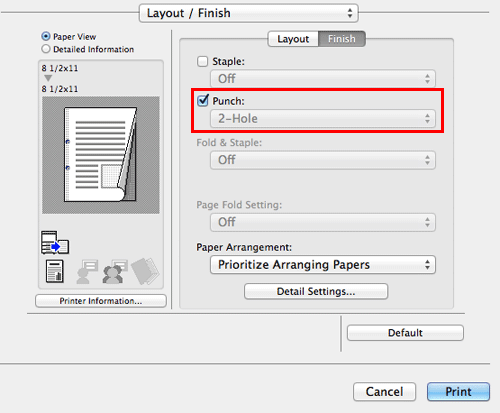
 Tips
Tips To use the Punch function, the optional Finisher FS-534 and Punch Kit PK-520 or the optional Finisher FS-533 and Punch Kit PK-519 are required.
To use the Punch function, the optional Finisher FS-534 and Punch Kit PK-520 or the optional Finisher FS-533 and Punch Kit PK-519 are required. In [Binding Position:] in [Layout / Finish], specify the punch position.
In [Binding Position:] in [Layout / Finish], specify the punch position. The number of punched holes varies depending on the area you are in.
The number of punched holes varies depending on the area you are in.
Binding in the center of the paper ([Fold & Staple:])
The printed sheets are bound in the center and folded before they are output.
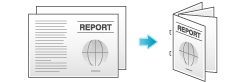
In [Fold & Staple:] in [Layout / Finish], select [Center Staple and Fold].
As the sheets are bound in the center, use the combined document data or set the [Print Type:] to [Booklet] on the [Layout / Finish] tab.
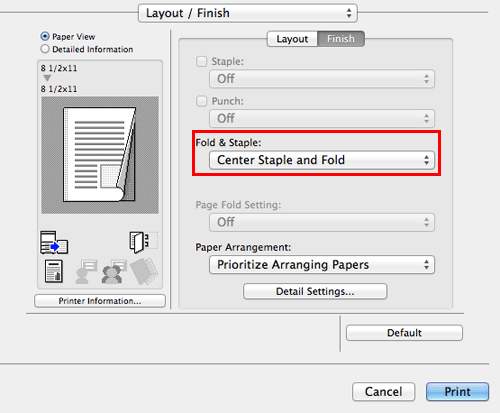
 Tips
Tips To use the Center Staple function, the optional Finisher FS-534 and Saddle Stitcher SD-511 are required.
To use the Center Staple function, the optional Finisher FS-534 and Saddle Stitcher SD-511 are required.
Folding papers ([Fold & Staple:])
The printed sheets are creased before they are output.
Half-Fold
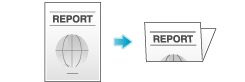
Tri-Fold
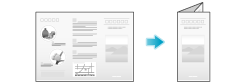
In [Fold & Staple:] in [Layout / Finish], select the folding mode.
When you want to fold page by page, specify the number of pages to be folded at one time in [Page Fold Setting:].

 Tips
Tips To use the Half-Fold function, the optional Finisher FS-534 and Saddle Stitcher SD-511 are required.
To use the Half-Fold function, the optional Finisher FS-534 and Saddle Stitcher SD-511 are required. To use the Tri-Fold function, the optional Finisher FS-534 and Saddle Stitcher SD-511 are required.
To use the Tri-Fold function, the optional Finisher FS-534 and Saddle Stitcher SD-511 are required. This function cannot be used on originals that contain more pages than the number of pages that can be folded by this machine.
This function cannot be used on originals that contain more pages than the number of pages that can be folded by this machine.
Printing in a booklet format ([Booklet])
The pages in the original data are arranged and spread out in booklet format and printed on both sides of sheets. When the printed sheets are stacked and folded in two, the pages are arranged in the correct order.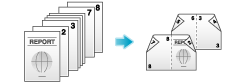
In [Print Type:] in [Layout / Finish], select [Booklet].
 Tips
Tips By selecting [Fold & Staple:] in [Layout / Finish] in combination with this function, you can create booklet-form documents by folding the printed sheets in the center or by binding them using two staples in the center.
By selecting [Fold & Staple:] in [Layout / Finish] in combination with this function, you can create booklet-form documents by folding the printed sheets in the center or by binding them using two staples in the center. By selecting [Chapters] in [Layout / Finish] in combination with this function, you can place the specified page on the front side.
By selecting [Chapters] in [Layout / Finish] in combination with this function, you can place the specified page on the front side.
 Reference
Reference For details on the Center Staple function, refer to [Binding in the center of the paper (Fold & Staple:)] . For details on the Fold function, refer to [Folding papers (Fold & Staple:)] .
For details on the Center Staple function, refer to [Binding in the center of the paper (Fold & Staple:)] . For details on the Fold function, refer to [Folding papers (Fold & Staple:)] .
Specifying the output tray ([Output Tray:])
In [Output Tray:] in [Paper Tray / Output Tray], select the tray to which printed sheets are output.