* Enter the name of the utility key. You can search descriptions of utility keys.
Combine TX
To display: [Classic Style][User Box]Select a User Box[Open]Select multiple files[Other][Combine TX]
You can combine multiple files into a single file and send them at the same time.
Set the sending sequence (combine) and tap [OK], then the option settings screen for transferring of files will be displayed.
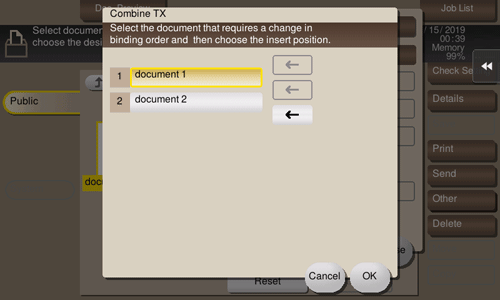
Setting | Description |
|---|---|
[File Type] | For details, refer to [Changing a file type (File Type)] . |
[File Name/Subject/Other] | For details, refer to [Changing a file or a subject (File Name/Subject Name/Other)] . |
[Application]
Setting | Description |
|---|---|
[Date/Time] | For details, refer to [Adding the print date/time (Date/Time)] . |
[Page Number] | For details, refer to [Adding a page number (Page Number)] . |
[Stamp] | For details, refer to [Adding a stamp (Stamp)] . |
[Header/Footer] | For details, refer to [Adding information to the header/footer (Header/Footer)] . |
[Save & Print] | For details, refer to [Sending and printing at the same time (Save & Print)] . |
[URL Dest. Settings] | For details, refer to [Notifying the the saving destination of the sent file (URL Dest. Settings)] . |
[Mail Encryption] | For details, refer to [Encrypting an E-mail (Mail Encryption)] . |
[Digital Signature] | For details, refer to [Adding digital signature to E-mails (Digital Signature)] . |