* Enter the name of the utility key. You can search descriptions of utility keys.
Combine
To display: [Classic Style][User Box]Select a User Box[Open]Select multiple files[Other][Combine]
You can combine multiple files into a single file and print them at the same time.
Set the print sequence (combine) and tap [OK], then the option settings screen for printing will be displayed.
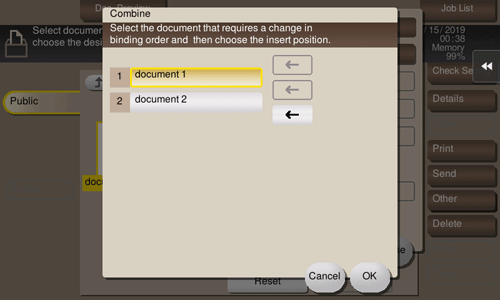
Setting | Description |
|---|---|
[Color] | For details, refer to [Changing the color mode for printing (Color)] . |
[Duplex/Combine] - [Simplex/Duplex] | For details, refer to [Printing on both sides of paper (Simplex/Duplex)] . |
[Finishing] - [Offset] | For details, refer to [Staggering the feed-out position by set (Offset)] . |
[Finishing] - [Staple] | For details, refer to [Stapling paper (Staple)] . |
[Finishing] - [Punch] | For details, refer to [Punching (Punch)] . |
[Finishing] - [Fold/Bind] | For details, refer to [Folding/Binding (Fold/Bind)] . |
[Application]
Setting | Description |
|---|---|
[Page Margin] | For details, refer to [Adding a margin on pages (Page Margin)] . |
[Image Shift] | For details, refer to [Fine-tuning the print position (Image Shift)] . |
[Date/Time] | For details, refer to [Adding the print date/time (Date/Time)] . |
[Page Number] | For details, refer to [Adding a page number (Page Number)] . |
[Stamp] | For details, refer to [Adding a stamp (Stamp)] . |
[Stamp Repeat] | For details, refer to [Adding a stamp on the entire page (Stamp Repeat)] . |
[Header/Footer] | For details, refer to [Adding information to the header/footer (Header/Footer)] . |
[Registered Overlay] | For details, refer to [Composing registered images (Registered Overlay)] . |
[Copy Protect] | For details, refer to [Printing a concealed security watermark (Copy Protect)] . |