
Original Scan Settings
Specifying the original size ([Scan Size])
When the size of the original is not detected correctly, specify the size of the original you want to scan.
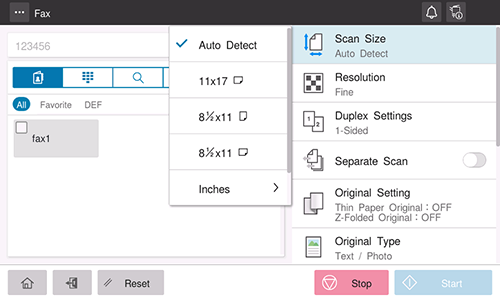
Scanning a 2-sided original ([Duplex Settings])
Select whether to scan one side or both sides of the original.
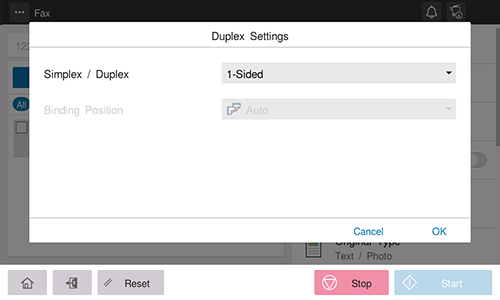
Setting | Description |
|---|---|
[Simplex / Duplex] | Select the side to scan the original (Simplex/Duplex). |
[Binding Position] | Select the binding position of the original when scanning both sides of the original.
|
Scanning a number of originals in several batches ([Separate Scan])
If the number of original sheets is so large that they cannot be loaded into the ADF at the same time, you can load them in several batches and handle them as one job. You can also scan the original using both ADF and Original Glass alternately.
- Do not load more than 300 sheets (80 g/m2 (21-1/4 lb)) at a time into the Original Tray of the ADF, and do not load the sheets up to the point where the top of the stack is higher than the
 mark. Doing so may cause an original paper jam, original damage, or ADF failure.
mark. Doing so may cause an original paper jam, original damage, or ADF failure.
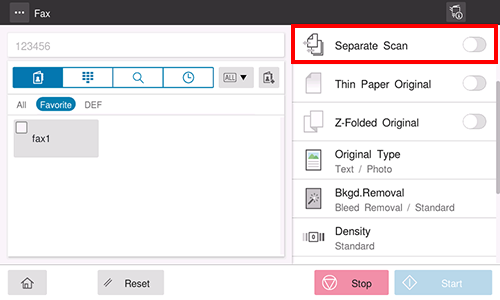
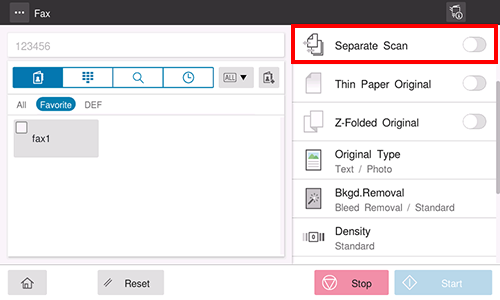
If necessary, tap [Change Setting] to change the scan settings.
Scanning an original that is thinner than plain paper ([Thin Paper Original])
When scanning an original that is thinner than plain paper on the ADF, set this option to ON. This function reduces the original feed speed of the ADF to prevent thin paper from getting caught.
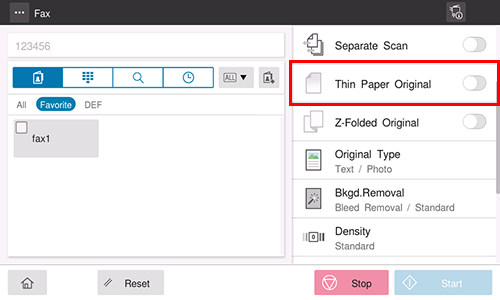
Scanning originals with folds ([Z-Folded Original])
If a folded original is loaded into the ADF, the original size may not be able be detected accurately. To scan the folded original on the ADF, set this option to ON.
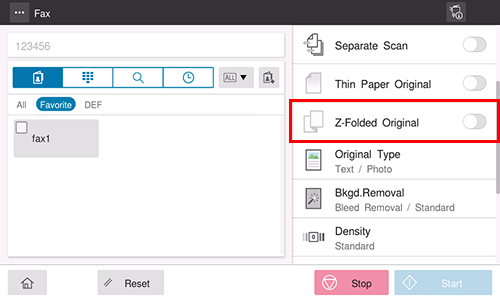
Detecting double feeding ([Multi-Feed Detection])
Selecting [Multi-Feed Detection] to ON stops scanning when the machine detects that the original is multiplexed on the ADF.
You can check the preview of the original, of which scanning was completed, on the double feeding error screen, so scanning can be restarted from that time.
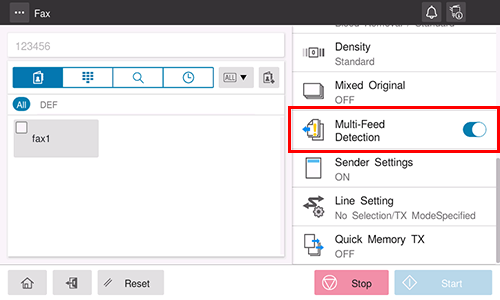
Scanning originals of different sizes ([Mixed Original])
Even for an original with pages of different sizes, by using the ADF, you can scan data while detecting the size of each page. If the widths of the originals are the same, select [Same Width]. If the widths of the originals are different, select [Different Width].
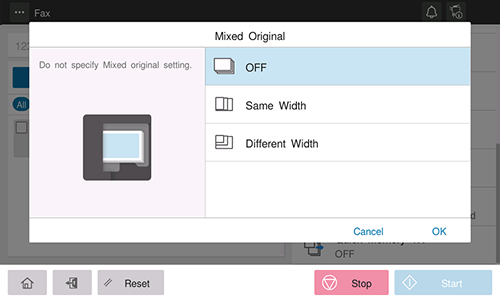
Attaching a TX stamp to the scanned original ([TX Stamp])
When scanning originals using the ADF, a TX Stamp is printed on a scanned original to certify that the original has been scanned.
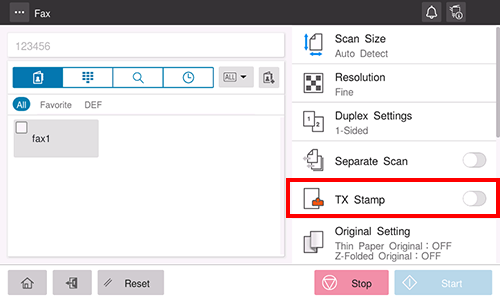
- Exercise care not to use this function for an original that you do not want to get dirty.
- To use this function, an option is required. For details on the required option, refer to "List of Functions with Options Required" in [User's Guide [About This Machine]].
- The ink used for stamping is a consumable. If the ink becomes faint, contact your service representative.



 in the upper-right of a page, it turns into
in the upper-right of a page, it turns into  and is registered as a bookmark.
and is registered as a bookmark.