Q. Can I use data saved in a User Box by changing the settings from those used when saving it?
Operation method
Tap [User Box] on the home screen, select the User Box that contains the target file, and tap [Open].
 You can also open the desired User Box by tapping it twice in succession.
You can also open the desired User Box by tapping it twice in succession.To print a file, select a file to print and tap [Print].
 You can also long-tap the target file to display the menu icon, then drag and drop it to
You can also long-tap the target file to display the menu icon, then drag and drop it to  to get the same result.
to get the same result.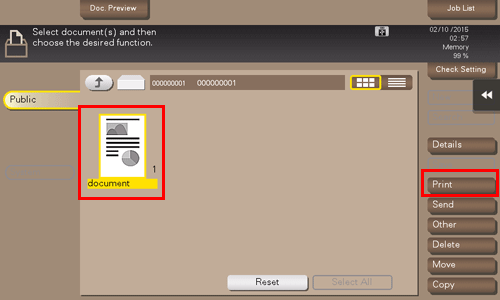
Change print settings.
 For details on the setting items, refer to [Print Option Settings] .
For details on the setting items, refer to [Print Option Settings] .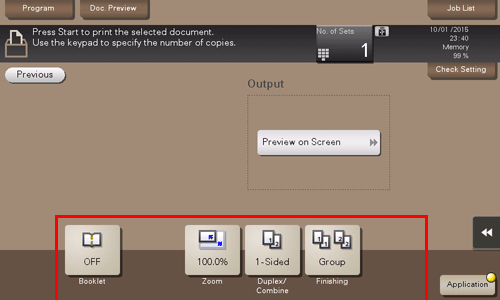
To send a file, select a file to send, then tap [Send].
 You can also long-tap the target file to display the menu icon, then drag and drop it to
You can also long-tap the target file to display the menu icon, then drag and drop it to  to get the same result.
to get the same result.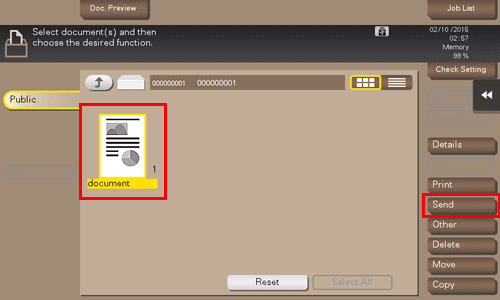
Set the destination and change the settings for the scan/fax functions.
 For details on the setting items, refer to [Transmission Option Settings] .
For details on the setting items, refer to [Transmission Option Settings] .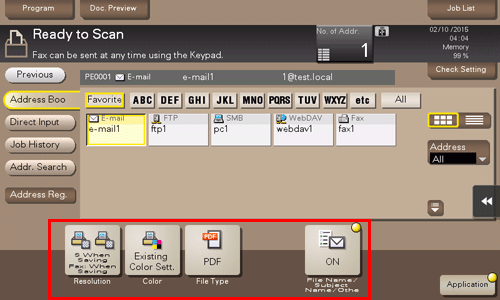
To save a file in a USB memory device, select a file to save, tap [Other], then tap [Save to External Memory].
 You can also long-tap the target file to display the menu icon, then drag and drop it to
You can also long-tap the target file to display the menu icon, then drag and drop it to  to get the same result.
to get the same result.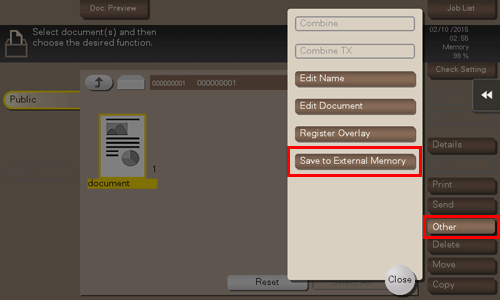
Change the settings for saving a file.
 You can change the settings for [Resolution], [Color] and [File Type].
You can change the settings for [Resolution], [Color] and [File Type].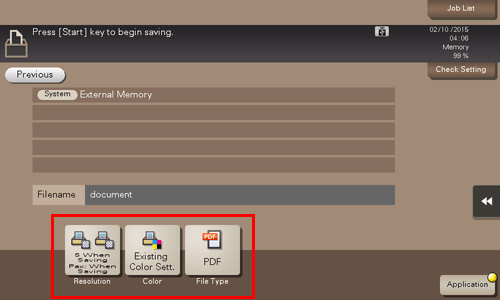
Use the Start key to start printing, transmission, or saving.