Q. Although user authentication has been successful, the input screen in the driver is grayed out.
How to set
Open [Devices and Printers].
 For information on how to display [Devices and Printers], refer to [Open Devices and Printers] .
For information on how to display [Devices and Printers], refer to [Open Devices and Printers] .Right-click the icon of this machine, and click [Properties] (or [Printer Properties]).
From [Device Option] in the [Configure] tab, select [User Authentication], then select the authentication status from [Setting].
 The authentication status may be [ON (MFP)], [ON (External Server)], [ON (MFP) + ON (External Server)], [ON (Enhanced Server)], or [ON (MFP) + ON (Enhanced Server)] authentication. For details, contact the administrator of this machine.
The authentication status may be [ON (MFP)], [ON (External Server)], [ON (MFP) + ON (External Server)], [ON (Enhanced Server)], or [ON (MFP) + ON (Enhanced Server)] authentication. For details, contact the administrator of this machine.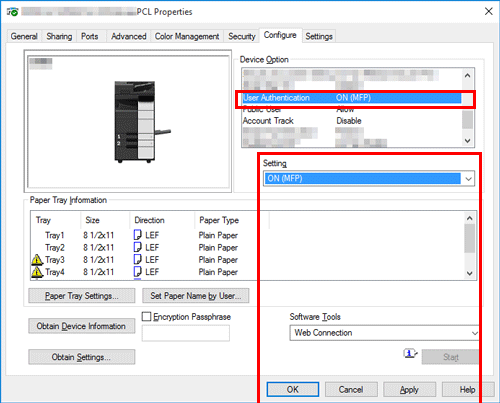
Click [OK].