Turning the Power On or Off
Power supply
This machine has two power switches: Power Switch outside the machine and Power key on the Control Panel.
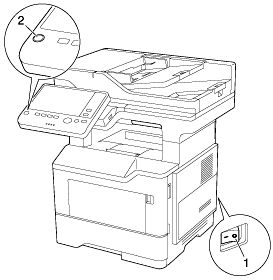
No. | Name | Description |
|---|---|---|
1 | Power Switch | Press this switch when turning on or off the main power of this machine or restarting this machine. |
2 | Power key | Press this key to switch this machine to the Power Save mode. This function reduces power consumption and has a greater power saving effect. For details, refer to [Operating the Power key (When using this machine in the factory default status)] . |
 NOTICE
NOTICE While printing, do not turn the Power Switch off or press the Power key. Otherwise, it may lead to a paper jam.
While printing, do not turn the Power Switch off or press the Power key. Otherwise, it may lead to a paper jam. If the Power Switch is turned off or the Power key is pressed while this machine is running, the system deletes the currently loaded data or communicating data as well as queued jobs.
If the Power Switch is turned off or the Power key is pressed while this machine is running, the system deletes the currently loaded data or communicating data as well as queued jobs.
Turning the Power Switch ON or OFF
Connect the Power Cord to this machine.
Connect the Power Cord to the power outlet.
When turning the main power on, press
 of the Power Switch.
of the Power Switch.
The Start key lights up orange, and a screen appears to show that this machine is in the process of start-up.
When the Start key changes to blue, this machine is ready to use.
When turning the main power off, press
 of the Power Switch.
of the Power Switch. NOTICE
NOTICE When restarting this machine, turn the Power Switch off and on again after 10 or more seconds have elapsed. Not doing so may result in an operation failure.
When restarting this machine, turn the Power Switch off and on again after 10 or more seconds have elapsed. Not doing so may result in an operation failure.
Operating the Power key (When using this machine in the factory default status)
Press the Power key to switch this machine to the Power Save mode.
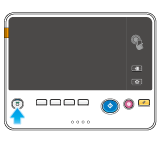
The Power key can be used as a power save key to manually switch to Power Save mode. Power Save mode is classified into two modes: Low Power mode and Sleep mode.
 Press the Power key to select whether to switch to Low Power or Sleep mode (default: [Low Power]). For details, refer to [Power Save Settings] .
Press the Power key to select whether to switch to Low Power or Sleep mode (default: [Low Power]). For details, refer to [Power Save Settings] . To use the Power key as a Sub Power Off key, change the Power key setting (default: [Power Save]). For details, refer to [Power Key Setting] .
To use the Power key as a Sub Power Off key, change the Power key setting (default: [Power Save]). For details, refer to [Power Key Setting] .
When the Power key is pressed, the status of this machine changes as shown below. Depending on how long the Power key is pressed, the state of the power save mode to be activated will differ.
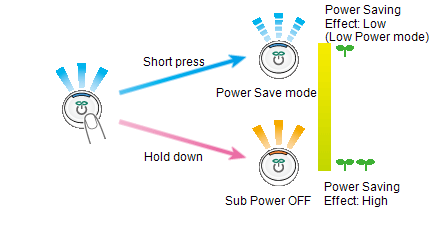
Power key | Status of this machine | Status of LED | Description |
|---|---|---|---|
Short press | Low Power mode (Default value) | Flash: Blue | Turns off the display of the Touch Panel to reduce power consumption. This machine returns to the normal mode when it receives data or faxes or when the user operates the Touch Panel. |
Sleep mode | Flash: Blue | Provides power-saving effect higher than Low Power mode. A time required to return to the normal mode is longer than Low Power mode. This machine returns to the normal mode when it receives data or faxes or when the user operates the Touch Panel. | |
Hold down | Sub Power OFF | Light up: Orange | The power saving effect is the same as that of the sleep mode. While the sub power is turned off, this machine can receive data or faxes, however, it cannot scan or print an original. If data or faxes are received while the sub power is turned off, they are printed when the machine returns to the normal mode. To enable the machine to return to the normal mode from the Sub Power Off status, press the Power key again. |
 Reference
Reference To reduce power consumption during the standby mode, you can use the Power key as a Sub Power Off key. For details, refer to [When using the Power key as a Sub Power Off key] .
To reduce power consumption during the standby mode, you can use the Power key as a Sub Power Off key. For details, refer to [When using the Power key as a Sub Power Off key] .
