Printing on the Client Machine
Execute print jobs stored on the storage machine from the client machine.
If the client function of the storage machine is set to enable, printing is possible on the storage machine.
Tap [Serverless Pull Printing] on the main menu.
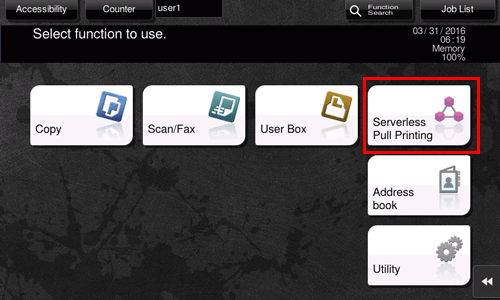
Select the job you want to print.
 Tapping [Other Group] displays a list of print jobs in another group that the currently running client machine does not join.
Tapping [Other Group] displays a list of print jobs in another group that the currently running client machine does not join. Tapping [List Update] updates the print job list. If you tap [Cancel List Update] during updating, the update of the print job list stops.
Tapping [List Update] updates the print job list. If you tap [Cancel List Update] during updating, the update of the print job list stops. Tapping [TX/RX Result] displays the status of MFPs in all the serverless pull printing groups.
Tapping [TX/RX Result] displays the status of MFPs in all the serverless pull printing groups. Tapping [Select All] selects all print jobs.
Tapping [Select All] selects all print jobs. Tapping [Reset] deselects the selected print jobs.
Tapping [Reset] deselects the selected print jobs. Tapping [Delete] deletes the selected print job.
Tapping [Delete] deletes the selected print job.If necessary, tap
 to change print settings.
to change print settings. The print settings cannot be changed for the job saved from the PS driver.
The print settings cannot be changed for the job saved from the PS driver.Settings
Description
[No. of Sets]
Specify the number of copies to be printed.
[Print]
Select the print sides of paper.
[Color]
Select colors for printing.
[Finishing]
Configure the finishing settings for printing.
Press the Start key.
Printing starts.
 Tips
TipsThere following restrictions apply when you execute serverless pull printing operations on the client machine.
 Print jobs are sent from a storage machine to a client machine without being encrypted.
Print jobs are sent from a storage machine to a client machine without being encrypted. If the same user simultaneously logs in to multiple client machines, it may result in a print job malfunction or printing failure.
If the same user simultaneously logs in to multiple client machines, it may result in a print job malfunction or printing failure. If the print receiving port of a client machine is busy, serverless pull printing jobs are queued.
If the print receiving port of a client machine is busy, serverless pull printing jobs are queued. If the client machine is a black-and-white device, the machine always prints in black and white even if it is set to print in color.
If the client machine is a black-and-white device, the machine always prints in black and white even if it is set to print in color. Even if a registered user is deleted from the MFP or the external server, that registered user's print jobs that are stored on the storage machine are not deleted. Such print jobs require actions of the administrator to delete.
Even if a registered user is deleted from the MFP or the external server, that registered user's print jobs that are stored on the storage machine are not deleted. Such print jobs require actions of the administrator to delete.
 Tips
Tips Operations in another group may reduce performance extremely as compared with those in the group including the MFP depending on the user’s network environment or the number of storage machines in another group. Operations of print jobs in another group must only be limited when required, for example, when you want to make prints using an MFP on the floor you moved to.
Operations in another group may reduce performance extremely as compared with those in the group including the MFP depending on the user’s network environment or the number of storage machines in another group. Operations of print jobs in another group must only be limited when required, for example, when you want to make prints using an MFP on the floor you moved to. When the serverless pull printing group environment consists of 30 or more MFPs, set [Connection Timeout Setting] to 360 seconds to use them. For details on the setting procedure, refer to [Configuring the client function] .
When the serverless pull printing group environment consists of 30 or more MFPs, set [Connection Timeout Setting] to 360 seconds to use them. For details on the setting procedure, refer to [Configuring the client function] .