Making a copy (Basic operation flow)
Load the original.
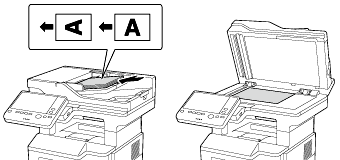
Tap [Copy].
Specify the size of the original to be scanned.
 The size of the original can be specified in [Original Settings] (default: [8-1/2
The size of the original can be specified in [Original Settings] (default: [8-1/2  11] (inch area)/[A4] (centimeter area)). If you fail to set the original size correctly, the image may be cut off.
11] (inch area)/[A4] (centimeter area)). If you fail to set the original size correctly, the image may be cut off.If necessary, configure copy settings.
 The setting change is reflected on the image of [Output]. Therefore, you can configure the settings while checking the output image.
The setting change is reflected on the image of [Output]. Therefore, you can configure the settings while checking the output image. To reconfigure settings, press the Reset key.
To reconfigure settings, press the Reset key.
 For details on copy settings, refer to the respective columns of the following table.
For details on copy settings, refer to the respective columns of the following table.Purpose
Reference
To copy while specifying the image quality, density and etc.
To print on both sides of paper or combine pages, and save the number of sheets
To change the paper size or type of the paper to be copied
To configure settings for finishing the copied sheets
To copy various types of originals, such as card and magazine
To adjust the layout such as specifying the zoom ratio and creating a poster
To insert a cover sheet or blank sheet into copied documents
[Inserting a Cover Sheet or Blank Sheet into Copied Documents]
To add the date, page number, stamp, etc. on copied documents
To remove an unnecessary portion of the original
To prohibit unauthorized copying
To save originals on the hard disk (user box) of this machine
If necessary, specify the number of copies using the Keypad.
 Tapping [No. of Sets] displays the Keypad.
Tapping [No. of Sets] displays the Keypad. Pressing the 10 Keypad key (default: Register key 3) displays the Keypad on the Touch Panel, enabling you to enter numeric values.
Pressing the 10 Keypad key (default: Register key 3) displays the Keypad on the Touch Panel, enabling you to enter numeric values. To change the number of copies, tap [C] (Clear).
To change the number of copies, tap [C] (Clear).Press the Start key.
 If desired, tap [Check Setting] before starting a copy, and check the settings.
If desired, tap [Check Setting] before starting a copy, and check the settings.The original is scanned and copy begins.
 If you press the Stop key while scanning or printing an original, processing is stopped, and a list of inactive jobs is displayed. To cancel the operation, delete the stopped jobs from the list.
If you press the Stop key while scanning or printing an original, processing is stopped, and a list of inactive jobs is displayed. To cancel the operation, delete the stopped jobs from the list. If [Ready to accept another job.] appears while printing a job, you can scan the next original.
If [Ready to accept another job.] appears while printing a job, you can scan the next original.
 Reference
Reference To configure various copy settings smoothly, you can collectively display the basic copy settings in a single screen, and arrange frequently-used keys in the main screen. For details, refer to [Recalling frequently used functions with simple action] .
To configure various copy settings smoothly, you can collectively display the basic copy settings in a single screen, and arrange frequently-used keys in the main screen. For details, refer to [Recalling frequently used functions with simple action] .
