Using Wi-Fi Direct for printing
About Wi-Fi Direct
Wi-Fi Direct is a standard that enables direct connection with a wireless terminal without an access point.
You can specify and print a file stored on a terminal using an Android/iOS terminal such as a smartphone or a tablet PC that supports Wi-Fi Direct.
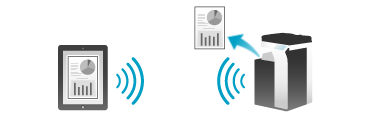
 Tips
Tips The optional Wireless LAN Interface Kit is required to use this function. The models for North America provide the Wireless LAN Interface Kit as standard.
The optional Wireless LAN Interface Kit is required to use this function. The models for North America provide the Wireless LAN Interface Kit as standard.
Machine side: Steps required to use this function (for the administrator)
Configure settings to use Wi-Fi Direct on this machine.
How to configure the setting is explained using Web Connection. For details, refer to [Using this Machine in a Wireless Network Environment] .
Terminal side: Operations required to use this function
Connect a terminal that supports Wi-Fi Direct to this machine via Wi-Fi Direct.
 For details on how to operate a terminal, refer to the relevant manual.
For details on how to operate a terminal, refer to the relevant manual.
 Some terminals may not be able to be connected to this machine via Wi-Fi Direct. For details, refer to the relevant manual of your terminal.
Some terminals may not be able to be connected to this machine via Wi-Fi Direct. For details, refer to the relevant manual of your terminal.
Select "Wi-Fi Direct" on the setting menu of the terminal.
This displays a list of devices that support Wi-Fi Direct.
Select the SSID of this machine from the list.
This machine is registered on the terminal, and the connection setting is completed.
 Tips
Tips For a terminal that does not support Wi-Fi Direct, a virtual SSID for the Wi-Fi Direct connection of this machine is displayed on the Wi-Fi (setting) screen. When the virtual SSID of this machine is selected on the Wi-Fi (setting) screen of the terminal, the terminal can be connected to this machine via Wi-Fi Direct.
For a terminal that does not support Wi-Fi Direct, a virtual SSID for the Wi-Fi Direct connection of this machine is displayed on the Wi-Fi (setting) screen. When the virtual SSID of this machine is selected on the Wi-Fi (setting) screen of the terminal, the terminal can be connected to this machine via Wi-Fi Direct. If [Wireless Channel Settings] is set to [Auto] o this machine, it may cause a Wi-Fi Direct connection failure on some Android terminals. In this case, change the [Wireless Channel Settings] setting to the fixed channel, then retry a connection. For details on the setting of this machine, refer to [Wireless Network Setting] .
If [Wireless Channel Settings] is set to [Auto] o this machine, it may cause a Wi-Fi Direct connection failure on some Android terminals. In this case, change the [Wireless Channel Settings] setting to the fixed channel, then retry a connection. For details on the setting of this machine, refer to [Wireless Network Setting] .
Using an Android/iOS terminal for printing
 You need to install PageScope Mobile on your Android/iOS terminal.
You need to install PageScope Mobile on your Android/iOS terminal.
Establish a pairing between the Android/iOS terminal with PageScope Mobile installed and this machine.
 Network information of this machine can be displayed as the QR code on the screen of this machine. You can only read the QR code on the Android/iOS terminal to easily establish a pairing between this machine and the Android/iOS terminal. For details, refer to [Associating this machine with an Android/iOS terminal using the QR code] .
Network information of this machine can be displayed as the QR code on the screen of this machine. You can only read the QR code on the Android/iOS terminal to easily establish a pairing between this machine and the Android/iOS terminal. For details, refer to [Associating this machine with an Android/iOS terminal using the QR code] . When you are using an NFC-compatible Android terminal, you can easily establish a pairing between this machine and the Android terminal using NFC. For details, refer to [Associating this machine with an Android/iOS terminal using NFC] .
When you are using an NFC-compatible Android terminal, you can easily establish a pairing between this machine and the Android terminal using NFC. For details, refer to [Associating this machine with an Android/iOS terminal using NFC] . When you are using an iOS terminal compatible with Bluetooth LE, you can easily establish a pairing between this machine and the iOS terminal using Bluetooth LE. For details, refer to [Associating this machine with an iOS terminal using Bluetooth LE] .
When you are using an iOS terminal compatible with Bluetooth LE, you can easily establish a pairing between this machine and the iOS terminal using Bluetooth LE. For details, refer to [Associating this machine with an iOS terminal using Bluetooth LE] .Specify a file to be printed, then execute printing.
 For details on how to make prints, refer to the help of PageScope Mobile.
For details on how to make prints, refer to the help of PageScope Mobile.
Printing using a computer
After connecting this machine to the computer via Wi-Fi Direct, install the printer driver on the computer.