
Secure Printing
Overview
Set passwords for print jobs using the printer driver from a computer. Enter the password on AccurioPro Print Manager when you print. With this feature, the job is erased after the print is complete, making it particularly useful for protecting confidential documents.
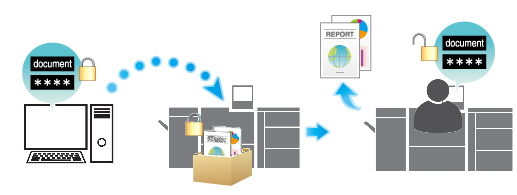
Storing Secure Print Jobs
In this section, PS Plug-in Driver is used as an example.
1
Access AccurioPro Print Manager, and create a secure box.
For details, refer to Secure Holding of Jobs.
2
Click the [Workflow] tab in PS Plug-in Driver.
3
Select [Secure Print] from the [Output Method] selection menu.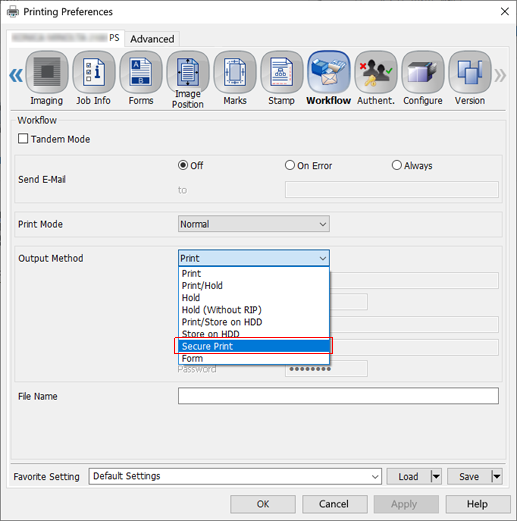
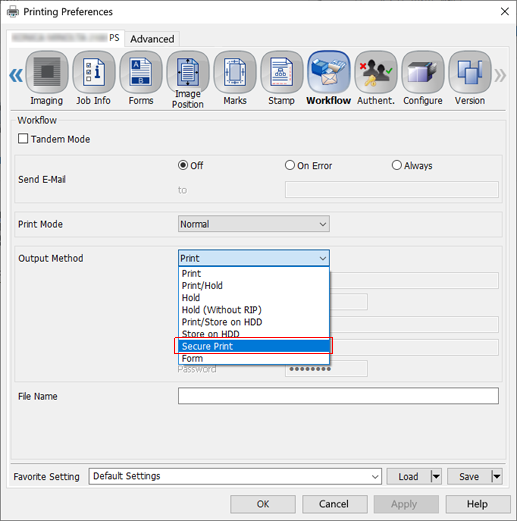
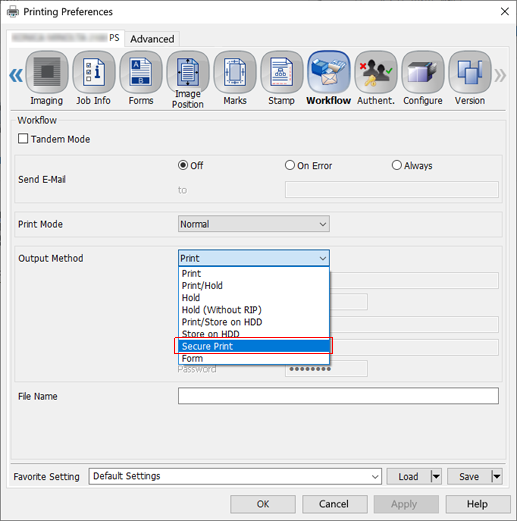
4
Enter the name ([Secure Print ID]) and [Password] of the secure box created in Step 1. Re-enter the password in [Reenter].
Setting Range: 1 to 8 single-byte alphanumeric characters
5
Click [OK].
Printing Jobs from AccurioPro Print Manager
1
Access AccurioPro Print Manager, and select the secure box.
For details, refer to Secure Holding of Jobs.
2
Enter the secure box [Password], and click [OK].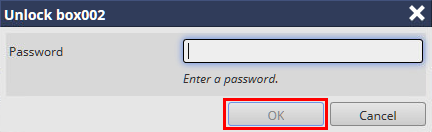
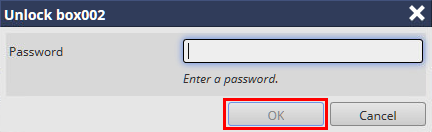
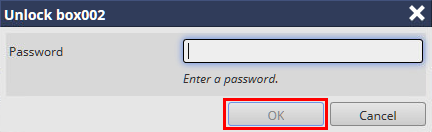
3
Select a file and print it.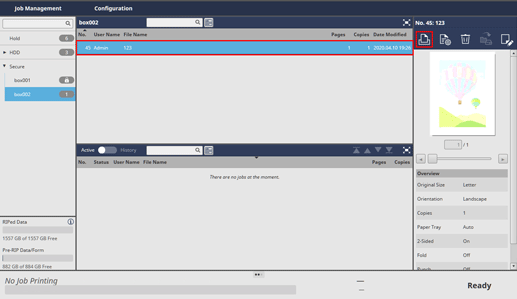
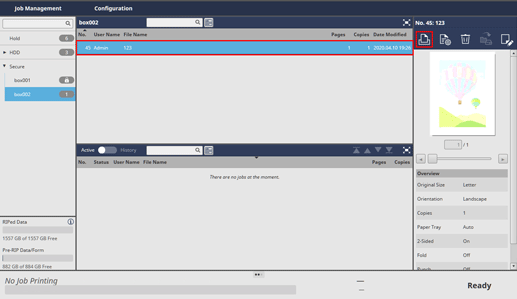
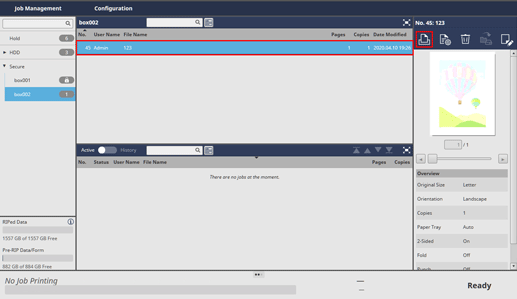
 in the upper-right of a page, it turns into
in the upper-right of a page, it turns into  and is registered as a bookmark.
and is registered as a bookmark.