
[Workflow]
Overview
Set the workflow when printing from the driver.
This function allows you to send a printing completion notification email, perform Secure Print, or set the printout file name.
The setting can be always applied when printing.
PS Plug-in Driver
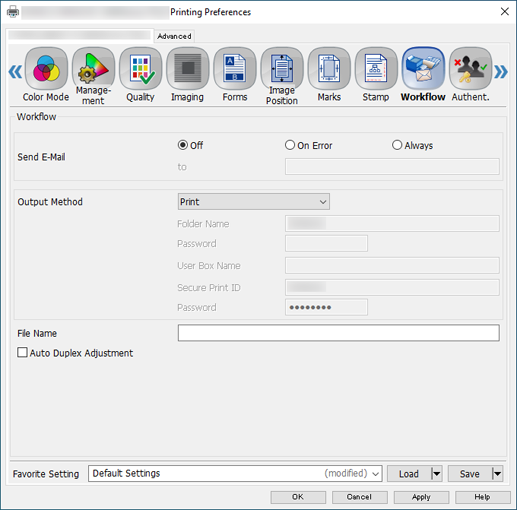
AccurioPro Print Manager
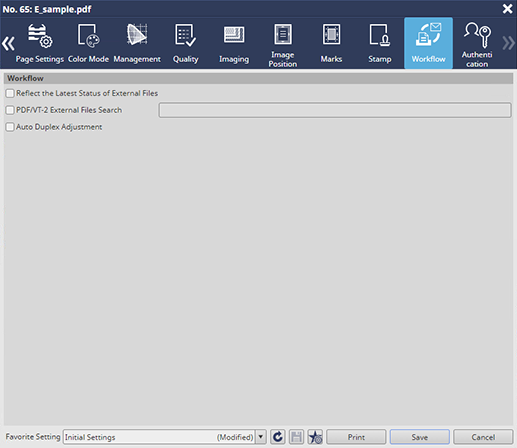
AccurioPro Print Manager (Hot Folder Setting)
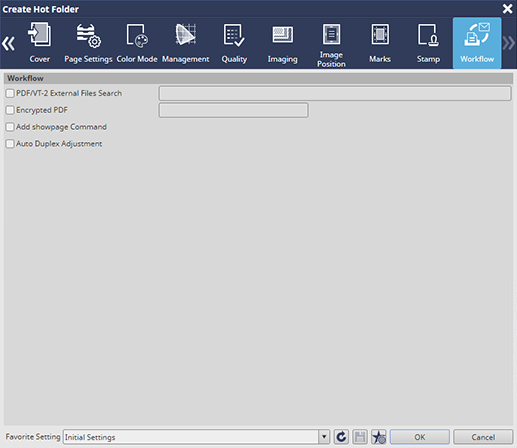
The following option is required to use [Auto Duplex Adjustment].
- Intelligent Quality Care Unit IQ-501
Setting Items
Setting item | Description | |
|---|---|---|
[Send E-Mail]*1 | Configure the setting to send an email when notifying the printing completion or an error. | |
[Output Method]*1 | [Print] | Prints a job. |
[Print/Hold] | Holds a print job in the system simultaneously with printing. | |
[Hold] | Holds a print job in the system. Does not print. | |
[Hold (Without RIP)] | Holds a print job in the system without RIP processing. Does not print. | |
[Print/Store on HDD] | Holds a print job as an HDD store job in the system simultaneously with printing. | |
[Store on HDD] | Stores a print job as an HDD store job. Does not print. | |
[Secure Print] | Stores a print job in the secure job of the system's job list. | |
[Form] | Registers a print job as a form in the system. The registered form can be selected from [Form]. | |
[File Name]*1 | Set the file name for original data. If the file name is omitted, it is assigned to the file name specified in application when an original is created. | |
[Reflect the Latest Status of External Files]*2 | When a change is made in the first imported VDP resource data, the latest status of the external file is reflected on the job. This option is not displayed for a hold job (without RIP). If you print the latest status of an external file or save a job and open the job again while the [Reflect the Latest Status of External Files] check box is selected, the setting is disabled. When a job is stored in the [Favorite Setting], the setting remains enabled. | |
[PDF/VT-2 External Files Search] | Configure settings to search for an external file of VDP resource data. To use this function, you need to set [PDF/VT-2 Shared Folder] of [Controller] to [Enable] and save the external file in the PDF/VT-2 shared folder of the Image Controller.
| |
[Encrypted PDF]*3 | In PS Plug-in Driver, a PDF file is encrypted when created. When a PDF file is encrypted, you need to enter the password when printing. The password can be specified using up to 32 single-byte characters. In [Hot Folder Configuration...] of AccurioPro Print Manager, enter the password to print the encrypted PDF file. The password can be specified using up to 127 single-byte characters. | |
[Add showpage command]*3 | Configure settings to add a showpage command to an EPS file. If the showpage command is added when an EPS file cannot be printed, the EPS file may be able to be printed. | |
[Auto Duplex Adjustment] | Configure settings to perform Auto Duplex Adjustment using the actual image of a job. Normally, adjustment is done using [Both Sides Adj.] of this system. However, the actual image has the greater coverage (printing percentage) than a test chart, so the paper stretch rate changes, which may cause a deviation between the front and back positions. In such a case, use this function to re-adjust the front and back positions. | |
*1: This function is displayed and available only in PS Plug-in Driver.
*2: This function is displayed and available only in [Job Settings...] of AccurioPro Print Manager.
*3: This function is displayed and available only in PS Plug-in Driver launched from AccurioPro Hot Folder and [Hot Folder Configuration...] of AccurioPro Print Manager.
Setting Procedure (Storing as an HDD Store Job)
Enter the folder name specified in [RECALL] of this system.
Enter the password specified in [RECALL] of this system.
Up to 40 single-byte alphanumeric characters can be entered.
The original data is stored in the HDD.
Setting Procedure (Storing as a Secure Job)
Up to 8 single-byte alphanumeric characters can be entered.
The original data is stored in [Secure Job] in the system’s [JOB LIST].
Setting Procedure (Registering a Form)
Maximum number of registered forms: 5,000 (varies depending on the amount of free space on the HDD.)
To set a form name, enter [File Name].
If [File Name] is blank, the file name specified in the application is displayed.
The image is registered as a form in this system.
If you want to register a form with the same name, be sure to delete the form once in [Clear Form] of [Forms].
Setting [Duplication of Form Name] to [Overwrite] allows you to overwrite and register a form with the same name without deleting it. For details, refer to [Duplication of Form Name].
Setting Procedure (Performing [Auto Duplex Adjustment])
This section provides a description using the PS Plug-in Driver as an example.
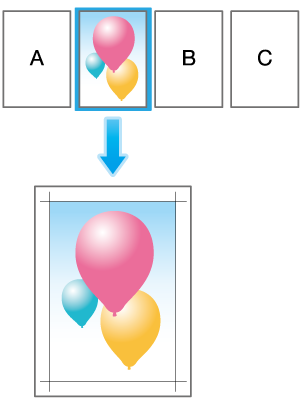
Set 1-sided printing or 2-sided printing so that the setting is the same as the actually printed job.
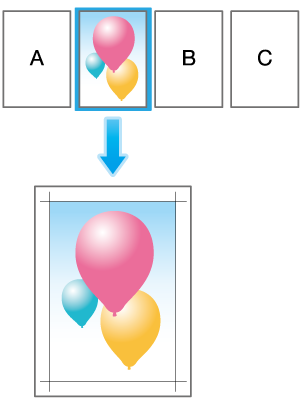
Set 1-sided printing or 2-sided printing so that the setting is the same as step 2.
If the front/back position adjustment function is enabled even when the front and back positions are adjusted by this function to print a job, the adjustment value will be updated. If this function is set, it is recommend to set [Concurrent Execution of BothSidesAdj.] and [Period. Both Sides Auto Adj.] to [OFF].
The front/back position adjustment value is updated only for the paper tray output by this function.
The adjustment value is applied to the next job after [Auto Duplex Adjustment] was completed.
Print crop marks on the actual image of a job, and adjust the front and back positions. If there are multiple pages, all of them are printed, so it is recommended to select only the target page.
Adjustment is made based on the top page. If a job contains an actual image of which the coverage is significantly different from others, misalignment may occur between the front and back positions.
The chart for Auto Duplex Adjustment is ejected to the Secondary (sub) tray of the finisher. At this time, Secondary (sub) tray that can be output is searched and output in order that is closer to the machine. If Secondary (sub) tray that can be output does not exist, the output destination is determined according to the output destination setting of the job.
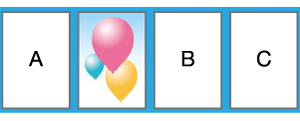

 in the upper-right of a page, it turns into
in the upper-right of a page, it turns into  and is registered as a bookmark.
and is registered as a bookmark.