
Loading Paper into the Bypass Tray
How to load paper into the Bypass Tray
When selecting a paper size other than for paper trays, use the Bypass Tray.
To use the Bypass Tray, load paper and specify the paper size and paper type.
Do not load the following paper into the Bypass Tray. Doing so may cause a paper jam or damage to the machine.
Folded, torn or creased paper, or bundles of sheets of different sizes
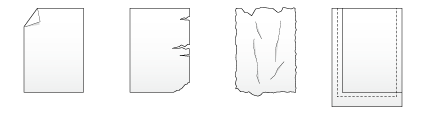
Open the Bypass Tray.
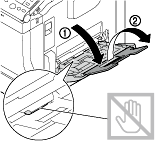

Be careful not to touch the surface of the Paper Feed Rollers with your hand.
Slide the Lateral Guide to fit the size of the loaded paper.

Load paper into the tray with the print side facing down.
Insert paper into the tray until their edges are pressed against the back.
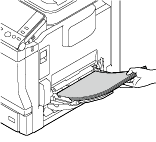
For details on how to load postcards, refer to Here.
For details on how to load envelopes into a tray, refer to Here.
To load letterhead paper into a tray, position the side, in which company names, preset text, and other text or images are already printed, face up. Up to 20 letterhead sheets can be loaded into a tray.
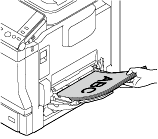
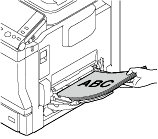
For details on the available paper sizes, refer to Here.

Do not load an excessive number of sheets such that the top of the stack is higher than the
 mark.
mark.If paper is curled, flatten it before loading it.
Slide the Lateral Guide to fit the size of the loaded paper.
When you change the paper type or paper size, proceed to step 5 to change the setting on this machine.
When you do not change the paper type or paper size when adding paper, you can use the current setting without making any changes.Change the paper type and paper size settings.
When you load paper other than plain paper or change the paper size, change the paper type and paper size settings. For details, refer to Here.
When loading custom sized paper, change the paper type setting. For details, refer to Here.
Loading postcards
Up to 20 postcards can be loaded into the tray. The following example explains how to load a postcard of 4 6 (A6 Card).
Load postcards into a tray with the print side facing down, turning the short side to the paper feed port.
Insert postcards into the tray until their edges are pressed against the back.

When loading postcards into the Bypass Tray, note the following points.
When loading curled postcards, uncurl the postcards as shown in the figure in advance.
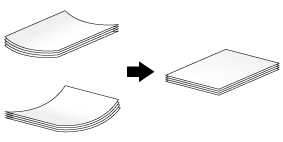
Slide the Lateral Guide to fit the size of the loaded paper.
The screen for selecting the paper type and paper size appears.
Change the paper size setting.
In [Paper Size] - [Envelope/4 6] ([Envelope/A6 Card]), select [4 6] ([A6 Card]). Selecting [4 6] ([A6 Card]) sets [Paper Type] to [Postcard].
When using a postcard other than 4 6 (A6 Card), confirm its size, and select [Paper Size] - [Custom Size] to specify the size.
When printing data stored in a computer onto a postcard, use the [Basic] tab of the printer driver to configure settings. For details, refer to Here.
Loading envelopes
Up to 10 envelopes can be loaded into the tray.
Image of a long envelope
Image of a Western-style envelope
To load envelopes into a tray, position the flap part face up, and turn the flap part to the paper feed port.
Insert envelopes into the tray until their edges are pressed against the back.
The flap side of envelopes cannot be printed on.

When loading envelopes into the Bypass Tray, note the following points.
When loading envelopes, remove air from them, and securely press along the flap fold line. Otherwise, it will result in an envelope wrinkle or paper jam.
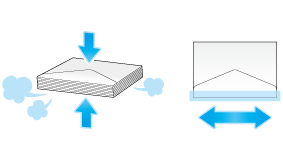
Do not use envelopes that have glue or release paper on the flap or the part covered by the flap on the body. Otherwise, the machine may be damaged or a failure may occur.
Slide the Lateral Guide to fit the size of the loaded paper.
The screen for selecting the paper type and paper size appears.
Tap [Envelope/4 6] ([Envelope/A6 Card]) from [Paper Size].
Select the envelope size from [Envelope/4 6] ([Envelope/A6 Card]).
Various sizes of envelopes are available. Specify the correct paper size for the envelopes you have loaded. When the envelope size is specified, [Paper Type] is automatically set to [Envelope].
