
- Home
- Menu
× Menu Useful Software If you have a problem…
- FAQ
- Troubleshooting
Menu
Copy
- Overview of Copy
- Copy Specifications
- Copy Operations
- Basic Copy Procedure
- COPY Screen
- Positioning the Original
- Setting Print Quantity
- Stopping Job Currently in Process of Scanning/Printing
- Copy Original Setting
- Copy Image Setting
- Quality Adjustment: Adjusting the Quality of the Copied Image
- Zoom : Setting Copy Zoom
- Color: Selecting Color Mode
- Copy Application Setting
- Application: Setting to Match Finishing
- Overview of Application
- How to set Application
- Display under Application on the COPY Screen
- Insert Sheet: Adding a Front Cover or Insert Paper
- Combine: Copying Fixed Number of Pages onto One Sheet
- Booklet: Copying as Booklet
- Adhesive Binding: Making Copies in the Order of Adhesive Binding
- Book Copy: Copying Left and Right Pages of a Two Page Spread Original Separately
- No Image Area Erase: Erasing the Non-Image Area
- Image Repeat: Repeatedly Copying One Image onto One Paper
- Frame Center Erase: Eliminating Black Copy Mark around Border and Center of Book
- Image Centering: Copying the Document Area onto the Center of Paper
- Page Margin: Adjusting Copy Image Position
- Stamp: Copying with Additional Information Printed
- 180 Deg. Rotation: Rotates the print side of output paper by 180 degrees to output data.
- Program Job: Collectively Outputting Multiple Copy Jobs
- Application: Setting to Match Finishing
- Copy Output Setting
- Simplex/Duplex: 1-Sided Copy and 2-Sided Copy Settings
- Output Setting: Output Paper Setting
- Paper Setting
- Finishing Settings Using the Mounted Optional Devices
- Using Output Tray OT-510
- Using Output Tray OT-511
- Using Saddle Stitcher SD-506
- Using Saddle Stitcher SD-513
- Using Folding Unit FD-503
- Using Perfect Binder PB-503
- Using Large Capacity Stacker LS-506
- Using Finisher FS-531
- Using Finisher FS-532
- Output to Tray
- Sorting Copies to Primary (Main) Tray
- Sorting Copies to Secondary (Sub) Tray
- Stapling Copies
- Creating Half-Fold Booklet
- Tri-Fold Print
- Punching File Holes in Copies
- Using Functions Manually
- Disposing Punch Waste
- Taking Out Sheets From Folder Tray
- Taking Out Printed Sheets from Tray
- Taking Out Printed Sheets from the Primary (Main) Tray Suspended Automatically
- To Suspend the Output Job
- Taking Out Printed Sheets From the Secondary (Sub) Tray Suspended Automatically
- Taking Out Printed Sheets from the Folder Tray Suspended Automatically
- Canceling a Suspended Job
- Using Finisher FS-612
- Using Multi Punch GP-501
- Using Auto Ring Binder GP-502
- Checking the finishing
- Adjustment of this Machine
- Useful Copy Functions
- Interrupt: Interrupting Copy Job
- Registering copy settings in the program
- Reserving a job setting
- Continuing Job on Following Day
- Store Setting: Holding the Scanned Copy Job on this Machine or Saving it on the HDD
- Adjusting the Finishing
How to set Application
When copying using an Application Setting, select the desired functions on the Application screen.
Press COPY tab on the screen.
Press Application on the COPY screen.
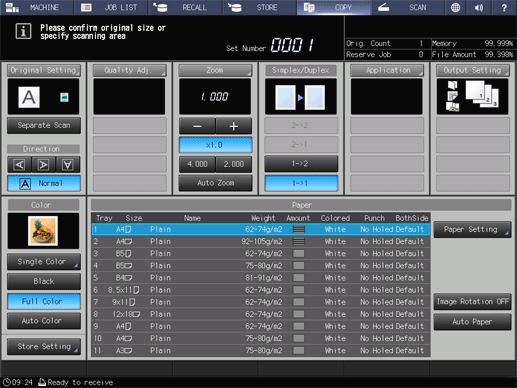
The Application screen is displayed.
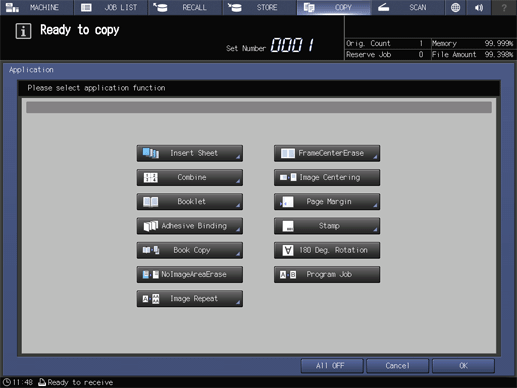
Pressing any button displays the dedicated screen to set each function (the dedicated screen is not provided for No Image Area Erase, Image Centering, 180 Deg. Rotation, and Program Job).
Various functions can be used in combination, however, if one function on the menu is incompatible with another, it will appear dimmed.
To resume the previous copy conditions, press Cancel. Press All OFF to clear all the application selections with the setting made for each saved. To resume the default setting for all copying features including Output Setting, press Reset on the control panel.
Press OK on the Application screen to return to the COPY screen.
supplementary explanationPrinting does not start without returning to the COPY screen. Be sure to display the COPY screen when you start printing.