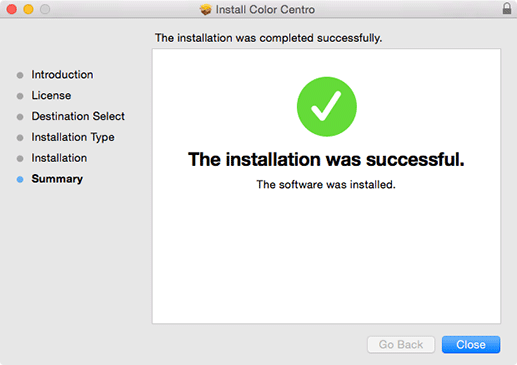Install Color Centro: Macintosh
Tips
If nothing is displayed on the desktop when a CD-ROM is inserted in Mac OS, the mount setting may be disabled. Check with the Preferences of Finder if the mount setting is disabled.
Insert the installation CD-ROM into the CD-ROM drive of the computer.
supplementary explanationMake sure that the installer starts, and then go to Step 2.
supplementary explanationIf the installer does not start, double-click ColorCentro.pkg on the CD-ROM.
Click Continue.
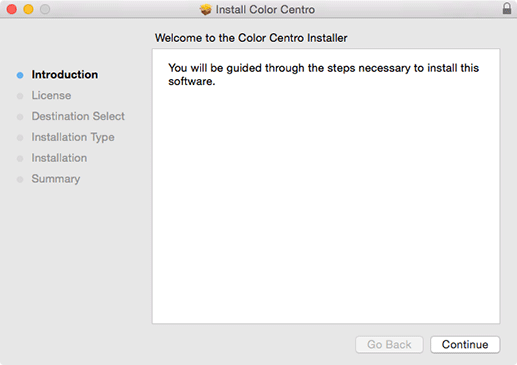
The License Agreement screen is displayed.
Select a language.
Confirm the content. When you agree all the terms, click Continue.
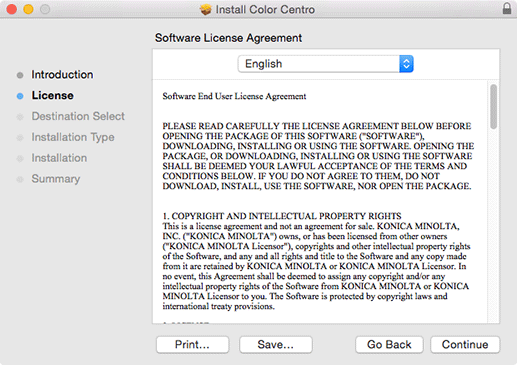
supplementary explanationIn the language display box, you can change the language used with the license agreement as required.
When the confirmation dialog box is displayed, click Agree.
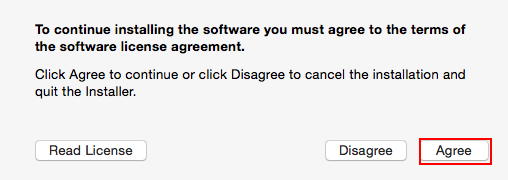
supplementary explanationIf you disagree, you will not be able to install Color Centro.
Select the destination to install Color Centro, then click Continue.
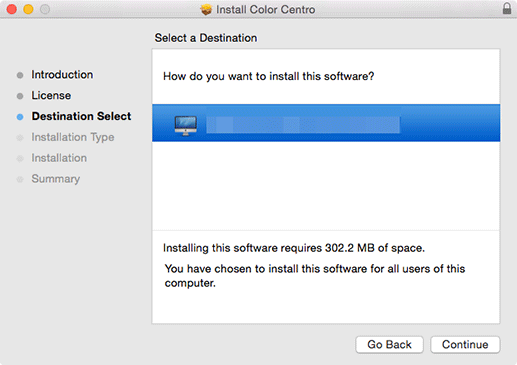
supplementary explanationBy default, Color Centro is installed to one of the following locations.
/Applications/MFP-Printer Utility\Color Centro
Click Install.
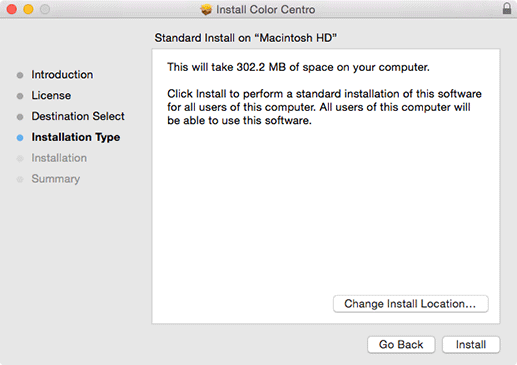
supplementary explanationIf you want to change the destination folder, click Change Install Location, select the desired location on the displayed screen, then click Continue.
If you are prompted to enter the password, enter the password, then click Install Software.
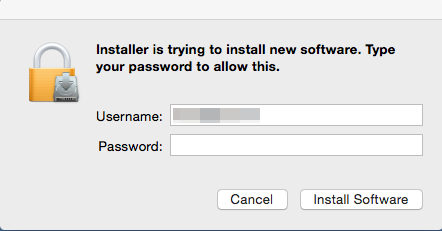
When the installation complete screen is displayed, click Close.