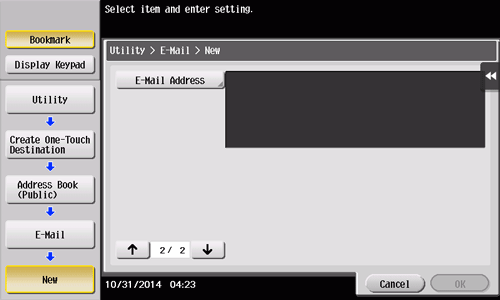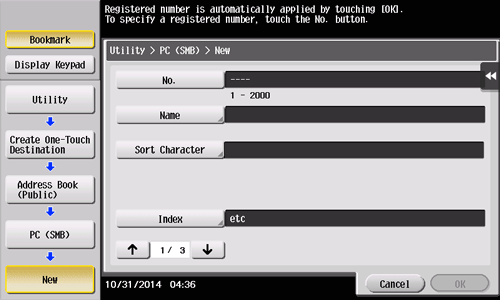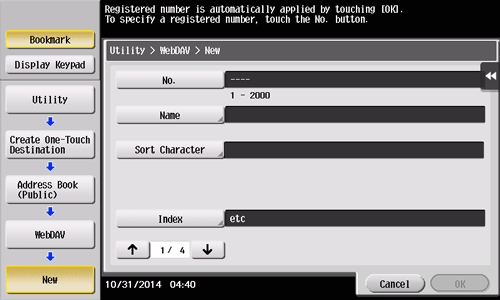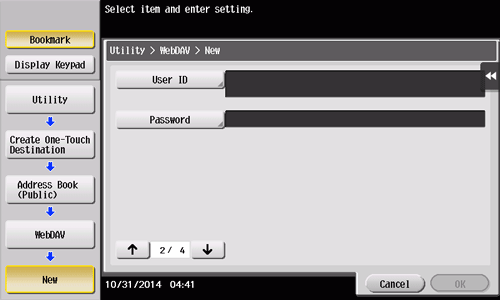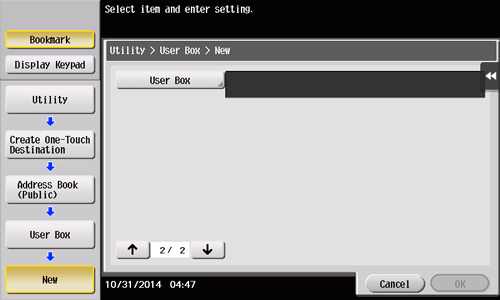Registering from the Utility
Registering E-mail address
Register destination E-mail addresses.
Tap [Utility] - [One-Touch/User Box Registration] - [Create One-Touch Destination] - [Address Book] - [E-Mail] - [New].
The administrator can perform the same actions by selecting [Administrator Settings] - [One-Touch/User Box Registration].
Enter destination information, then tap [OK].
For details on registration information, refer to Here.
To check the settings for a registered destination, select its registered name, then tap [Check Job Set.].
To change the settings for a registered destination, select its registered name, then tap [Edit].
To delete a registered destination, select its registered name, then tap [Delete].
You can also register an E-mail address using Web Connection. For details, refer to Here.
Registering an SMB destination
Register a destination computer name (host name) or IP address. Also register a folder for saving a file or information for accessing a folder.
Tap [Utility] - [One-Touch/User Box Registration] - [Create One-Touch Destination] - [Address Book] - [PC (SMB)] - [New].
The administrator can perform the same actions by selecting [Administrator Settings] - [One-Touch/User Box Registration].
Enter destination information, then tap [OK].
For details on registration information, refer to Here.
To check the settings for a registered destination, select its registered name, then tap [Check Job Set.].
To change the settings for a registered destination, select its registered name, then tap [Edit].
To delete a registered destination, select its registered name, then tap [Delete].
You can also register an SMB destination using Web Connection. For details, refer to Here.
Registering an FTP destination
Register destination FTP server host names or IP addresses. Also register a folder for saving a file or account information.
Tap [Utility] - [One-Touch/User Box Registration] - [Create One-Touch Destination] - [Address Book] - [FTP] - [New].
The administrator can perform the same actions by selecting [Administrator Settings] - [One-Touch/User Box Registration].
Enter destination information, then tap [OK].
For details on registration information, refer to Here.
To check the settings for a registered destination, select its registered name, then tap [Check Job Set.].
To change the settings for a registered destination, select its registered name, then tap [Edit].
To delete a registered destination, select its registered name, then tap [Delete].
You can also register an FTP destination using Web Connection. For details, refer to Here.
Registering a WebDAV destination
Register destination WebDAV server host names or IP addresses. Also register a folder for saving a file or account information.
Tap [Utility] - [One-Touch/User Box Registration] - [Create One-Touch Destination] - [Address Book] - [WebDAV] - [New].
The administrator can perform the same actions by selecting [Administrator Settings] - [One-Touch/User Box Registration].
Enter destination information, then tap [OK].
For details on registration information, refer to Here.
To check the settings for a registered destination, select its registered name, then tap [Check Job Set.].
To change the settings for a registered destination, select its registered name, then tap [Edit].
To delete a registered destination, select its registered name, then tap [Delete].
You can also register a WebDAV destination using Web Connection. For details, refer to Here.
Registering a User Box destination
Register user boxes to save.
Register a User Box before registering its destination. For details, refer to Here.
To use this function, the optional Hard Disk is required.
Tap [Utility] - [One-Touch/User Box Registration] - [Create One-Touch Destination] - [Address Book] - [User Box] - [New].
The administrator can perform the same actions by selecting [Administrator Settings] - [One-Touch/User Box Registration].
Enter destination information, then tap [OK].
For details on registration information, refer to Here.
To check the settings for a registered destination, select its registered name, then tap [Check Job Set.].
To change the settings for a registered destination, select its registered name, then tap [Edit].
To delete a registered destination, select its registered name, then tap [Delete].
You can also register a User Box destination using Web Connection. For details, refer to Here.