
Configuration of Web Browser
Screen layout
The Web browser screen is comprised of the following components.
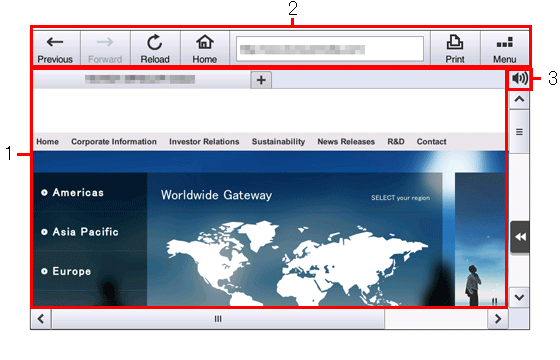
No. | Name | Description |
|---|---|---|
1 | Window | Displays the contents of a loaded page. If the screen has multiple windows, their tabs are displayed at the top of the screen. Tapping a tab switches windows. This system supports up to five tabs. Tapping [ |
2 | Toolbar | Tapping an icon on the toolbar moves and reloads a page, or displays and adds a favorite. If you enter a URL into the address entry field, you can directly visit a page at the specified URL. The toolbar supports Web browser settings. For details on the toolbar, refer to Here. |
3 | Icon | Displays the operating status of the Web browser.
Tapping the speaker icon allows you to adjust the speaker volume. For details, refer to Here. |
Description of the toolbar
The toolbar has the following available buttons.
Icon | Description |
|---|---|
[Previous] | Brings you back to the previous page. |
[Forward] | Brings you to the next page. |
[Reload] | Reloads and updates the displayed page. If you tap this icon while loading a page, page loading stops. |
[Home] | Displays the page registered as the home. The blank page is registered as a default. |
[Print] | Prints the currently displayed page. |
[Menu] | Configures Web browser settings. Two types of menus are available; one for the user and one for the administrator. |
 ] of a tab closes a page.
] of a tab closes a page.