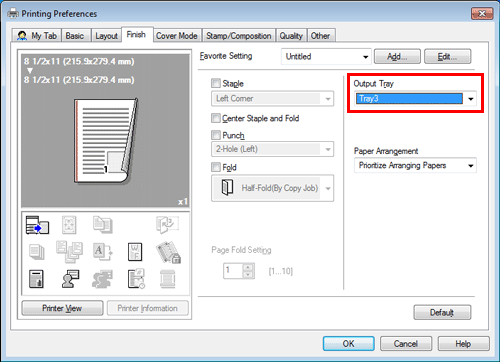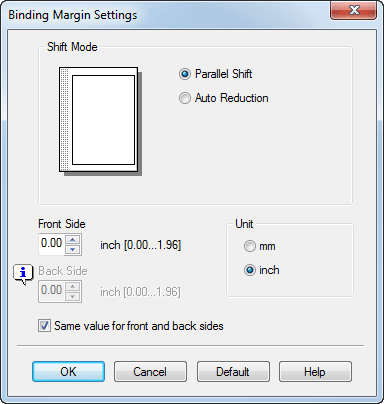Binding Printed Sheets
Adding margin on pages ([Binding Margin])
A margin for binding is added on pages.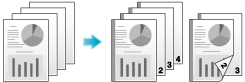
In the [Layout] tab, select the [Binding Margin] check box.
In [Binding Position] in the [Layout] tab, specify the margin position.
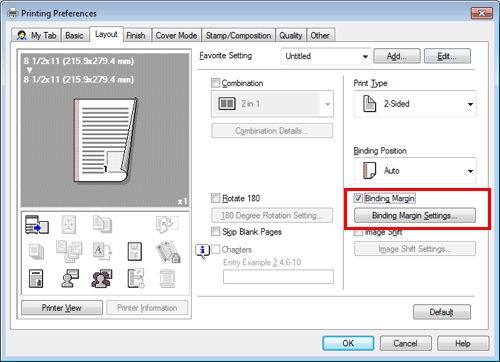
Click [Binding Margin Settings...].
Adjust the size of margin and click [OK].
Settings
Description
[Shift Mode]
Select how the images are shifted for creating the margin.
[Front Side]/[Back Side]
Specify the size of the margin on the front side.
When you print on both sides, specify the size of the margin on the back side. When the [Same value for front and back sides] check box is selected, a margin of the same size is created on both front and back sides.
[Binding Margin] is available only when the printer driver for Windows is used.
Stapling paper ([Staple])
Each set of sheets can be stapled (at a corner or at two positions) and output automatically. This function is useful for preparing a project proposal or other booklet materials.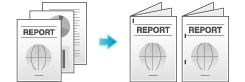
In the [Finish] tab, select the [Staple] check box. In addition, specify the number and positions of staples.
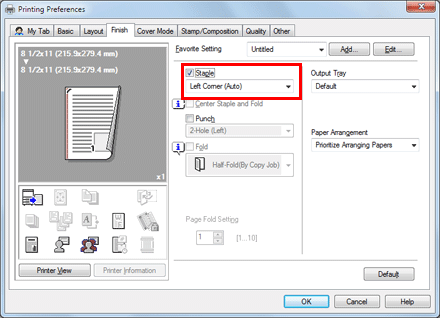
To use the Staple function, the optional Finisher is required.
In [Binding Position] in the [Layout] tab, specify the staple position.
Binding in the center of the paper ([Center Staple and Fold])
The printed sheets are bound in the center and folded before they are output.
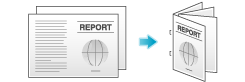
In the [Finish] tab, select the [Center Staple and Fold] check box.
As the sheets are bound in the center, use the combined document data or set the [Print Type] to [Booklet] on the [Layout] tab.
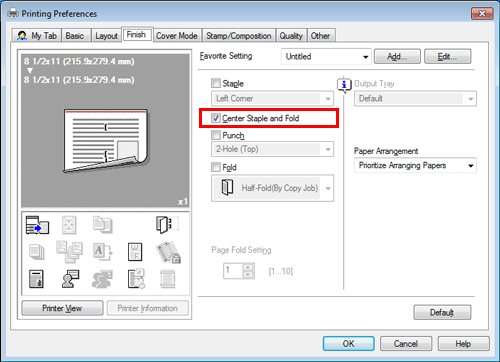
ineo+ 658/558/458:
To use the Center Staple function, the optional Finisher FS-537 SD or the optional Finisher FS-536 SD is required.ineo+ 368/308/258:
To use the Center Staple function, the optional Finisher FS-534 SD is required.
Punching the printed sheets ([Punch])
Printed sheets are punched for filing before they are output. This function is useful when you want to bind printed materials in files.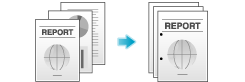
In the [Finish] tab, select the [Punch] check box. In addition, specify the number and positions of punch holes.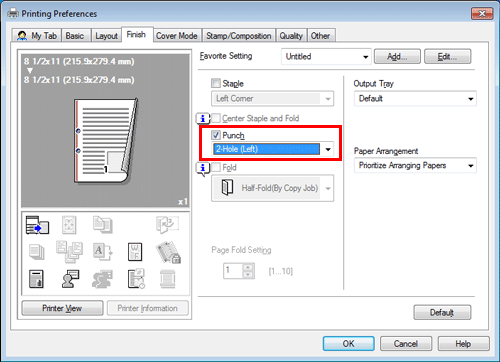
To use the Punch function, the optional Finisher and Punch Kit are required.
In [Binding Position] in the [Layout] tab, specify the punch position.
The number of punched holes varies depending on the area you are in.
Folding papers ([Fold])
The printed sheets are creased before they are output.
Half-Fold
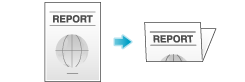
Tri-Fold
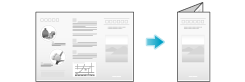
Z-Fold
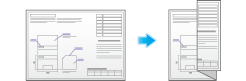
In the [Finish] tab, select the [Fold] check box, and select the folding mode.
When you want to fold page by page, specify the number of pages to be folded at one time in [Page Fold Setting].
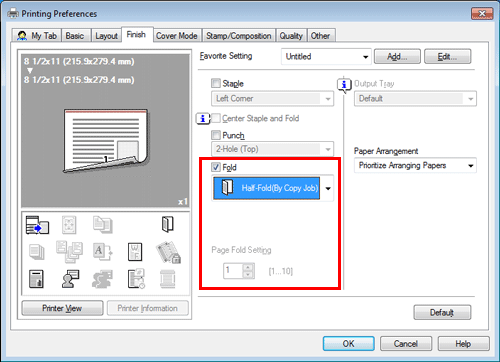
ineo+ 658/558/458:
To use the Half-Fold or Tri-Fold function, the optional Finisher FS-537 SD or the optional Finisher FS-536 SD is required.
To use the Z-Fold function, the optional Finisher FS-537/FS-537 SD and Z Folding Unit are required.ineo+ 368/308/258:
To use the Half-Fold or Tri-Fold function, the optional Finisher FS-534 SD is required.When using the Z-Fold function, specify the paper size indicated in the setting value ([Z-Fold (A3, B4, 11 17, 8K)] or [Z-Fold (8 1/2 14)]), which you select from the drop-down list, in "Paper Size" of the application software or printer driver.
This function cannot be used on originals that contain more pages than the number of pages that can be folded by this machine.
Printing in a booklet format ([Booklet])
The pages in the original data are arranged and spread out in booklet format and printed on both sides of sheets. When the printed sheets are stacked and folded in two, the pages are arranged in the correct order.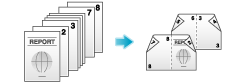
In [Print Type] in the [Layout] tab, select [Booklet].
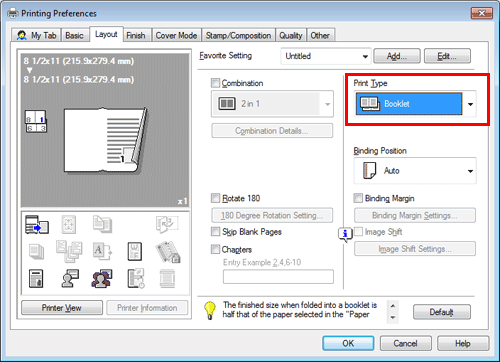
By selecting [Fold] or [Center Staple and Fold] in the [Finish] tab in combination with this function, you can create booklet-form documents by folding the printed sheets in the center or by binding them using two staples in the center.
By selecting [Chapters] in the [Layout] tab in combination with this function, you can place the specified page on the front side.
Specifying the output tray ([Output Tray])
In [Output Tray] in the [Finish] tab, select the tray to which printed sheets are output.