Overview of Major Screens
The [MACHINE], [JOB LIST], [HDD RECALL], [COPY] and [SCAN] buttons are provided at the top of the touch panel. Pressing these buttons displays the screen where you can use features corresponding to the button name. Pressing Utility/Counter on the control panel displays the [UTILITY] screen, on which you can set various machine settings.
[MACHINE] Screen
The [MACHINE] screen allows you to display various types of information about the machine and change settings.
For details about the [MACHINE] screen, refer to MACHINE Screen.
[JOB LIST] Screen
The [JOB LIST] screen allows you to display a maximum of six screens depending on the option configuration.
For details about the [JOB LIST] screen, refer to Overview of the JOB LIST Screen.
[HDD RECALL] Screen
The [HDD RECALL] screen allows you to operate HDD store jobs.
For details about the [HDD RECALL] screen, refer to HDD RECALL Screen.
[COPY] Screen
The [COPY] screen is displayed when you make a copy.
For details about the [COPY] screen, refer to Overview of COPY Screen.
[SCAN] Screen
The screens of the scanning function include the screen to select addresses and the screen to configure the scan settings.
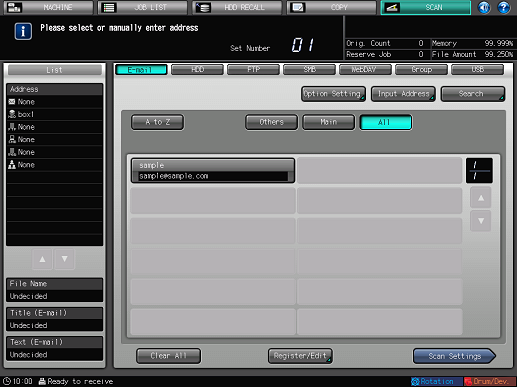
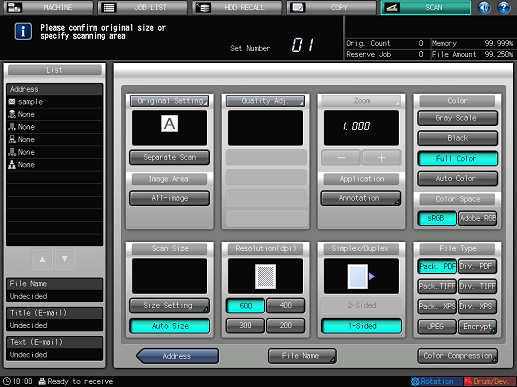
For details about the [SCAN] screen, refer to Screen of the Scanning Functions.
[UTILITY] Screen
Press Utility/Counter on the control panel to display the [UTILITY] screen. The [UTILITY] screen allows you to set various machine settings.
For details about the [UTILITY] screen, refer to List of Setting Items.
