Accessing Web Connection
To access Web Connection, launch the Web browser.
If User Authentication is enabled, enter the user name and password. For details, refer to Login and Logout Flows.
Web Connection has two view modes: Flash and HTML. For details, refer to Login.
Start the Web browser.
In the Address bar, enter the IP address of the image controller as follows, then press the Enter key.
http://(IP address of the image controller)/
Example for the IP address 192.168.1.20:
http://192.168.1.20/
When using IPv6, enclose the IPv6 address in square brackets ([ ]).
http://(IPv6 address of the image controller)/
Example for the IPv6 address fe80::220:6bff:fe10:2f16:
http://[fe80::220:6bff:fe10:2f16]/
For details about how to check an IP address, refer to [Utility Menu] screen -[Administrator Setting]-[Network Setting]-[NIC Setting]-[TCP/IP Setting] or TCP/IP Setting.
Select [Administrator] from the Login options on the top screen, and click [Login].
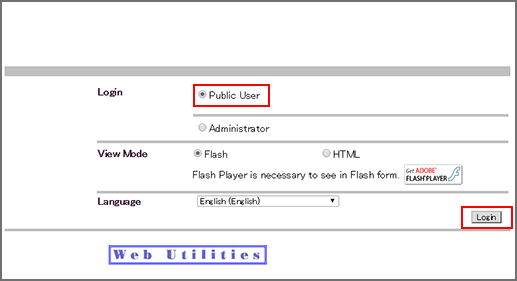
Language can be selected as desired. Select the desired one from the Language drop-down list.
View mode can be selected from Flash/HTML. Select the desired mode before logging in.
In this guide, [English] and [Flash] are selected for instructions.
Enter the administrator password.
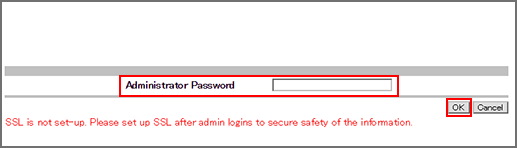
To ensure the security of the data in the administrator mode, make the SSL setting. The SSL setting is included in the [Security] tab settings. For details, refer to SSL Setting.
For details about the default administrator password, refer to the Quick Guide.
If you cannot log in with the default password, contact the administrator.
Make the desired setting selected from the seven tab settings.
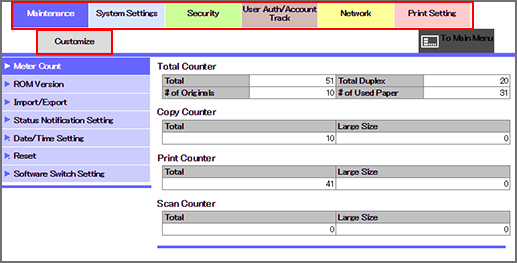
To log out, click [Logout].
The top screen is displayed again.
Web Connection can be operated in the same way as an Internet website. Clicking a link opens the page to that link.
