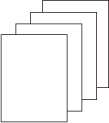Punch: Punching File Holes in Copies
Finisher FS-532 mounted with Z-Folding Unit ZU-608 provides the Punch mode to punch file holes in copies.
Punch is available in combination with Z-Fold or Staple.
-
If Finisher FS-532 is mounted with Punch Kit PK-522, Punch Kit PK-522 is used for punching unless Z-Fold and Punch modes are used in combination. In this case, the paper weight available for punching is 60 g/m2 to 300 g/m2 / 17 lb Bond to 81 lb Bond which is specified for Punch Kit PK-522.
-
When multiple options are provided as the number of punch holes, the default number of punch holes can be changed. For details, contact your service representative.
|
Original |
Output |
||
|
|
[2-Hole Punch] |
||
|
[Left] |
[Right] |
[Top] |
|
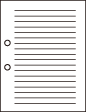 |
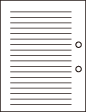 |
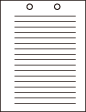 |
|
|
[3-Hole Punch] |
|||
|
[Left] |
[Right] |
[Top] |
|
|
[4-Hole Punch] |
|||
|
[Left] |
[Right] |
[Top] |
|
|
Item |
Description |
|---|---|
|
Number of punch holes |
Metric area: 2 holes, 4 holes |
|
Hole diameter |
Metric area |
|
Hole pitch |
Metric area |
|
Paper size |
A3 |
|
Paper weight |
60 g/m2 to 91 g/m2 / 17 lb Bond to 24 lb Bond |
-
Be sure that the side guides of the source tray are securely aligned to the paper loaded in that tray. Otherwise, copies may not be punched in position.
-
If ATS (automatic tray switch) functions while punching operation is in progress, punch holes may be off the position.
-
Punch mode is unavailable for paper sizes other than standard (Detect Size Setting, Custom, Wide Paper, Tab paper).
-
Position the original.
-
Press the [COPY] tab to display the [COPY] screen.
-
Press [Output Setting].
The [Output Setting] screen is displayed.
-
Press [Punch] under [Output].
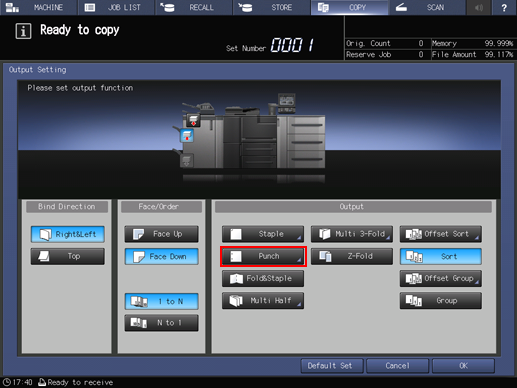
The [Punch] screen is displayed.
-
Select the desired punch position.
-
Press [OK].
-
To resume the previous settings, press [Cancel].
-
To disable the function while keeping the current setting, press [Function OFF].
The screen returns to the [Output Setting] screen.
-
-
Press [OK] on the [Output Setting] screen.
An icon representing specified output mode is displayed under [Output Setting] on the [COPY] screen.

-
The primary (main) tray gradually goes down while printed materials are output. DO NOT allow any object to interfere with the operation of the primary (main) tray on the left side of the finisher, as any interference may cause damage to the finisher.
-