Numbering: Printing Annotation Number for Management with Watermark
Print a numbering, a sequential number, in light color over the whole surface.
Position the original.
Press [Application] on the [COPY] screen.
Press [Stamp] on the [Application] screen.
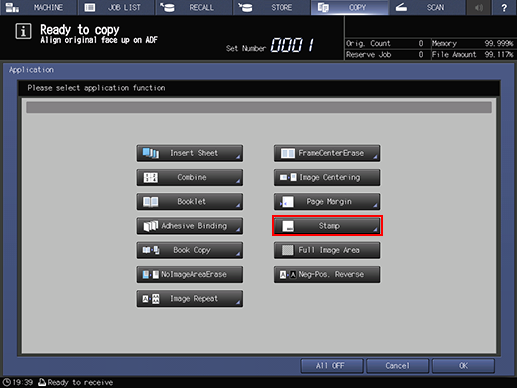
Press [Set Numbering] under [Watermark].

For Watermark or Numbering, set [Format], [Detail Settings] ([Change Text Size] and [Start Number]), and [Text Density].
Setting options
Description
[Format]
Select one of the four numbering type keys in the Format area.
[Change Text Size]
Press this key to select [20 point] or [36 point].
[Start Number]
Press this key to specify the start number.
[Text Density]
Select one of the four text density keys.
See Detailed Setting in Stamp for details on how to set the start number.
Press [OK] twice to complete the setting.
To resume the original settings, press [Cancel].
To cancel the Stamp function with the current setting saved, press [Function OFF].
Press [OK] on the [Application] screen to return to the [COPY] screen.
The [Stamp] icon is displayed under [Application] on the [COPY] screen.
Enter the desired print quantity from the keypad on the control panel.
Press Start on the control panel.
Printing does not start without returning to the [COPY] screen. Be sure to display the [COPY] screen.
