Overview of Application
Various settings can be performed to match finished results.
The following items can be set.
-
[Insert Sheet]: Refer to Insert Sheet: Adding a Front Cover or Insert Paper.
-
[Combine]: Refer to Combine: Copying Fixed Number of Pages onto One Sheet.
-
[Booklet]: Refer to Booklet: Making Copies in the Order of Magazine Binding.
-
[Adhesive binding]: Refer to Adhesive Binding: Making Copies in the Order of Adhesive Binding.
-
[Book Copy]: Refer to Book Copy: Copying Left and Right Pages of a Two Page Spread Original Separately.
-
[No Image Area Erase]: Refer to No Image Area Erase: Erasing the Non-Image Area.
-
[Repeat]: Refer to Image Repeat: Repeatedly Copying One Image onto One Paper.
-
[Frame Center Erase]: Refer to Frame Center Erase: Eliminating Black Copy Mark around Border and Center of Book.
-
[Image Centering]: Refer to Image Centering: Copying the Document Area onto the Center of Paper.
-
[Page Margin]: Refer to Page Margin: Adjusting Position of Copy Image.
-
[Stamp]: Refer to Stamp: Copying with Additional Information Printed.
-
[Full Image Area]: Refer to Full Image Area: Copying with Full Size.
-
[Negative/Positive Reverse]: Refer to Negative/Positive Reverse: Reversing Black and White for Copy.
-
[Program Job]: Refer to Program Job: Collectively Outputting Multiple Copy Jobs.
How to set application
When copying using an Application Setting, select the desired functions on the [Application] screen.
-
Press [COPY] tab on the screen.
-
Press [Application] on the [COPY] screen.
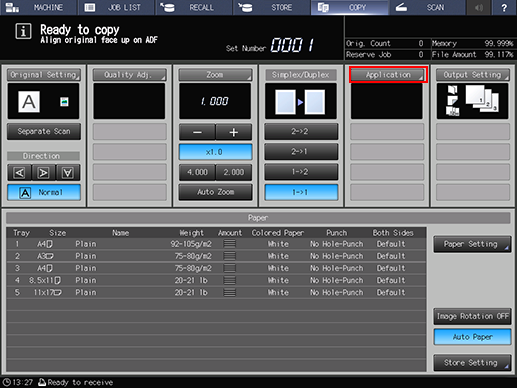
The [Application] screen is displayed.
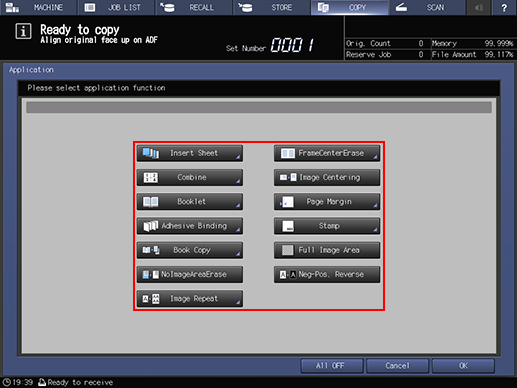
When pressing a button for each function, the corresponding screen to set the function is displayed (no corresponding screen for [No Image Area Erase] and [Image Centering], [Full Image Area], and [Negative/Positive Reverse]).
Various functions can be used in combination, however, if one function on the menu is incompatible with another, it will appear dimmed.
To resume the previous copy conditions, press [Cancel]. Press [All OFF] to clear all the application selections with the setting made for each saved. To resume the default setting for all copying features including [Output Setting], press Reset on the control panel.
-
Press [OK] on the [Application] screen to return to the [COPY] screen.
-
Printing does not start without returning to the [COPY] screen. Be sure to display the [COPY] screen when you start printing.
-
