[Change Set]
Specify paper settings using [Change Set].
Press [Paper Setting] on the [MACHINE] screen.
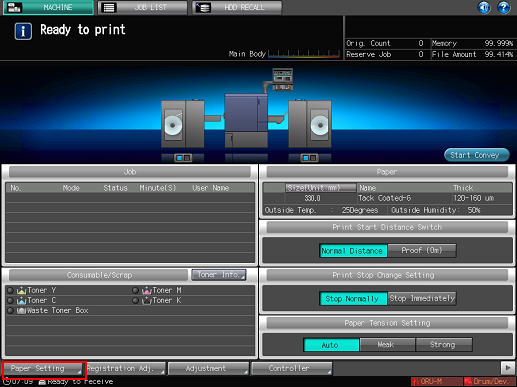
The [Paper Setting] screen is displayed.
Press [Change Set].
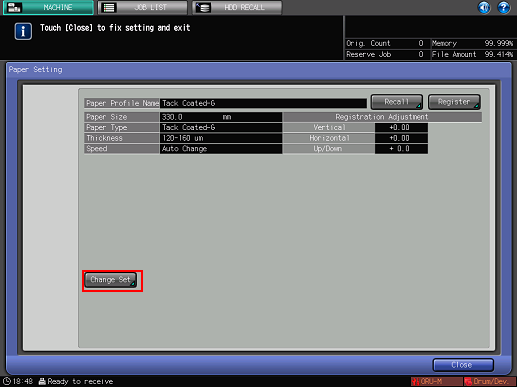
The [Change IndividualSet] screen is displayed.
Select [Paper Type] from [Change Setting] on the left of the screen, and select a key from [Paper Type] on the right of the screen.
The figure shows an example where [Tack PET Film] is selected .
Available [Thickness] or [Weight] settings vary depending on the [Paper Type.]
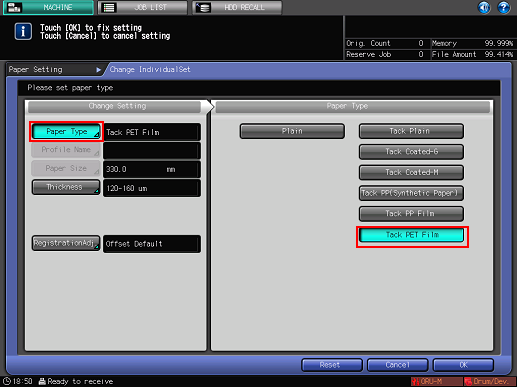
Press [Thickness] or [Weight].
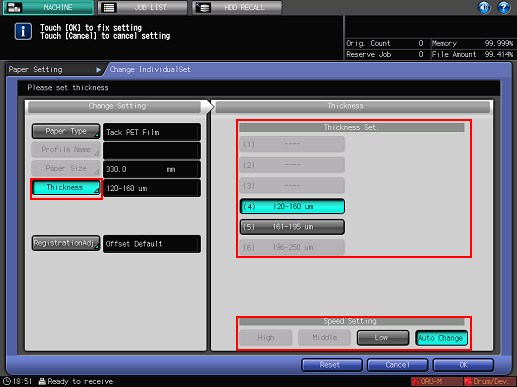
The [Thickness] or [Weight] screen is displayed on the right. Select a desired button under [Thickness Set.] or [Weight Setting].
Available settings vary depending on [Paper Type].
If [Weight] is set in [Weight Thickness Switch Set.], select a weight unit button under [Change Unit] The screen displays the paper weight in the selected unit.
Process speed can be selected from the keys under [Speed Setting]. Some speed settings cannot be selected depending on the paper weight. Select the desired button.
If [Registration Adj.] is desired, press [Registration Adj.].
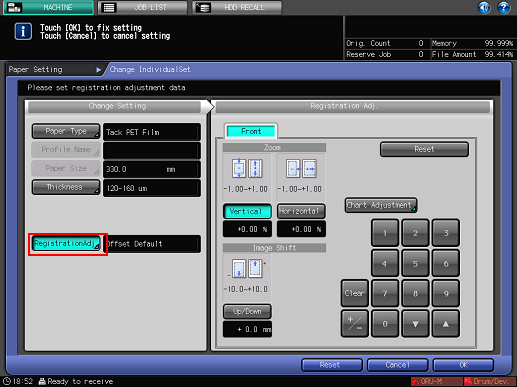
For details about how to adjust registration, refer to Registration Adj..
Press [OK].
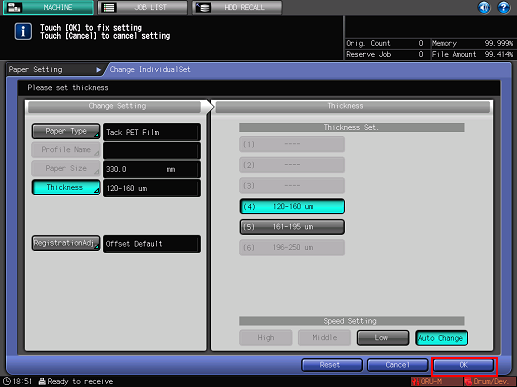
The screen returns to the [Paper Setting] screen.
The screen shows newly-specified paper conditions.
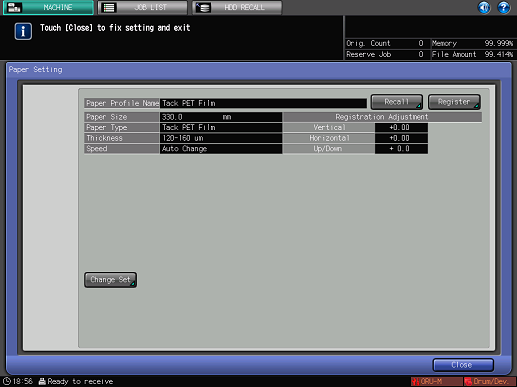
When completing the paper setting, press [Close]. The screen returns to the [MACHINE] screen. Specified paper setting is displayed in [Paper Setting] on the [MACHINE].
To register paper conditions, go to the next step.
Press [Register].
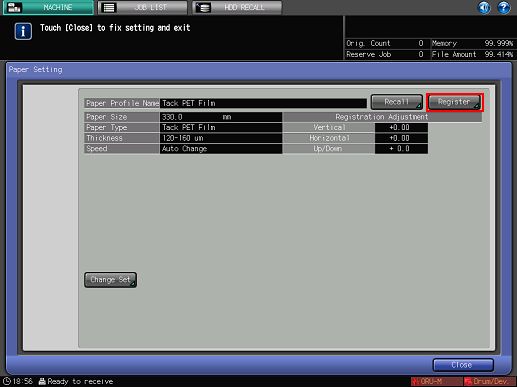
The [Register] screen is displayed.
To select the desired entry from the [Paper Profile] list, press [
 ] or [
] or [ ].
].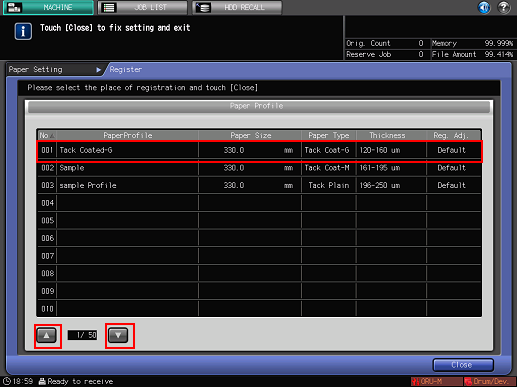
The [Paper Profile Name Setting] screen is displayed.
If an entry with a [Paper Profile] displayed is selected, the registered paper conditions are overwritten with new settings.
Enter the paper profile name and press [OK].
Up to 25 two-byte characters or 50 one-byte characters can be entered for the paper profile name.
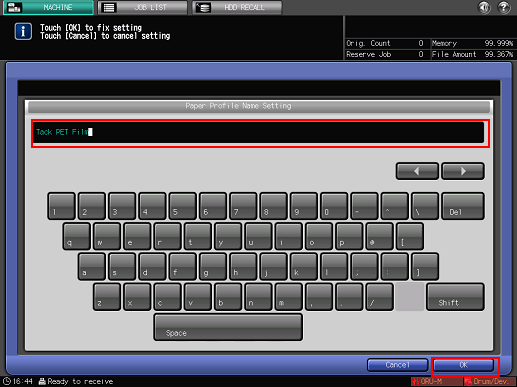
The screen returns to the [Register] screen.
Check that the paper profile has been registered in [Paper Profile] and press [Close].
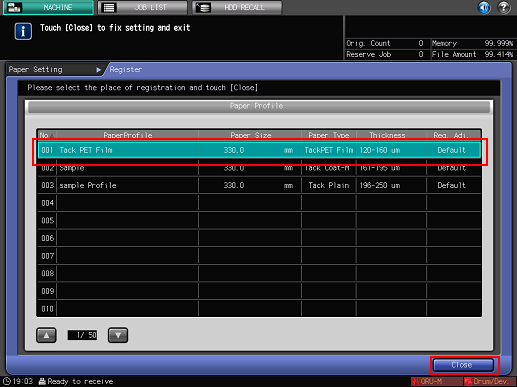
The screen returns to the [Paper Setting] screen.
Press [Close].
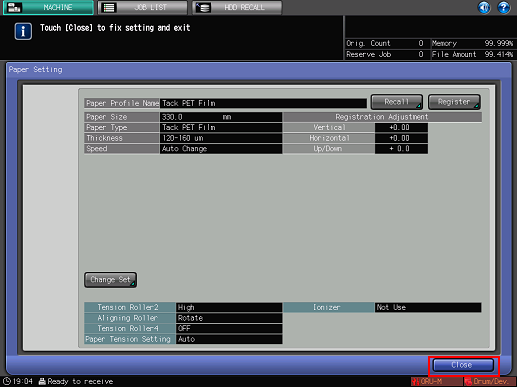
The setting information screen for the leading section is displayed.
Put check marks in the check boxes according to the conditions of the rollers of the leading section or whether to use the ionizer, and then press [Close].

The setting information screen is used as a note which informs how you set the rollers of the leading section and whether to use the ionizer. It does not indicate the machine status.
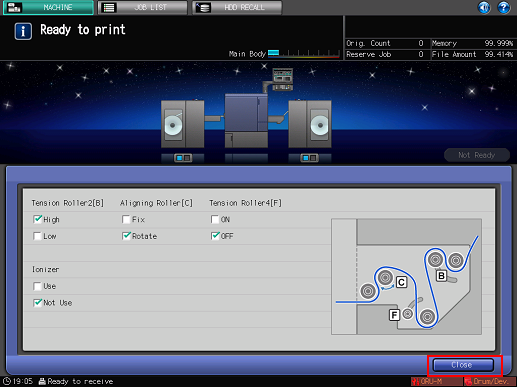
The screen returns to the [MACHINE] screen.
The registered paper setting is displayed on the [MACHINE] screen.
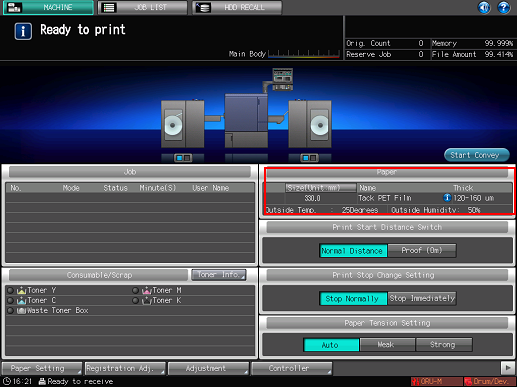
If the registered profile is recalled,
 appears on the [MACHINE] screen. Press
appears on the [MACHINE] screen. Press to display the setting information screen for the leading section.
to display the setting information screen for the leading section.
