Accessing Web Utilities
Start the Web browser.
Enter the following URL in the address bar and press Enter.
http://<the IP address for the machine>:30091/
Example: When the IP address for the machine is 192.168.1.20, enter "http://192.168.1.20:30091."
You can also access PageScope Web Connection from the Web Utilities link on the [Login] screen or the [Admin. Mode] screen.
The [Main Page] screen of Web Utilities of the machine is displayed.

For details about the network settings, contact your network administrator.
To use the Machine Manager Setting menu, click [Machine Manager Setting].
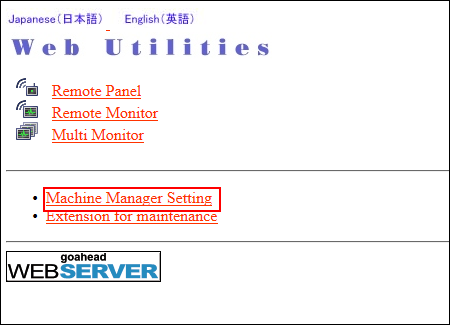
The password entry dialog box is displayed.
Enter "admin" in the User Name text box, and the 8-character administrator password in the password text box, then click on [OK].
The [Machine Manager Setting] screen is displayed.

The user name "admin" (for accessing the Machine Manager Setting menu) cannot be changed.
For details about the default administrator password, refer to the Quick Guide.
If you cannot log in with the default password, contact the administrator.
Make various settings as necessary.
To return to the [Main Page] screen, click [Main Page].
To enable the SSL encrypted communication, click [Enable] for [SSL Setting]. To re-disable the SSL encrypted communication, click [Disable] for [SSL Setting].
