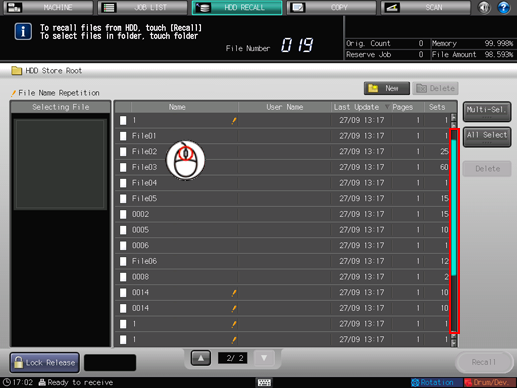Using a Mouse
If [OFF] is set for [Service Port Device Setting] in [System Setting] in [User Setting] accessed from the [UTILITY] screen, the mouse is not available.
For details, refer to Service Port Device Setting: Selecting Whether or Not to Use a Service Port Device.
[MACHINE] Screen
Make sure that there is a job on the reserved job list on the center left of the [MACHINE] screen.
You can move on the list by using the wheel.
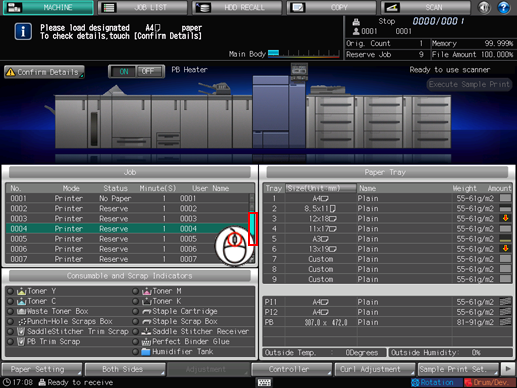
Display a menu by right-clicking on a job on the reserved job list.

Confirm the following operations on the [Paper Setting] screen.
Pull down: Press a weight on the upper left of the screen.
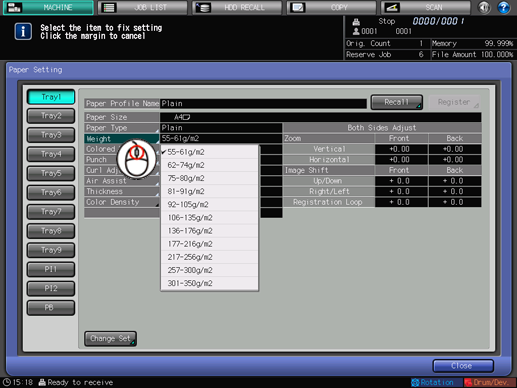
Mouse wheel number input: Select [Both Sides Adj.], move the cursor onto the box where the Front Side column and the Vertical row intersect, click the box, and adjust the value by rotating the wheel.
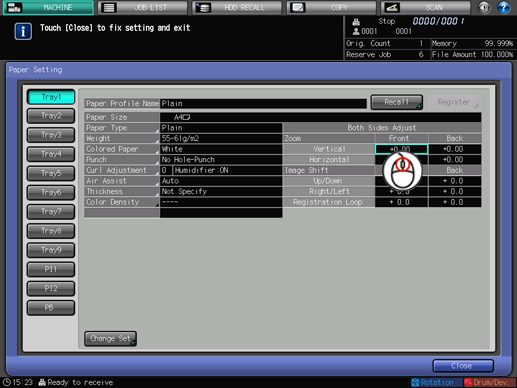
[JOB LIST] Screen
You can move on each list by using the wheel.
Select a job from the hold job list in the [JOB LIST] screen, and then press [Job Ticket].
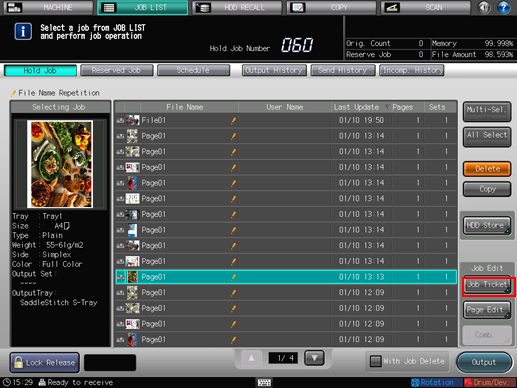
Confirm the following operations on the [Job Ticket Edit] screen.
Tone curve adjustment: Press [Tone Curve Adj.] on the lower right of the screen.

You can change the shape of the tone curve by clicking the tone curve to create an adjustment point, and then dragging it. If you want to delete an adjustment point, drag it outside the graph.
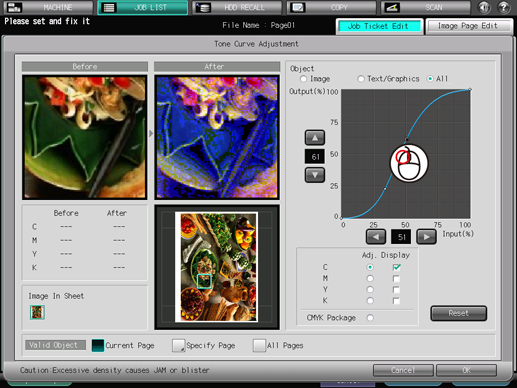
If the cursor is placed anywhere on the Before or After image, the CMYK values before and after adjustment are displayed.

Pull down: Press [Bind Direction] on the center left of the screen to select [Right & Left] or [Top] from the pull-down menu.
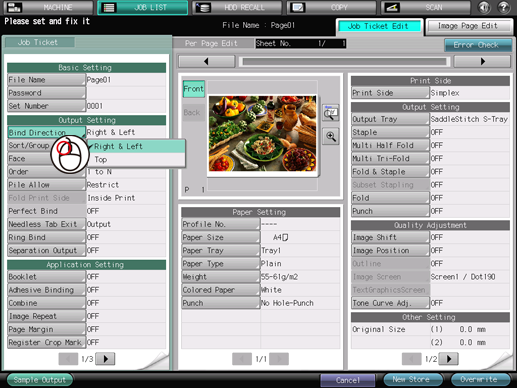
Automatic cursor movement: Press [Booklet] on the lower left of the screen. The cursor automatically moves on the pop-up screen.
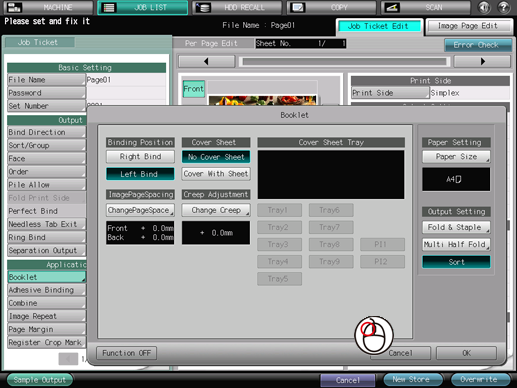
Mouse wheel number input: Press [Booklet] on the lower left of the screen, press [ChangePageSpace], and then raise the number by rotating the wheel up.
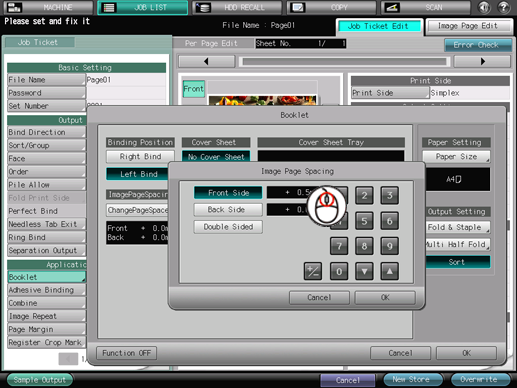
In the [Schedule] screen, you can change the magnification by using the wheel.
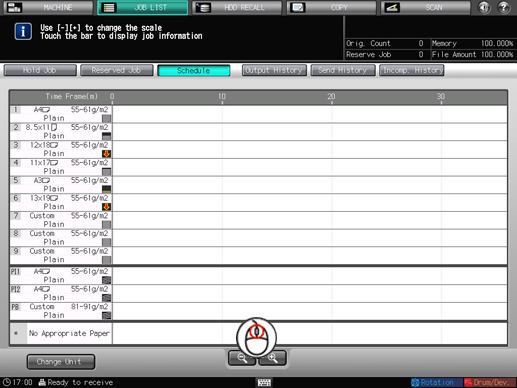
HDD Recall
You can move on the list in the [HDD RECALL] screen by using the wheel.