Saving to an HDD
When you save scan data to the HDD, procedures vary depending on whether or not the user box is registered in advance.
When Saving Scanned Data in the Default Guest Box
The default [guest] box has been registered. No password is required to load scanned data saved in the [guest] box.
Press [SCAN] tab.
Press [HDD].
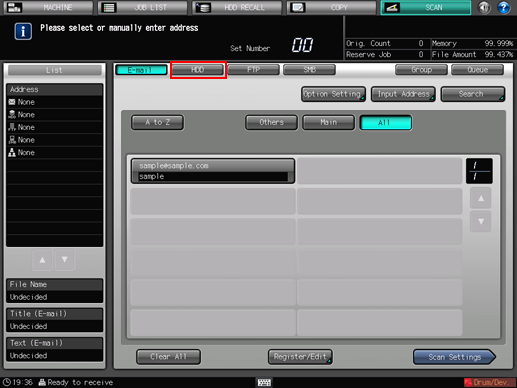
As default, the E-mail address list is displayed. The default destination tab of the [SCAN] screen can be set at Utility/Counter - [User Setting] - [Scan Setting]. For details, refer to Scan Setting: Setting the Default Values for Scan Functions.
Click the default [guest] box.
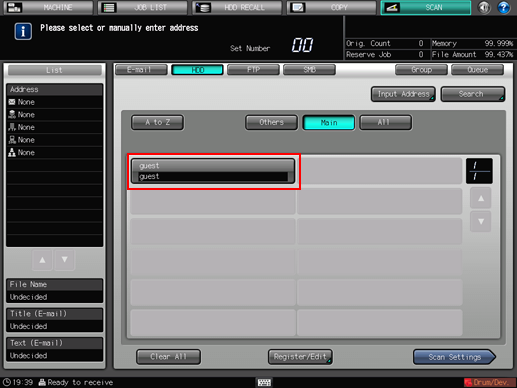
To deselect the Name, press the selected Name again.
Press [Scan Settings].
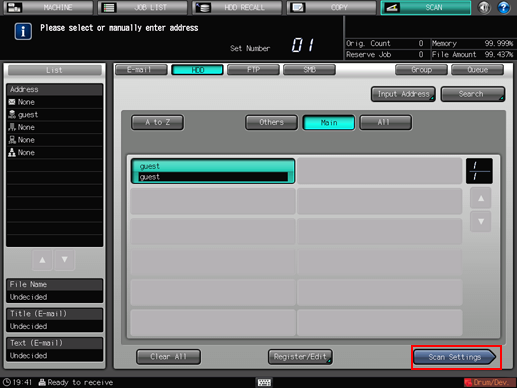
Set the scan conditions.
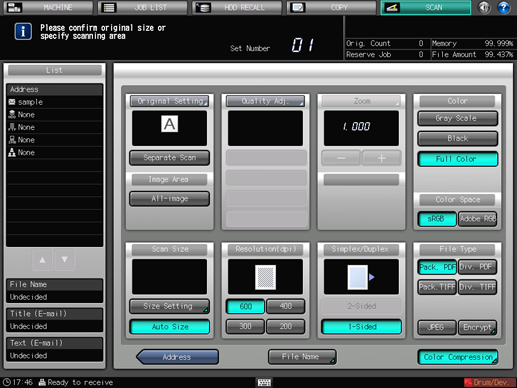
To enter a file name, press [File Name].
Set an original, and then press Start on the control panel.
The original is scanned, and the scan data are saved to the [guest] box.
To return to the [SCAN] screen, press [Address].
For details about how to import the scan data saved to the HDD to computers, refer to user's guide that comes with Image Controller IC-310 or Image Controller IC-308.
The settings on the Scan Settings screen and the address selected on the [SCAN] screen may remain until the machine is restarted. It is recommended to release the setting and address once the operation is completed.
To clear the setting, press Reset on the control panel when the Scan Settings screen is displayed. To clear the address, press [Address] to return to the [SCAN] screen, and then press [Clear All], or press Reset on the control panel.
When a Box is Already Registered
Press [SCAN] tab.
Press [HDD].
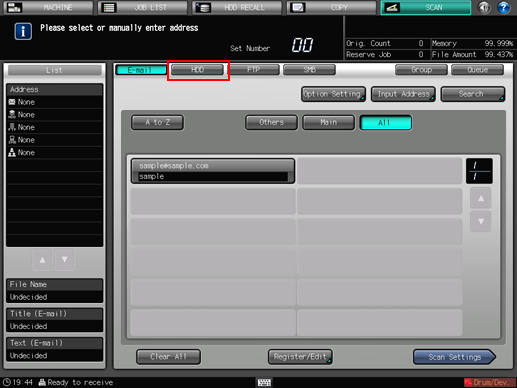
As default, the E-mail address list is displayed. The default destination tab of the [SCAN] screen can be set at Utility/Counter - [User Setting] - [Scan Setting]. For details, refer to Scan Setting: Setting the Default Values for Scan Functions.
Press the register name of the destination user box to save.
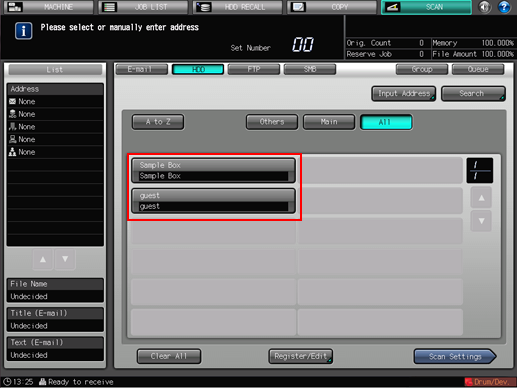
The selected destination is displayed in [List] at the left side of the screen.
You can filter the registered address by the search function. For details, refer to Using the Search.
You can filter the register name by using [A to Z], [Others], or [Main]. For details, refer to SCAN Screen.
To deselect the Name, press the selected Name again.
If you have not registered a destination user box to save, select the default [guest] box or register a new box. For details, refer to "When a Box is Not Registered."
Press [Scan Settings].
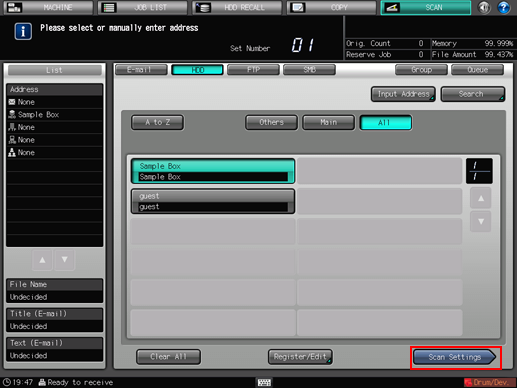
Set the scan conditions.
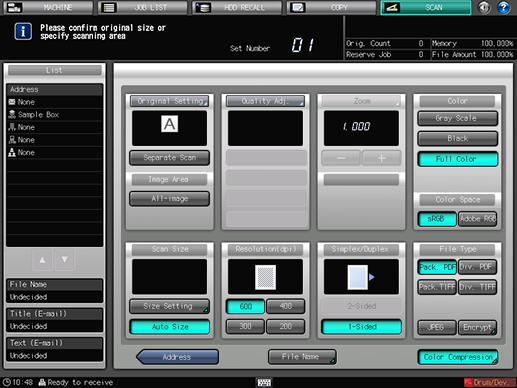
For details, refer to Scan Settings Screen.
Press [File Name] if you want to specify the file name.
Set an original, and then press Start on the control panel.
The original is scanned, and the scan data are saved to an specified address.
To return to the [SCAN] screen, press [Address].
For details about how to import the scan data saved to the HDD to computers, refer to user's guide that comes with Image Controller IC-310 or Image Controller IC-308.
The settings on the Scan Settings screen and the address selected on the [SCAN] screen may remain until the machine is restarted. It is recommended to release the setting and address once the operation is completed.
To clear the setting, press Reset on the control panel when the Scan Settings screen is displayed. To clear the address, press [Address] to return to the [SCAN] screen, and then press [Clear All], or press Reset on the control panel.
When a Box is Not Registered
Perform steps 1 and 2 as described in "When a Box is Already Registered."
Press [Input Address].
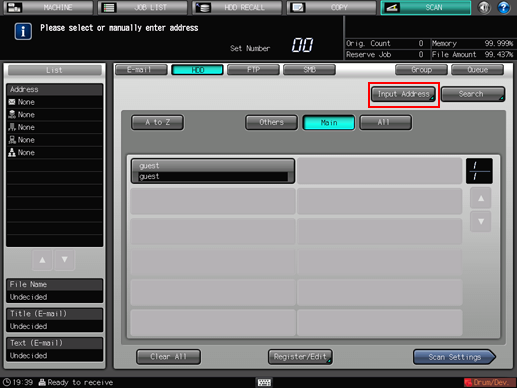
To select a registered address, refer to "When a Box is Already Registered."
Press [Box Name].
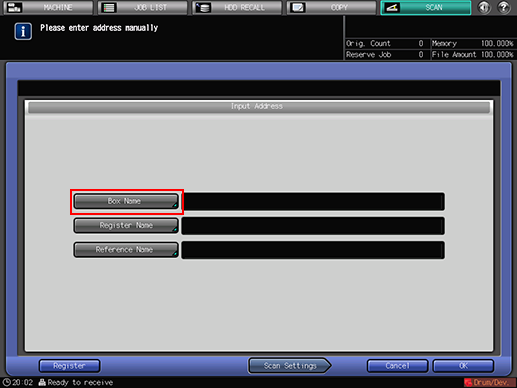
Input the box name, and then press [OK].
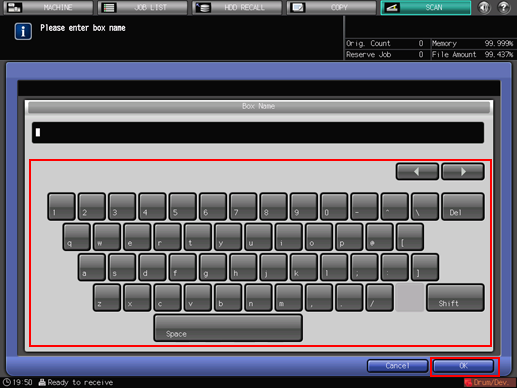
Input the box name that has been registered in the image controller. For details, refer to Creating a User Box (Image Controller IC-310/Image Controller IC-308).
The job is canceled if you input the user box name that has not been registered in the image controller.
Symbol input is disabled by default. To enable the symbol input, contact your service representative.
Make sure to record the user box name. You need the name when you import scan data from computers.
Press [Scan Settings].
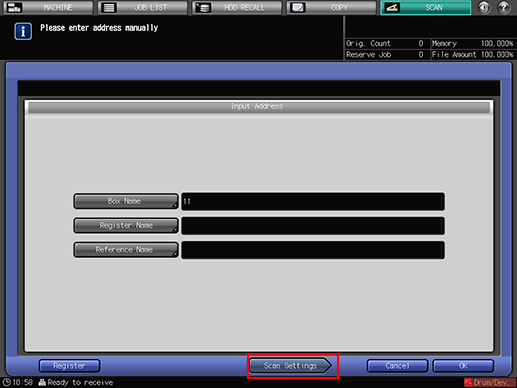
Press [Register] to register the inputted box.
Perform steps 5 and on as described in "When a Box is Already Registered."
