Direct Print: Printing a File by Copying to the Hot Folder
Set a Hot Folder on the machine so that a file can be printed just by copying it to the Hot Folder.
• Examples Introduced in This Section
You can start printing by putting a file (PS, PDF, TIFF, PPML, PCL (including Text), EPS) in the "Hot Folder" of the machine.
You do not need to start an application or operate the printer driver.
To use "Hot Folder", create a Hot Folder at [Hot Folder Setting] of the machine.
You can register print settings and output method to each Hot Folder according to the use applications (up to 100 folders).
The access permission can be set to each Hot Folder.
You can copy multiple files at once (up to 1000 jobs).
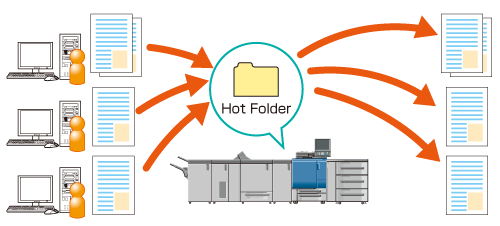
•Intended Environment
Operating system | Windows 7 |
Image Controller | Image Controller IC-602 |
* The sample screen may be different from the actual display depending on your system environment.
•Workflow
•Precautions
The file formats usable in Hot Folder of the machine are PS, PDF, TIFF, PPML, PCL (including Text), and EPS.
If the file format is PCL 5e, the setting change of Software Switch Setting No. 107 is required. For details, refer to List of Software Switch Setting.
When you access a Hot Folder after setting the folder or changing the settings, the error windows of the operation system may be displayed. Access a Hot Folder about 10 seconds after setting the folder or changing the settings.

