Store USB Memory Files in External Memory User Box
Preparation required to use this function (for the administrator)
Enable to read files from a USB memory.
Reading files from a USB memory is prohibited by default.
For system settings for USB memory operation, refer to [External Memory Function Settings] .
Operation flow
Any of PDF, Compact PDF, JPEG, TIFF, XPS, Compact XPS, OOXML (.docx/.xlsx/.pptx), and PPML (.ppml/.vdx/.zip) format files can be read.
 Tips
Tips You can also store encrypted PDF, searchable PDF, and outline PDF files in USB memory device.
You can also store encrypted PDF, searchable PDF, and outline PDF files in USB memory device.
Insert a USB memory device into the USB port of the machine.
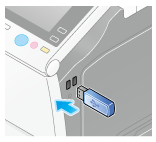
 NOTICE
NOTICE When this machine is starting up, do not insert or remove the USB memory device to/from the USB port.
When this machine is starting up, do not insert or remove the USB memory device to/from the USB port.
Tap [Save Ext. Memory Doc. in User Box].
 You can also print files by selecting the User Box mode and by tapping [System] - [External Memory].
You can also print files by selecting the User Box mode and by tapping [System] - [External Memory].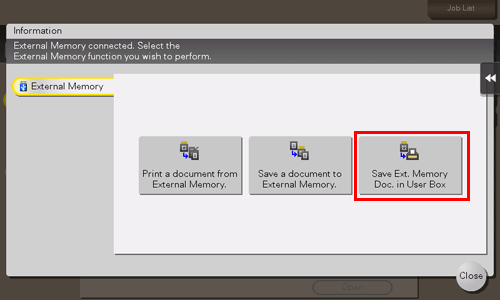
Select a file, then tap [Other] - [Save in User Box].
 In the [File Path] column, you can directly enter a path to the folder, which contains a file you wish to store in the User Box.
In the [File Path] column, you can directly enter a path to the folder, which contains a file you wish to store in the User Box. Tap [Top] to move upward.
Tap [Top] to move upward. Tap [Open] to open the folder and move downward.
Tap [Open] to open the folder and move downward. Tap [Details] to display and check the detailed file information.
Tap [Details] to display and check the detailed file information.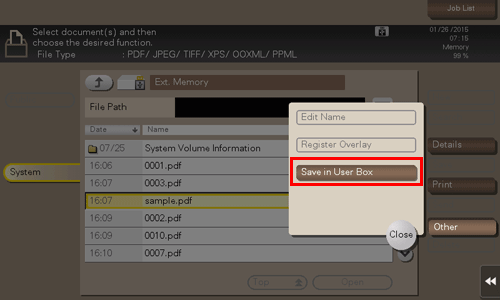
Select a User Box in which to save a file, then tap [OK].
 Tap [Search], and you can search for a User Box. Tap [New], and you can create a new User Box. For details, refer to [Save in User Box] .
Tap [Search], and you can search for a User Box. Tap [New], and you can create a new User Box. For details, refer to [Save in User Box] .Rename the file if necessary.
 If you have selected multiple files, you cannot rename them.
If you have selected multiple files, you cannot rename them.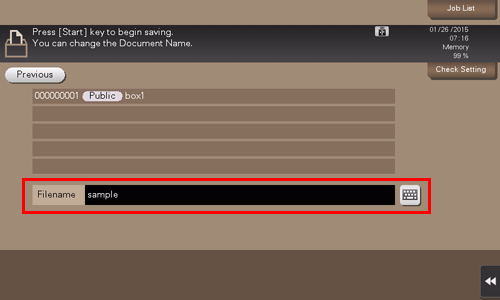
Press the Start key.
The file is stored in the External Memory User Box.
When the operation is complete, remove the USB memory device from the port of this machine.
 Reference
Reference When you save a password protected PDF file, the file is stored in the Password Encrypted PDF User Box. To store a file from the Password Encrypted PDF User Box to a User Box you select, refer to [Store File in User Box, or Print File from User Box] .
When you save a password protected PDF file, the file is stored in the Password Encrypted PDF User Box. To store a file from the Password Encrypted PDF User Box to a User Box you select, refer to [Store File in User Box, or Print File from User Box] .
