Organize Files in a User Box
Operation flow
In the following example, [Prohibited Functions When Authentication Error] function has been set to [Mode 1].
Tap [User Box].
Tap [System] - [Secure Print].
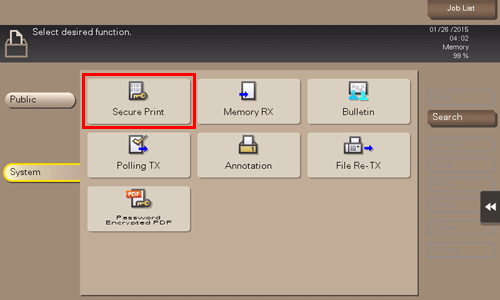
Enter the [Document ID] and [Password] for the secure document, then tap [OK].
Secure documents that have specified document IDs and password are listed.
Select a file and set the desired operation.

Delete a file
Select a file, then tap [Delete]. The file is deleted. You can also long-tap the target file to display the menu icon, then drag and drop it to  to get the same result.
to get the same result.
You can select multiple files and delete them simultaneously. Check the file details, then tap [Yes].
Rename a file
Select a file, then tap [Other] - [Edit Name]. Now you can rename the file. Enter a new name from the Touch Panel.
 Tips
Tips Before renaming a file, check the destination server conditions and others.
Before renaming a file, check the destination server conditions and others. You can also rename a file while it is being transmitted.
You can also rename a file while it is being transmitted.
Check the file information
Select a file, then tap [Details] to check the detailed file information.
You can tap [Details..] or a thumbnail image to preview the file image.
If you tap the tab key on the right of the screen, you can display or hide the Setting Key. The Setting Key allows you to enlarge or reduce a preview image.