Sending the download URL to your address (Scan to URL)
Scan to URL
If you select the [URL] key displayed on the [Address Book] screen, you can send the URL to download the original data scanned on this machine, to your E-mail address by E-mail. When you log in to this machine that provides user authentication, the [URL] key appears on the [Address Book] screen. The [URL] key has the login user's E-mail address registered. The scanned original data is saved in a User Box on this machine without being attached to an E-mail during the pre-specified period, so data can be acquired regardless of the transmission capacity limit of the E-mail server.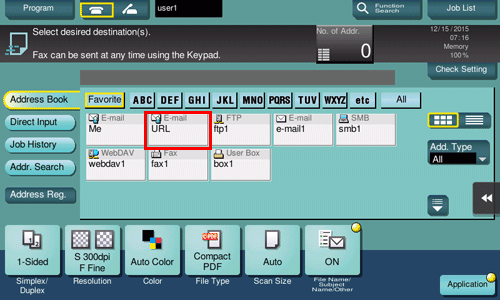
Operations required to use this function (for the administrator)
Register an E-mail address in the user's registration information. Also, check that the Scan to URL function is enabled.
How to configure the setting is explained using Web Connection. For details, refer to [Sending the download URL to your address (Scan to URL)] .
 Tips
Tips If Active Directory is used as an authentication server, register the user's E-mail address in Active Directory.
If Active Directory is used as an authentication server, register the user's E-mail address in Active Directory.
Operation flow
Load the original.
Enter user information, and log in to this machine.
 For details on how to log in, refer to [Login Screen] .
For details on how to log in, refer to [Login Screen] .Tap [Scan/Fax].
Select [URL].
 When [URL] is selected as the sending destination, you cannot specify another destination simultaneously.
When [URL] is selected as the sending destination, you cannot specify another destination simultaneously.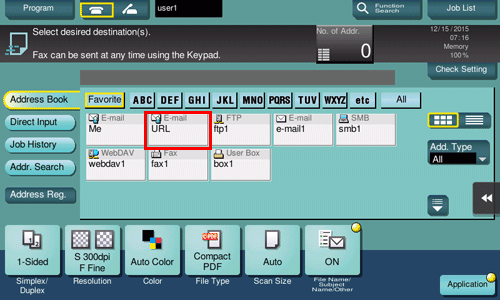
Configure Scan option settings as necessary.
Press the Start key.
 Tap [Check Setting] before sending, and check the destination and settings as necessary.
Tap [Check Setting] before sending, and check the destination and settings as necessary. To redo operations for specifying destinations or option settings, press the Reset key.
To redo operations for specifying destinations or option settings, press the Reset key.Transmission begins.
 If you press the Stop key while scanning an original, the scanning process stops, and a list of stopped jobs appears. To cancel scanning of the original, delete inactive jobs from the list.
If you press the Stop key while scanning an original, the scanning process stops, and a list of stopped jobs appears. To cancel scanning of the original, delete inactive jobs from the list.
