Printing Highly Confidential Documents ([Secure Print])
Secure Print
The Secure Print function allows you to set an ID and a password for print data and to save the data in a box (Secure Print User Box) on this machine. Because the data is not printed soon, this function prevents printed materials from being missing or left unattended.
Since you need to enter the ID and password from the Touch Panel to print the data saved in the box, this function is particularly suitable for safely printing highly confidential documents.

How to print from the computer
A single job allows you to print out a document of up to 2999 pages in length.
In [Output Method:] in the [Output Method] window, select [Secure Print].
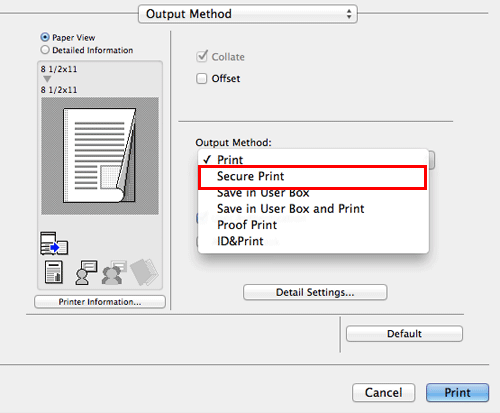
Enter the ID and password, then click [OK].
 When the [Save Settings] check box is selected, the settings are saved. When the [Do not show this window when setting] check box is selected, this dialog box is not displayed next time. If you always use the same ID and password, selecting this check box eliminates the need for entering them each time.
When the [Save Settings] check box is selected, the settings are saved. When the [Do not show this window when setting] check box is selected, this dialog box is not displayed next time. If you always use the same ID and password, selecting this check box eliminates the need for entering them each time.Execute printing.
The data is saved in the Secure Print User Box. Continue to "Operations on this machine".
 You can issue a print instruction from the Control Panel before print data scanning on this machine is completed. However, printing is executed after print data scanning on this machine has been completed.
You can issue a print instruction from the Control Panel before print data scanning on this machine is completed. However, printing is executed after print data scanning on this machine has been completed.
Operations on this machine
Data printed using the Secure Print function is saved in the Secure Print User Box. To print the saved data, you need to enter the ID and password specified in the printer driver.
For details on how to print, refer to [Print Files in a User Box] .

 You can limit printing from the computer only to Secure Print. (Default: [No]). For details, refer to
You can limit printing from the computer only to Secure Print. (Default: [No]). For details, refer to