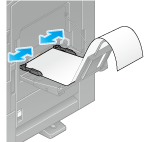Chargement du papier dans l'introducteur manuel
How to load paper into the Bypass Tray
When selecting a paper size other than for paper trays or printing on envelopes or transparencies, use the Bypass Tray.
 NOTICE
NOTICE To use the Bypass Tray, load paper and specify the paper type.
To use the Bypass Tray, load paper and specify the paper type.
Do not load the following paper into the Bypass Tray. Doing so may cause a paper jam or damage to the machine.
 Folded, torn or creased paper, or bundles of sheets of different sizes
Folded, torn or creased paper, or bundles of sheets of different sizes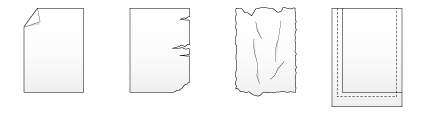
Open the Bypass Tray.
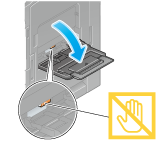
 To load large-sized paper, pull out the Tray Extension.
To load large-sized paper, pull out the Tray Extension. NOTICE
NOTICE Be careful not to touch the surface of the Paper Feed Rollers with your hand.
Be careful not to touch the surface of the Paper Feed Rollers with your hand.
Load paper into the tray with the print side facing down.
 Insert paper into the tray until their edges are pressed against the back.
Insert paper into the tray until their edges are pressed against the back.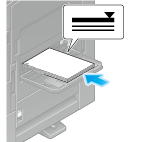
 For details on the available paper sizes, refer to [Papier] .
For details on the available paper sizes, refer to [Papier] . NOTICE
NOTICE Do not load an excessive number of sheets such that the top of the stack is higher than the
Do not load an excessive number of sheets such that the top of the stack is higher than the  mark.
mark. If paper is curled, flatten it before loading it.
If paper is curled, flatten it before loading it.
Slide the Lateral Guide to fit the size of the loaded paper.

When you change the paper type or change to custom size paper, proceed to step 4 to change the setting on this machine.
When you do not change the paper type or change to custom size paper when adding paper, you can use the current setting without making any changes.If necessary, change the paper setting of the tray on the Paper Setting screen.
 The paper type is detected automatically. Intelligent media sensor (mounted in the standard) is required to use this function. For details on Intelligent media sensor, refer to [Intelligent media sensor] .
The paper type is detected automatically. Intelligent media sensor (mounted in the standard) is required to use this function. For details on Intelligent media sensor, refer to [Intelligent media sensor] . To disable the automatic paper type detection, set [Paper type auto detection settings] or [Auto envelope detection sett.] to OFF. For details, refer to [Paper type auto detection settings] ( [Paper type auto detection settings] ) or [Auto envelope detection sett.] ( [Auto envelope detection sett.] ).
To disable the automatic paper type detection, set [Paper type auto detection settings] or [Auto envelope detection sett.] to OFF. For details, refer to [Paper type auto detection settings] ( [Paper type auto detection settings] ) or [Auto envelope detection sett.] ( [Auto envelope detection sett.] ). When not using the automatic paper type detection, manually specify the paper type. For details, refer to [Modifier le type de papier] .
When not using the automatic paper type detection, manually specify the paper type. For details, refer to [Modifier le type de papier] . When loading custom sized paper, change the paper type setting. For details, refer to [Spécifier le format personnalisé] .
When loading custom sized paper, change the paper type setting. For details, refer to [Spécifier le format personnalisé] .
Chargement des cartes postales
Vous pouvez charger jusqu'à 20 cartes postales dans le magasin. L'exemple suivant explique comment charger une carte postale de 4  6 (Cart.A6).
6 (Cart.A6).
Chargez des cartes postales dans le sens
 avec la face à imprimer vers le bas comme illustré sur la figure.
avec la face à imprimer vers le bas comme illustré sur la figure. Insérez les cartes postales dans le magasin jusqu'au fond.
Insérez les cartes postales dans le magasin jusqu'au fond. NOTICE
NOTICE Lorsque vous chargez des cartes postales dans l'introducteur manuel, observez les points suivants.
Lorsque vous chargez des cartes postales dans l'introducteur manuel, observez les points suivants.
 Si les cartes postales sont gondolées, aplatissez-les avant de les charger comme indiqué sur la figure.
Si les cartes postales sont gondolées, aplatissez-les avant de les charger comme indiqué sur la figure.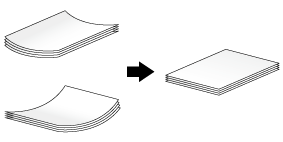
Faites glisser le guide latéral selon le format du papier chargé.
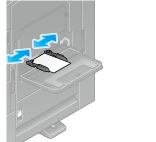
 NOTICE
NOTICE Pour utiliser l'introducteur manuel, observez les points suivants.
Pour utiliser l'introducteur manuel, observez les points suivants.
 Ne pas mettre de cartes postales en trop dans l'introducteur manuel. Les laisser cause une erreur de détection de format.
Ne pas mettre de cartes postales en trop dans l'introducteur manuel. Les laisser cause une erreur de détection de format.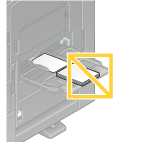
Lorsque l'écran du mode copie est affiché sur cette machine, l'écran de sélection du type de papier et du format papier apparaît.
Modifiez les paramètres papier sur l'écran Paramètres papier.
 Sélectionnez le format de carte postale dans [Enveloppe/4
Sélectionnez le format de carte postale dans [Enveloppe/4  6] ([Enveloppe/Carte A6]) sous [Format du papier]. Pour des détails, voir [Modifier le format papier] .
6] ([Enveloppe/Carte A6]) sous [Format du papier]. Pour des détails, voir [Modifier le format papier] . Si le [format papier] sélectionné la carte postale, [Type de papier] est réglé automatiquement sur [Epais 3].
Si le [format papier] sélectionné la carte postale, [Type de papier] est réglé automatiquement sur [Epais 3]. Lorsque l'écran du mode copie est affiché sur cette machine, voir [Modifier la configuration papier] .
Lorsque l'écran du mode copie est affiché sur cette machine, voir [Modifier la configuration papier] .
Loading transparencies
Transparency is a transparent film to project an enlarged image on the screen.
Up to 20 transparencies can be loaded into the tray.
With the print side facing down, load transparencies in the
 direction as shown in the figure.
direction as shown in the figure. Insert transparencies into the tray until their edges are pressed against the back.
Insert transparencies into the tray until their edges are pressed against the back.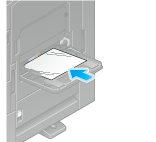
Slide the Lateral Guide to fit the size of the loaded paper.
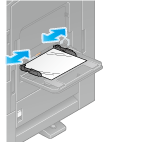
When the screen of copy mode is displayed on this machine, the screen for selecting the paper type and paper size appears.
If necessary, change the paper setting of the tray on the Paper Setting screen.
 The paper type is detected automatically. Intelligent media sensor (mounted in the standard) is required to use this function. For details on Intelligent media sensor, refer to [Intelligent media sensor] .
The paper type is detected automatically. Intelligent media sensor (mounted in the standard) is required to use this function. For details on Intelligent media sensor, refer to [Intelligent media sensor] . To disable the automatic paper type detection, set [Paper type auto detection settings] or [Auto envelope detection sett.] to OFF. For details, refer to [Paper type auto detection settings] ( [Paper type auto detection settings] ) or [Auto envelope detection sett.] ( [Auto envelope detection sett.] ).
To disable the automatic paper type detection, set [Paper type auto detection settings] or [Auto envelope detection sett.] to OFF. For details, refer to [Paper type auto detection settings] ( [Paper type auto detection settings] ) or [Auto envelope detection sett.] ( [Auto envelope detection sett.] ). When not using the automatic paper type detection, manually specify the paper type. For details, refer to [Modifier le type de papier] .
When not using the automatic paper type detection, manually specify the paper type. For details, refer to [Modifier le type de papier] . When the screen of copy mode is displayed on this machine, refer to [Modifier la configuration papier] .
When the screen of copy mode is displayed on this machine, refer to [Modifier la configuration papier] . Transparencies can only be printed in black. When the color function is other than black and [Transparency] is selected, check the displayed message, and tap [Yes].
Transparencies can only be printed in black. When the color function is other than black and [Transparency] is selected, check the displayed message, and tap [Yes].
Loading envelopes
Up to 10 envelopes can be loaded into the tray.
Image of a long envelope
Image of a Western-style envelope
Position the flap part face up, and load envelopes as shown in the figure.
 Insert envelopes into the tray until their edges are pressed against the back.
Insert envelopes into the tray until their edges are pressed against the back. The flap side of envelopes cannot be printed on.
The flap side of envelopes cannot be printed on. NOTICE
NOTICE When loading envelopes into the Bypass Tray, note the following points.
When loading envelopes into the Bypass Tray, note the following points.
 When loading envelopes, remove air from them, and securely press along the flap fold line. Otherwise, it will result in an envelope wrinkle or paper jam.
When loading envelopes, remove air from them, and securely press along the flap fold line. Otherwise, it will result in an envelope wrinkle or paper jam.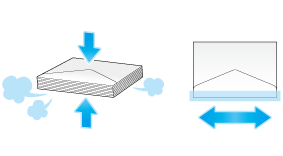
 Do not use envelopes that have glue or release paper on the flap or the part covered by the flap on the body. Otherwise, the machine may be damaged or a failure may occur.
Do not use envelopes that have glue or release paper on the flap or the part covered by the flap on the body. Otherwise, the machine may be damaged or a failure may occur.Slide the Lateral Guide to fit the size of the loaded paper.
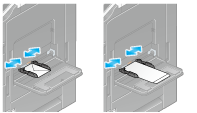
 NOTICE
NOTICE When using the Bypass Tray, note the following points.
When using the Bypass Tray, note the following points.
 Do not put spare envelopes into the Bypass Tray. Doing so causes a size detection error.
Do not put spare envelopes into the Bypass Tray. Doing so causes a size detection error.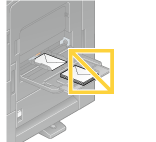
When the screen of copy mode is displayed on this machine, the screen for selecting the paper type and paper size appears.
If necessary, change the paper setting of the tray on the Paper Setting screen.
 Various sizes of envelopes are available. Specify the correct paper size for the envelopes you have loaded. For details, refer to [Modifier le format papier] .
Various sizes of envelopes are available. Specify the correct paper size for the envelopes you have loaded. For details, refer to [Modifier le format papier] . The paper type is detected automatically. Intelligent media sensor (mounted in the standard) is required to use this function. For details on Intelligent media sensor, refer to [Intelligent media sensor] .
The paper type is detected automatically. Intelligent media sensor (mounted in the standard) is required to use this function. For details on Intelligent media sensor, refer to [Intelligent media sensor] . To disable the automatic paper type detection, set [Paper type auto detection settings] or [Auto envelope detection sett.] to OFF. For details, refer to [Paper type auto detection settings] ( [Paper type auto detection settings] ) or [Auto envelope detection sett.] ( [Auto envelope detection sett.] ).
To disable the automatic paper type detection, set [Paper type auto detection settings] or [Auto envelope detection sett.] to OFF. For details, refer to [Paper type auto detection settings] ( [Paper type auto detection settings] ) or [Auto envelope detection sett.] ( [Auto envelope detection sett.] ). When not using the automatic paper type detection, manually specify the paper type. For details, refer to [Modifier le type de papier] .
When not using the automatic paper type detection, manually specify the paper type. For details, refer to [Modifier le type de papier] . When the screen of copy mode is displayed on this machine, refer to [Modifier la configuration papier] .
When the screen of copy mode is displayed on this machine, refer to [Modifier la configuration papier] . NOTICE
NOTICE When loading envelopes with flaps opened, also select the standard size that matches them. You do not have to measure the size of the envelope with the flap opened to set the size as a custom-sized envelope.
When loading envelopes with flaps opened, also select the standard size that matches them. You do not have to measure the size of the envelope with the flap opened to set the size as a custom-sized envelope.
Loading label sheets
A label sheet consists of the printing surface (print side), sticking layer, and pasteboard (template). Peel off the pasteboard, then you can stick the label to other objects. Up to 20 label sheets can be loaded into the tray.
With the print side facing down, load label sheets in the
 direction as shown in the figure.
direction as shown in the figure. Insert label sheets into the tray until their edges are pressed against the back.
Insert label sheets into the tray until their edges are pressed against the back.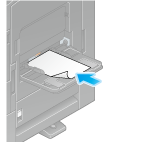
Slide the Lateral Guide to fit the size of the loaded paper.
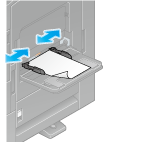
When the screen of copy mode is displayed on this machine, the screen for selecting the paper type and paper size appears.
If necessary, change the paper setting of the tray on the Paper Setting screen.
 The paper type is detected automatically. Intelligent media sensor (mounted in the standard) is required to use this function. For details on Intelligent media sensor, refer to [Intelligent media sensor] .
The paper type is detected automatically. Intelligent media sensor (mounted in the standard) is required to use this function. For details on Intelligent media sensor, refer to [Intelligent media sensor] . To disable the automatic paper type detection, set [Paper type auto detection settings] or [Auto envelope detection sett.] to OFF. For details, refer to [Paper type auto detection settings] ( [Paper type auto detection settings] ) or [Auto envelope detection sett.] ( [Auto envelope detection sett.] ).
To disable the automatic paper type detection, set [Paper type auto detection settings] or [Auto envelope detection sett.] to OFF. For details, refer to [Paper type auto detection settings] ( [Paper type auto detection settings] ) or [Auto envelope detection sett.] ( [Auto envelope detection sett.] ). When not using the automatic paper type detection, manually specify the paper type. For details, refer to [Modifier le type de papier] .
When not using the automatic paper type detection, manually specify the paper type. For details, refer to [Modifier le type de papier] . When the screen of copy mode is displayed on this machine, refer to [Modifier la configuration papier] .
When the screen of copy mode is displayed on this machine, refer to [Modifier la configuration papier] .
Chargement des papiers à onglets
Vous pouvez charger jusqu'à 20 papiers à onglets dans le magasin.
Alignez le côté onglet sur le côté opposé de cette machine avec la face à imprimer vers le bas.
 Insérez le papier à onglets dans le magasin jusqu'au bout.
Insérez le papier à onglets dans le magasin jusqu'au bout.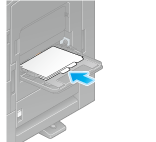
Faites glisser le guide latéral selon le format du papier chargé.
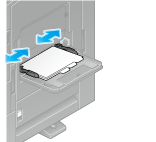
Lorsque l'écran du mode copie est affiché sur cette machine, l'écran de sélection du type de papier et du format papier apparaît.
Modifiez les paramètres papier sur l'écran Paramètres papier.
 Sélectionnez [Papier à onglet] dans [Type de papier]. Pour des détails, voir [Modifier le type de papier] .
Sélectionnez [Papier à onglet] dans [Type de papier]. Pour des détails, voir [Modifier le type de papier] . Lorsque l'écran du mode copie est affiché sur cette machine, voir [Modifier la configuration papier] .
Lorsque l'écran du mode copie est affiché sur cette machine, voir [Modifier la configuration papier] .
Chargement des papiers bannière
Cette machine imprime les données stockées sur un ordinateur sur du papier d'une longueur atteignant 47-1/4 pouces (1200 mm) maximum. Vous pouvez charger jusqu'à 10 feuilles bannière dans l'introducteur manuel.
Installez le guide de chargement papier bannière dans l'introducteur manuel.

Réglez le guide du guide de chargement papier bannière.

Chargez le papier dans le magasin avec la face à imprimer vers le bas.
 Insérez le papier dans le magasin jusqu'au bout.
Insérez le papier dans le magasin jusqu'au bout.
Faites glisser le guide latéral selon le format du papier chargé.