
Managing Destinations (For Administrators)
To print a list of registered one-touch destinations ([Address Book List])
To display:
- [Utility]
- [Administrator Settings]
- [One-Touch/User Box Registration]
- [One-Touch/User Box Registration List]
- [Address Book List]
- [One-Touch/User Box Registration List]
- [One-Touch/User Box Registration]
- [Administrator Settings]
Print the list of address books registered on this machine.
Settings | Description |
|---|---|
[Print Selection] / [Print All] | Select the method to print an address list.
|
[List Output Number] | If you select [Print Selection], specify the printing range.
|
[Print Destination List by Type] | If you select [Print Selection], select the type of destinations you want to print. You can further narrow down destinations to be printed from the print range you specified in [List Output Number]. |
[Print] | Moves to a screen used to configure print settings. Change print settings as required, then tap [Start] to start printing. |
To print a list of registered group destinations ([Group List])
To display:
- [Utility]
- [Administrator Settings]
- [One-Touch/User Box Registration]
- [One-Touch/User Box Registration List]
- [Group List]
- [One-Touch/User Box Registration List]
- [One-Touch/User Box Registration]
- [Administrator Settings]
Print the list of groups registered on this machine.
Settings | Description |
|---|---|
[List Output Number] | Specify the range of destinations you want to print.
|
[Print] | Moves to a screen used to configure print settings. Change print settings as required, then tap [Start] to start printing. |
To print a list of registered program destinations ([Program List])
To display:
- [Utility]
- [Administrator Settings]
- [One-Touch/User Box Registration]
- [One-Touch/User Box Registration List]
- [Program List]
- [One-Touch/User Box Registration List]
- [One-Touch/User Box Registration]
- [Administrator Settings]
Print the list of programs registered on this machine.
Settings | Description |
|---|---|
[One-Touch] / [Group] / [DirectInput (Selection)] / [DirectInput(All)] | Select the method to print an address list.
|
[List Output Number] | If you select [One-Touch], [Group], or [DirectInput (Selection)], specify the printing range.
|
[Print Destination List by Type] | If you select [DirectInput (Selection)], select the type of destinations you want to print. You can further narrow down destinations to be printed from the print range you specified in [List Output Number]. |
[Print] | Moves to a screen used to configure print settings. Change print settings as required, then tap [Start] to start printing. |
To restrict the registered destinations that can be accessed by users
To back up the registered destination information
Saving the setting information of this machine (Export)
Types of information that can be exported
Various types of setting information of this machine can be saved (exported) to the computer. Use this function to back up various types of setting information of this machine.
The following information can be exported from this machine.
Item | Description |
|---|---|
[Device Setting] | Various settings of this machine. |
[Counter] | Information of various types of counters on this machine. Select counter information to be exported from counters for respective users or accounts, and others. |
[Authentication Information] | Authentication information to be managed by this machine. Select whether to export all authentication information or only user registration information. If necessary, the authentication information file to be exported can be encrypted using password. |
[Address] | The information of addresses registered on this machine. Select information to be exported from all address information, address book, group, program, and E-mail subject/body. If necessary, the address information file to be exported can be encrypted using password. |
[Copy Protect/Stamp] | The registration information of copy protect or stamp. |
[Restriction Code List] | The restriction codes list of our depreciated the OpenAPI connection application. |
How to export the information
In the administrator mode, select [Maintenance] - [Import/Export] to select the information to be exported, then click [Export].
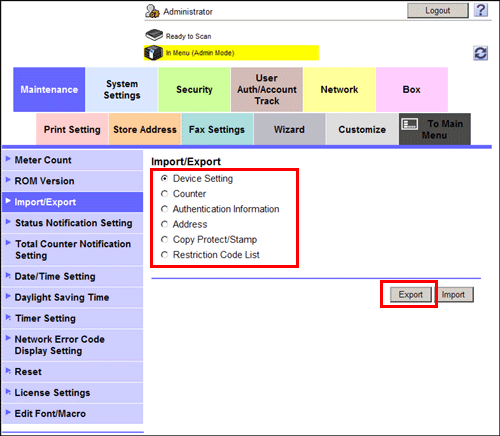
Specify a location to save the exported file.
When exporting the [Authentication Information] or [Address], enter the password if necessary.
The file is saved on the computer.
When an E-mail address with a registered certificate is exported, the certificate is not exported. Register the certificate again after importing the address on this machine.
For details on the list of inhibited codes, contact your service representative.
To migrate the registered destination information to other MFP of the same model
Writing the setting information to this machine (Import)
Types of information that can be imported
Various types of setting information, which are saved (exported) from this machine to the computer, can be written (imported) to this machine. You can migrate setting information that is exported from other device of the same model to exchange the device.
The following information can be imported on this machine.
Item | Description |
|---|---|
[Device Setting] | Various settings of this machine. |
[Authentication Information] | Authentication information to be managed by this machine. To import the authentication information, enter the password that was specified for export. |
[Select Group] | The information of addresses registered on this machine. To import the address information, enter the password that was specified for export. |
[Copy Protect/Stamp] | The registration information of copy protect or stamp. |
[Restriction Code List] | This is a list of restriction codes for the OpenAPI connection application. |
How to import
In the administrator mode, select [Maintenance] - [Import/Export] to select the information to be imported, then click [Import].
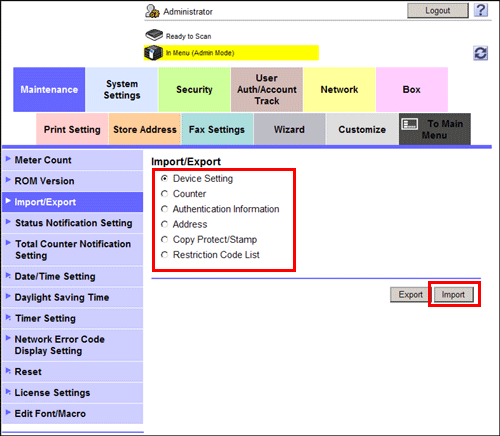
Specify the location of the file to be imported, and click [OK].
To import the [Authentication Information] or [Address], enter the password that was specified for export.
When importing [Address], if you select [Updates containing only Registration number, leave the original data of the address and Registration Number.], address information, in a file to be imported, containing only a registration number, is not registered in the machine. If you select [Updates containing only Registration number, delete the original data of the address and Registration Number.], address information containing only a registration number is deleted from the machine.
The import process starts.
The counter information cannot be imported.
For details on the list of inhibited codes, contact your service representative.
To erase all the registered destination information
Deleting all address information
All of the address information registered on this machine can be deleted.
In the administrator mode, select [Maintenance] - [Reset] - [Format All Destination], then click [Format].
