
How to Operate the User's Guide
Layout of top page (Home)
The top page (home) of the User's Guide is configured as follows.
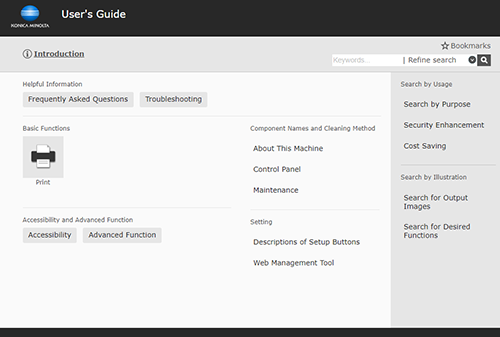
Item | Description |
|---|---|
[Introduction] | Describes how to turn the power on/off and how to load the paper. |
[Helpful Information] | Solves issues such as "you want to use the machine like this" and "you experienced an issue because you could not do it". |
[Basic Functions ] | Searches for the information you want to know from the basic functions of this machine. |
[Accessibility and Advanced Function] | Describes how to make adjustments to your liking and how to use various functions to expand the usage capabilities of this machine. |
[Component Names and Cleaning Method] | Describes the names of each part of this machine or options, how to replace consumables, and how to care for this machine. |
[Setting] | Describes how to check the function of each button displayed on the Touch Panel and how to make various initial settings using a web browser. |
[Search by Usage] | Searches for the required operations of this machine based on a request "to do something". This function also provides security measures against various situations and methods to realize cost reductions. |
[Search by Illustration] | Searches for the required operations of this machine based on the output results, functions, and operation images. |
How to use the Contents bar
When you view each page, the Contents bar is displayed in the left area. The table of contents has a tree structure.
Click or tap a title in the table of contents to open the tree, and click or tap again to collapse the tree.
Click or tap [Expand all] or [Collapse all] to operate all the displayed trees at once.
Click or tap the close icon ( ) in the upper right corner of the Contents bar to hide the Contents bar. You can display the Contents bar again by clicking or tapping the open icon (
) in the upper right corner of the Contents bar to hide the Contents bar. You can display the Contents bar again by clicking or tapping the open icon ( ) when the Contents bar is hidden.
) when the Contents bar is hidden.
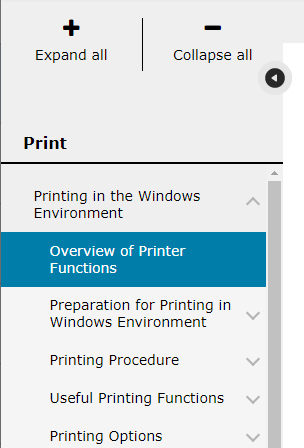
How to use the text page
Click or tap each menu in the User's Guide to display the content on the text page.
You can also click or tap the icon or link at the top of the screen to move to another page or bookmark the displayed page.
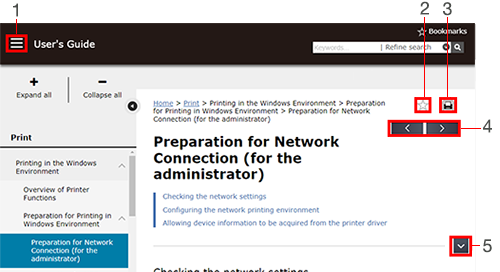
No. | Description |
|---|---|
1 | The User's Guide menu is displayed in a pop-up. You can jump to the corresponding menu by clicking or tapping the menu name. |
2 | Bookmark the displayed page. For details on bookmark, refer to Using the bookmark function. |
3 | You can print the displayed page. It is not displayed when you are browsing on a smartphone. |
4 | Moves to the previous or next page of the displayed page. |
5 | Jumps to the top or bottom of the displayed page. |
- Click or tap the reference link in the manual to open the linked page in a modal window. If you directly operate the reference link in the manual to display it in a new window or new tab, it may result in an error. To open a reference link, click or tap the reference link to open the page.
How to use the reference page (modal window)
Click or tap the reference link in the manual to open the linked page in a modal window.
If you click or tap the reference link further in the modal window, the linked page opens as a new tab in the window.
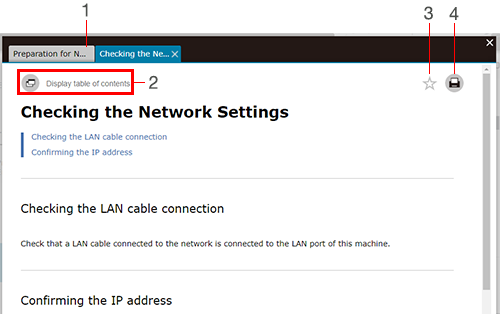
No. | Description |
|---|---|
1 | Toggle the tabs to display the original page that opened the modal window. |
2 | Displays the page shown in the modal window with a new tab in the parent window. The Contents bar for the selected category is displayed in the area on the left side of the screen. |
3 | Bookmark the page displayed in the modal window. For details on bookmark, refer to Using the bookmark function. |
4 | You can print the page displayed in the modal window. It is not displayed when you are browsing on a smartphone. |
How to use the Table of Contents page
If the referenced link in the manual is a table of contents, the table of contents page opens in a modal window. Click or tap a title in the table of contents to open the item as a new tab in the window.
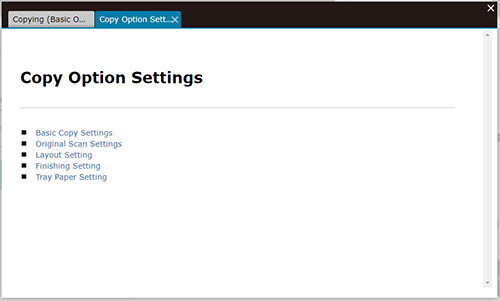

 in the upper-right of a page, it turns into
in the upper-right of a page, it turns into  and is registered as a bookmark.
and is registered as a bookmark.