
Specifying the Resolution for Printing ([Resolution])
1
Open the file in the application, and click [File]. Then click [Print] from the menu.
2
Select this machine from the printer list, and click [More settings] (or [Preferences]).
3
In [Resolution] on the [Quality] tab, select the resolution to print a document.
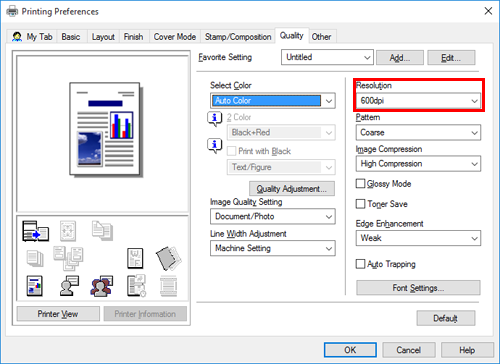
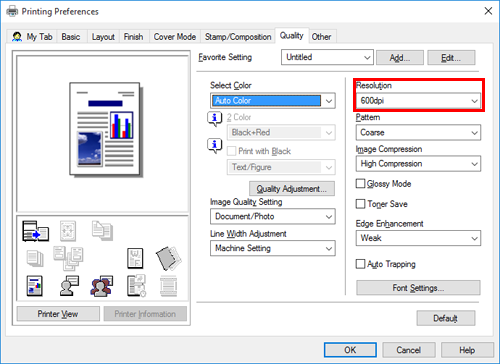
4
Click [OK].
5
Click [Print].
 in the upper-right of a page, it turns into
in the upper-right of a page, it turns into  and is registered as a bookmark.
and is registered as a bookmark.