Q. The power is input all day. Is there any way to alleviate concerns about electricity charges?
How to set
Tap [Utility], then select [Administrator Settings].
Enter the password, then tap [OK].
Select [System Settings] - [Weekly Timer Settings] - [Weekly Timer ON/OFF Settings].
Select [ON], select [ErP Auto Power OFF] or [Sleep], then tap [OK].
 Select [ErP Auto Power OFF] when there is no need to receive a job in the power save mode and you wish to cut off power consumption whenever you can.
Select [ErP Auto Power OFF] when there is no need to receive a job in the power save mode and you wish to cut off power consumption whenever you can. Select [Sleep] if you need to receive a job even in the power save mode.
Select [Sleep] if you need to receive a job even in the power save mode.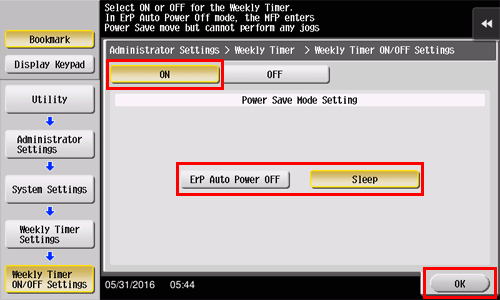
Tap [Time Settings].
Select a day of the week you want to set the weekly timer to, enter the ON and OFF times using the Keypad, then tap [OK].
 To erase the time you have specified, tap [
To erase the time you have specified, tap [ ][
][ ] to select the target time, then tap [Delete].
] to select the target time, then tap [Delete]. Select the day of the week for which you have specified the times, then tap [Set All], and the settings will be applied to all the other days of the week.
Select the day of the week for which you have specified the times, then tap [Set All], and the settings will be applied to all the other days of the week.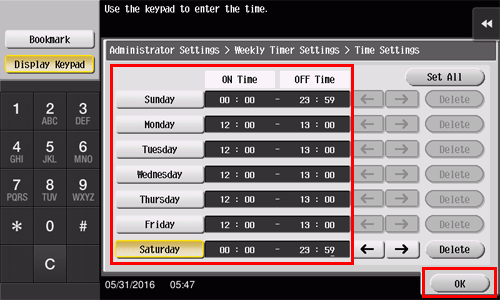
To specify the timer date by date, tap [Date Settings].
Select a year and a month in [Year] and [Month], select dates on the calendar, then tap [OK].
 You can also use the batch setting by tapping [ON] or [OFF] in the Daily Setting section.
You can also use the batch setting by tapping [ON] or [OFF] in the Daily Setting section.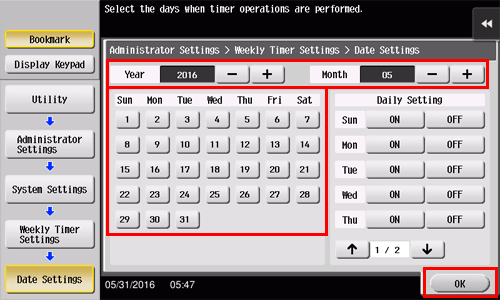
To switch to the power save mode temporarily, such as during a lunch break, tap [Select Time for Power Save].
Tap [Yes], enter the time period to switch to the power save mode using the Keypad, then tap [OK].

When using the weekly timer to restrict the use of this machine in the Power Save mode with a password, tap [Password for Non-Business Hours].
Select [Yes], enter the password, then tap [OK].