Q. Can I collectively send data to multiple destinations?
Operation procedure: Selecting multiple addresses from the address book
Load the original.
Tap [Scan/Fax] and select a destination.
 You can select more than one one-touch destination from the address book. Tap [No. of Addr.] to display the broadcast destination list and check or delete the specified destinations.
You can select more than one one-touch destination from the address book. Tap [No. of Addr.] to display the broadcast destination list and check or delete the specified destinations. To cancel the destination setting, tap the Address Book key for the destination to be canceled.
To cancel the destination setting, tap the Address Book key for the destination to be canceled. Select an index to narrow down destinations to display.
Select an index to narrow down destinations to display. Specify [Add. Type] to narrow down the types of destinations to display.
Specify [Add. Type] to narrow down the types of destinations to display. Tap [Check Setting] to check detailed information on the destinations you have set or to cancel destinations.
Tap [Check Setting] to check detailed information on the destinations you have set or to cancel destinations. You can also select a group.
You can also select a group.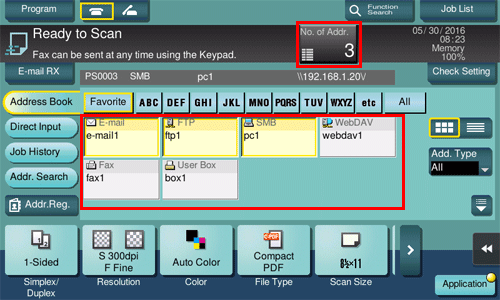
Press the Start key to start scanning of the original.
Operation procedure: Directly entering multiple destinations
Load the original.
Tap [Scan/Fax] and select an destination type from [Direct Input].

Enter a destination, then tap [OK].
 Tap [Next Dest.] on the destination input screen to proceed to enter another destination. (Not enabled for a User Box)
Tap [Next Dest.] on the destination input screen to proceed to enter another destination. (Not enabled for a User Box)Repeat Steps 2 and 3 to complete entry of all destinations.
[No. of Addr.] displays the number of entered destinations.
 Tap [Check Setting] to check detailed information on the destinations you have entered or to cancel destinations.
Tap [Check Setting] to check detailed information on the destinations you have entered or to cancel destinations.Press the Start key to start scanning of the original.